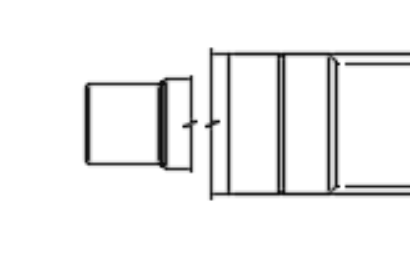Edit a break in a view
Learn how to edit a break in a view in the Drawing workspace in Fusion.
Edit a break in one of the following ways:
Use the Broken View Edit dialog
On the sheet, double-click either break symbol in the broken view.
The Broken View Edit dialog displays.
In the Broken View Edit dialog, make the necessary changes to the break. If you change either the start or the end point, the full view displays unbroken so that you can pick a new location for the break to start or end.
Note: You cannot change the orientation of an existing break. To change the orientation of a break, delete the break then create a new break.Select OK.
The selected view displays with the new break.
Drag the break lines
Drag either break line to a new location in the view. The break updates when you release the mouse button.
Drag a break line over and beyond the opposite break line to show more of the view.
For better visibility, click the break line and drag the break line grips to extend the break line.