On the Optimization panel, you choose the optimization levels to generate, and the options that will be active.
These settings are comparable to those for the ProOptimizer modifier. The main difference is that you can choose to generate multiple files, each of which has a different level of optimization.
Interface
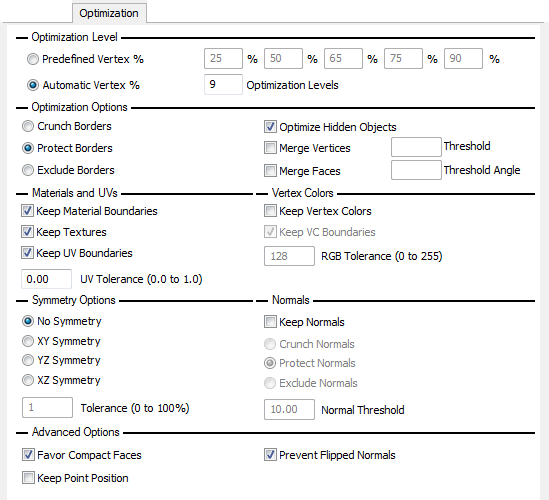
Optimization Level group
The controls in this group are comparable to the Vertex % control for the modifier (see ProOptimizer modifier), but allow you to generate multiple optimized scenes during batch processing.
- Predefined Vertex %
-
When Predefined Vertex % is active, you can generate up to five optimized files, using Vertex % values that you enter yourself. Defaults = 25, 50, 65, 75, 90.
If you enter fewer than five values, ProOptimizer generates only as many optimized files as Vertex % values you specify.
- Automatic Vertex %
-
When Automatic Vertex % is active, ProOptimizer generates multiplie optimized files at regular Vertex % intervals. Each interval is greater than zero and less than 100 percent (zero percent would leave no geometry at all, and 100 percent is just the original model).
The number you choose is the number of optimized files that ProOptimizer generates. Default=9.
For example, at the default count of 9, the optimized files use Vertex % values of 10, 20, 30, through 90. If you change the count to 3, the Vertex % values used are 25, 50, and 75. A count of 50 (too large to be practical) would use Vertex % values of 2, 4, 6, through 98.
For options on how to save the optimized files, see Batch Optimization: Optimized Files Panel.
Optimization Options group
- Crunch Borders / Protect Borders / Exclude Borders
- Optimize Hidden Objects
-
When on, ProOptimizer optimizes hidden objects as well as visible ones. When off, ProOptimizer optimizes visible objects only. Default=on.
- Merge Vertices
-
When on, applies the Merge Vertices tool before optimizing. Default=off.
Tip: Use this tool if a model has faces that are disconnected, but should not be.- Threshold The Threshold setting for the Merge Vertices tool. See Merge Tools Group.
- Merge Faces
-
When on, applies the Merge Faces tool before optimizing. Default=off.
Tip: Use this tool if the model has surfaces that are subdivided into coplanar faces.- Threshold Angle The Threshold Angle setting for the Merge Faces tool. See Merge Tools Group.
Materials and UVs group
These are equivalent to the modifier options. See Materials and UVs Group.
Vertex Color group
These are equivalent to the modifier options. See Vertex Colors Group.
Symmetry Options group
These are equivalent to the modifier options. See Symmetry Options Rollout.
Normals group
These are equivalent to the modifier options. See Normals Group.
Advanced Options group
These are equivalent to the modifier options. See Advanced Options Rollout.
