Atmosphere - Arnold for 3ds Max
| Further Reading |
|---|
| See Shading in the Arnold User Guide |
| The Arnold for 3ds Max User Guide explains how to create and apply Arnold shaders in the 3ds Max user interface. The Arnold User Guide provides the full documentation for Arnold shaders and shader parameters. For example, the Arnold User Guide has all the information about the Standard Surface shader. |
The following atmosphere shaders are available in MAXtoA.
Atmosphere Volume
This shader simulates light scattered by a thin, uniform atmosphere. It produces shafts of light and volumetric shadows cast from geometric objects. It works with point, spot, and area lights, but not with distant or skylights. This is a scene-wide volume shader (or an atmosphere shader in Arnold's terms).
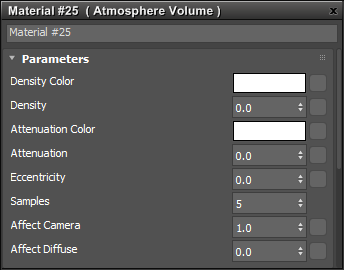
Atmospheric Volume shader
- To use, in the Render Setup dialog, in the Scene Atmosphere button select No Mat and choose an Atmospheric Volume shader. Drag the Atmospheric Volume shader onto the Slate Material Editor and increase its Density to see the effect. (Alternatively, you can create an Atmospheric Volume shader in the Slate Material Editor and drag it onto the button.)
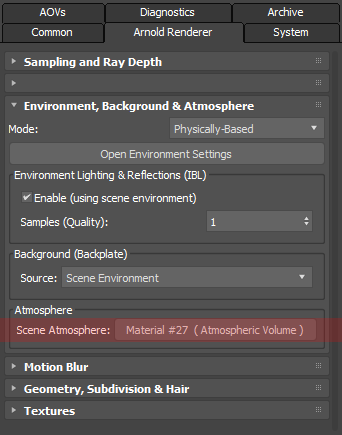
Atmospheric Volume shader connected to Scene Atmosphere
Fog
This atmospheric shader node simulates the effect of light scattering, which causes more distant objects to appear lower in contrast, especially in outdoor environments.
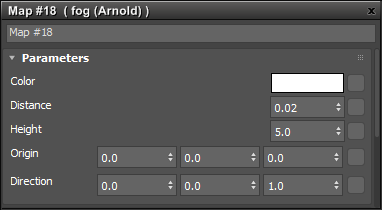
- Connect the fog shader to the Scene Atmosphere in Environment, Background & Atmosphere of the Render Setup.
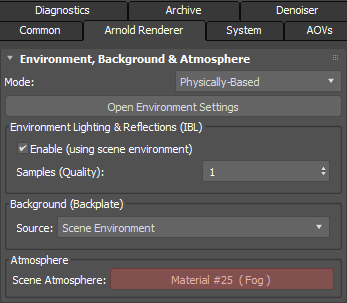
'Fog' shader connected to Scene Atmosphere
