![]()
Put To Library adds the selected material to the current library.
3ds Max opens a Put To Library dialog, which lets you enter a name for the material that’s different from the one you used in the Material Editor.
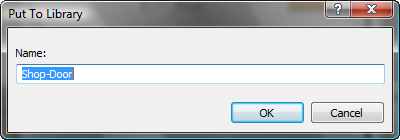
The material becomes visible in the material library display in the Material/Map Browser. The material is saved to the library file on disk. (You can also save a library by using the Save button in the Material/Map Browser.)