Create a Constraint
When enforced motion loads are applied as displacements, Inventor Nastran In-CAD requires that a constraint is applied in the direction of the displacement load. To create this constraint load:
Click Constraints
 .
.Select the top surface of the coupon with the applied displacement load (face <1>).
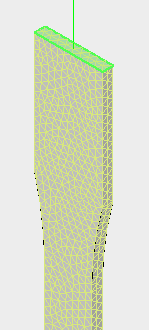
Make sure only the Ty component check box is enabled.
Click OK.
