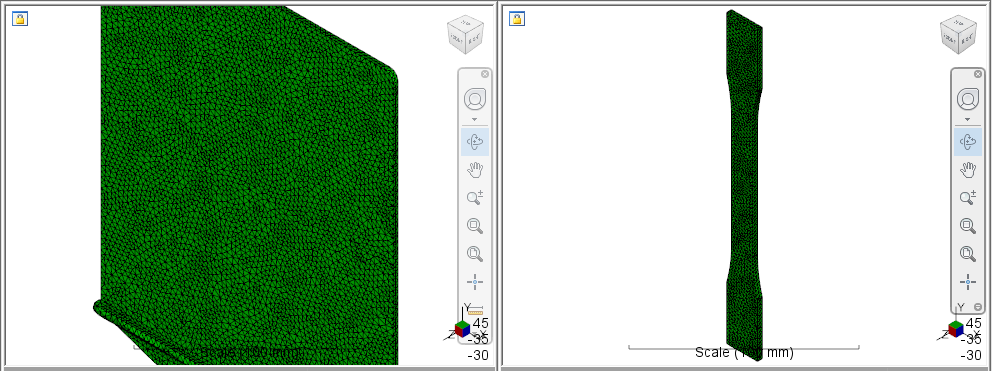Pair Models
Now that we have completed our Moldflow simulation and have setup an initial Nastran input file, we are ready to pair the models with Advanced Material Exchange.
With Advanced Material Exchange open, click
 (Start & Learn > Information Pairing > Part Mapping).
(Start & Learn > Information Pairing > Part Mapping).When the Part Mapping dialog appears, locate the plaque.sdy file. Once selected, you will see a preview of the plaque that you can use to verify the correct part was chosen. Click Continue.
Locate the coupon.nas file. Click OK.