Important: Edit on Desktop requires the free
A360 desktop app. Many Autodesk products install it by default. If necessary, visit
http://autodesk.com/A360desktopReleases to find release notes and download the latest version.
You can edit some office files locally, such as documents, spreadsheets, and presentations, while they are stored on A360. Each time you save the file while editing, a new version is created on A360.
Warning: Editing a file on the desktop does not check out and lock the file in
A360. Other people are not prevented from making concurrent edits. Each time the file is saved locally, a new version is saved back to
A360. Concurrent edits are saved as separate versions on
A360. Changes need to be reconciled manually.
- Hover over the office file you want to edit > drop down > Edit.
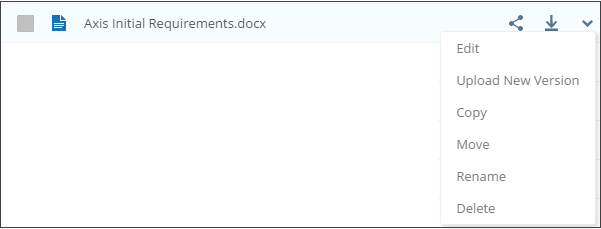
- Click .
- If prompted, install
A360 desktop app.
Once installed, click Edit again.
- In the External Protocol Request dialog, select Remember my choice... > Launch Application.
- Sign in to your Autodesk account, if prompted.
- Make the desired changes.
- When done, save the file. A new version with your changes is uploaded to A360 every time you save the file.
