Learn how to properly set the input elements in the library entry to simplify the use of library settings in the connection library deployment.
The two highlighted columns contain information about what element is selected while inserting a Clip angle connection in an Advance Steel model.
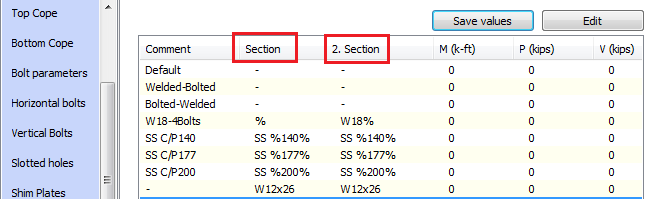
When the selected elements in the model match the section values stored in a library entry, Advance Steel automatically applies it to the connection, configuring the connection geometrically to match the requirements for that scenario. This improves productivity when applying steel connections, reducing the chances of an incorrect value in one of the connections.
Based on the following configuration possibilities, you can use the Library in various scenarios, answering to most common workflow requirements:
- Use an exact profile name in the Section fields. By default, this is how Advance Steel saves a library entry, so creating the connection between beams modeled as required by the project and saving the respective entry in the database will ensure a fast and smooth configuration.
- Use a dash "-", combined with the default name entered in the Comment field.
To do this, access the Edit dialog in the Library. Those two parameters allow the configuration of a default line, which will always be used by Advance Steel, regardless of the connection input elements or their positioning in the model.
- Use only one dash for the sections, while configuring them with a relevant name. This allows the configuration of multiple lines, and prevents Advance Steel from using them automatically. You will then be able to select the lines and apply the values manually, depending on the scenario.
- Use wildcard values:
A common practice when creating good library entries that are automatically used, but covering multiple scenarios, is to use wildcard values. These are introduced in the Section name definition of the library, and can partially or fully replace a section name.
Example:
AISC 14.1W\% - tells the library entry that this line will apply for all AISC 14.1 W sections, regardless of the section size.

AISC 14.1 W\W21% - adds extra filtering to the rule above. It still applies to all AISC 14.1 W sections, but it also filters those that are W21. This means that this rule will apply the connection to W21x68, W21x62, W21x101, etc.

