Flash Photograhy Effect - Arnold for Maya

This short tutorial will show you how to emulate a flash photography effect used to enhance this shocking render of a zombie attack!
Lighting
- Create an area light (set to Quad). Position and rotate it so that it sits in front of the render camera. Middle drag the Area light onto the camera in the outliner. This will group it to the camera, ensuring that when you move the camera, the light will follow. Increase the Exposure of the light to around 4.
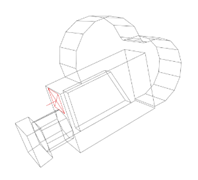 |
| Quad Light positioned in front of camera |
Spread
- We can use Spread in the Quad Light to focus the light more on the zombie's face. In this case, it has been lowered to 0.2.
 |
 |
| Spread: 1 (default) | Spread: 0.2 |
Low Spread values can be noisier than the default high spread, so be careful when using them. The lower the value, the more light samples will be needed to avoid noise in the shadows.
An alternate method for controlling how the light falls off in a scene is to add a Light Decay filter to the light.
Atmosphere Volume
We can use Atmosphere Volume to add a creepy atmosphere to the scene.
Open the Render Settings and go to Environment in the Arnold Renderer tab. Right click on the
 icon to the right of Atmosphere and select Create aiAtmosphereVolume.
icon to the right of Atmosphere and select Create aiAtmosphereVolume.Increase the Density attribute of the Atmosphere Volume slightly to around 0.005.
 |
 |
| Without Atmosphere Volume | With Atmosphere Volume |
That concludes this tutorial on how to create a flash photography effect. Have pleasant dreams!
