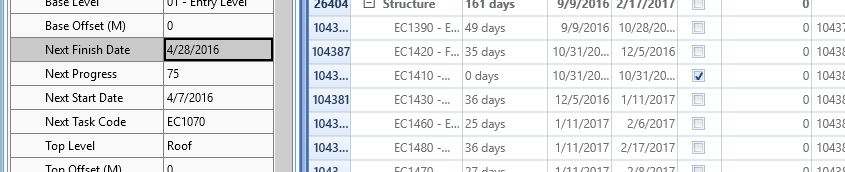Schedule Integrator
Schedule Integrator Getting Started
Technical Specifications:
- Assemble supports a variety of formats for P6 data to be connected into Assemble.
- For PPM Professional Platforms
- Version: 16.2 and on
- Database Types: SQL, SQLite, Oracle
- For EPPM Enterprise Platforms
- Versions: Any
- Database Types: Cloud Server
Connecting into a Schedule:
To connect into a schedule from Assemble go File > Open Schedule.
Enter the required information in each field to connect into the P6 database.
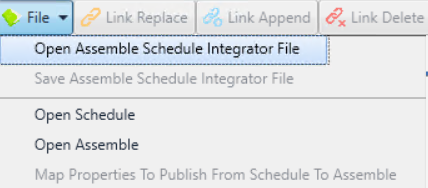
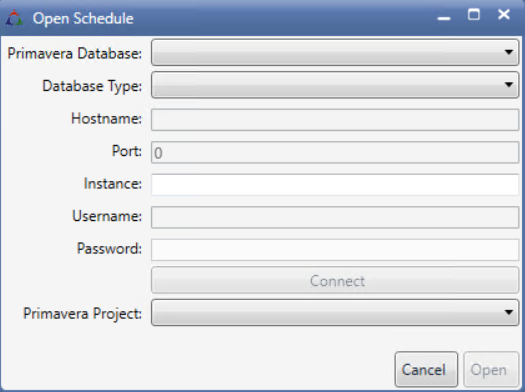
For PPM / Professional:
Primavera Database: Your database name.
Database Type: The database type associated with the specific database.
Hostname / Port / Instance: Specific to the database you are connecting to. Contact your IT department if these are unknown.
Username / Password: Your credentials to access the database in P6.
Example Database Connection for PPM

For EPPM / Enterprise / Cloud Server:
Primavera Database: Your database name.
Database Type: Select Cloud Server.
Hostname /Port: Fill based on your database name.
Instance: The specific P6 EPPM Web Services IP address.
Username / Password: Your credentials used for accessing the EPPM database.
Example Database Connection for EPPM:

Connecting into Assemble
To connect into Assemble, go File > Open Assemble.
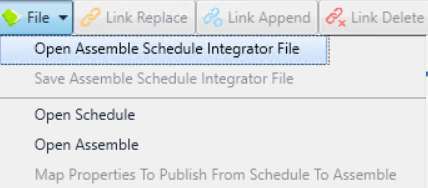
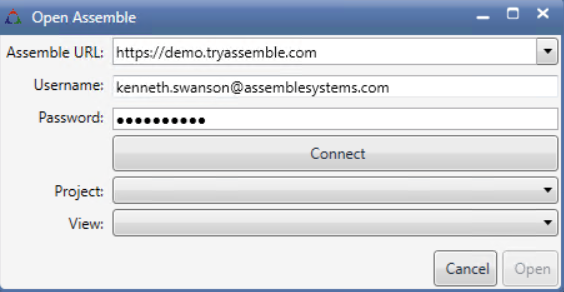
Assemble URL: Your Assemble site.
Username / Password: Your Assemble credentials.
Project: Select the project that will relate to your schedule.
View: Select a view that has the objects you will be connecting.

File: Allows you to connect into Assemble and P6, open and save previous schedule integrator files, and map properties.
Link Replace: Connects the selected object(s) and activity, publishing the Activity ID into Assemble.
Link Append: Connects a second activity between the selected object(s) and activity.
Link Delete: Removes all Activity IDs from selected objects if no P6 activity is selected. Removes the specific Activity ID if there is a P6 activity selected.
Review: Allows the selection of either a P6 activity or Assemble object to see what it is connected to in the other canvas.

Hide All: Hides all objects from Assemble’s 3D viewer.
Hide Selected: Hides selected objects from the 3D viewer.
Hide Scheduled: Hides objects that have a mapped Activity ID.
Show All: Shows all objects from Assemble’s 3D viewer.
Show Selected: Brings hidden objects back into the 3D viewer if they are selected.
Show Scheduled: Shows all objects with a mapped Activity ID.

Find Inv. Tasks: Highlights all Assemble objects that do not have a valid Activity ID relating to the current schedule loaded in.
Publish: Publishes data to selected objects from P6 to Assemble using the Activity ID and mapped properties.
Cancel: Stops a publish in progress.
Commit: Sends changes made to the schedule to the linked database. Currently this command is only enabled for EPPM databases.
What our canvases look like (Assemble):
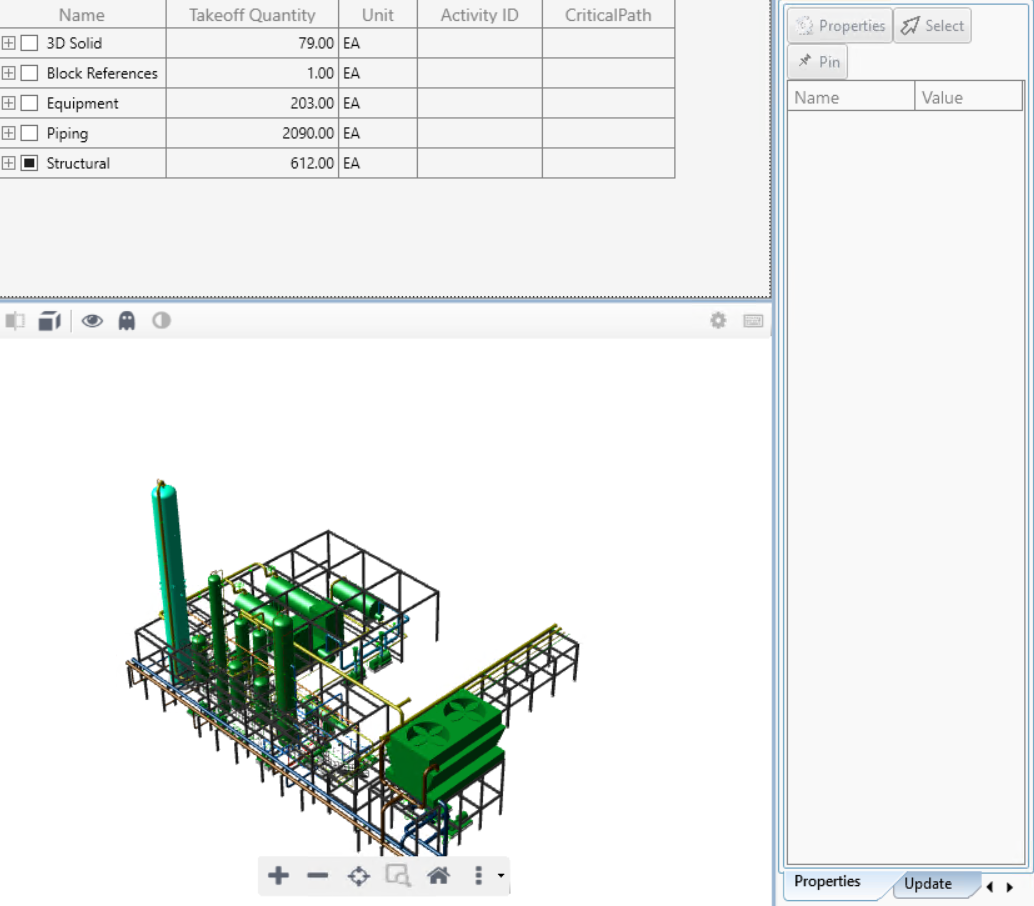
The Inventory
Assemble loads in a matching inventory to the view that has been opened within the schedule integrator. This includes any groupings and columns created within Assemble Insight but will always have a column for the Activity ID.
Selections can be made based on the grouping created and always break down to the instance level. Any of the “Hide” and “Show” tools will never modify the inventory, only the 3D viewer
The 3D Viewer
Any filters and hidden objects in the view will not be visible within the Schedule Integrator. It functions in the same manner as Assemble Insight’s viewer with the ability to use common functions such as “X-Ray” and “Zoom Extents”.
Properties
To load in Assemble’s Properties panel, select an object and the “Properties” tool on the right side of the canvas. You will be able to see all properties associated with an object. Selections can be made by property using the “Select” tool at the top of the property interface. This will grab all objects in the view that have that common value for the specified property field.
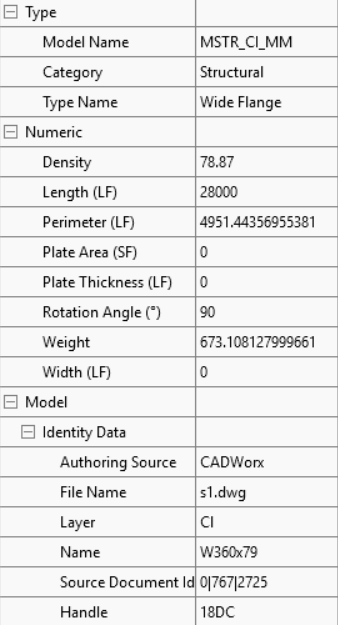
What Our Canvases Look Like (P6)
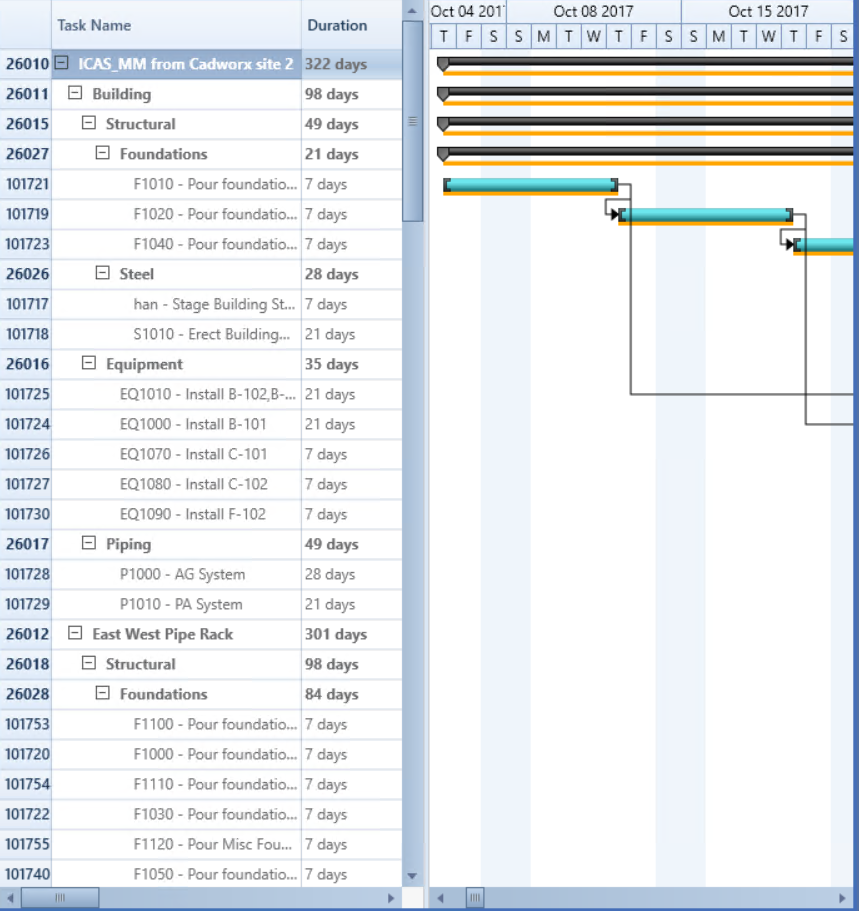
The WBS / Task List:
On the left side of the P6 Canvas, you will see the WBS and Task List. Each line represents a different task and the WBS can be rolled up to hide these using the minus and plus icons next to each level. Scrolling to the right in that list will give a variety of data columns associated with each task including “Duration”, “Start Date”, and “Finish Date” from the P6 database.
The Gantt Chart:
On the right is a simple Gantt chart for visualization. Tasks are bars with a teal color and WBS levels are black bars that comprise of multiple activities.
Mapping Properties:
Before publishing any data other than Activity ID from P6 to Assemble, we need to decide what P6 properties will correspond to similar Assemble Properties. These Assemble properties do need to be created before opening the view in the integrator.
“Next”, “First”, and “Last”:
Due to Activity ID being a single Assemble property, there is a definition to the P6 properties that helps to map in extra data when an object has multiple activities. These are defined as “Next”, “First”, and “Last” Properties:
Next: Reads the property value from the first activity that does not have a progress of 100 in the P6 database.
First: Always reads the leading Activity’s property value.
Last: Always reads the final Activity’s property value.
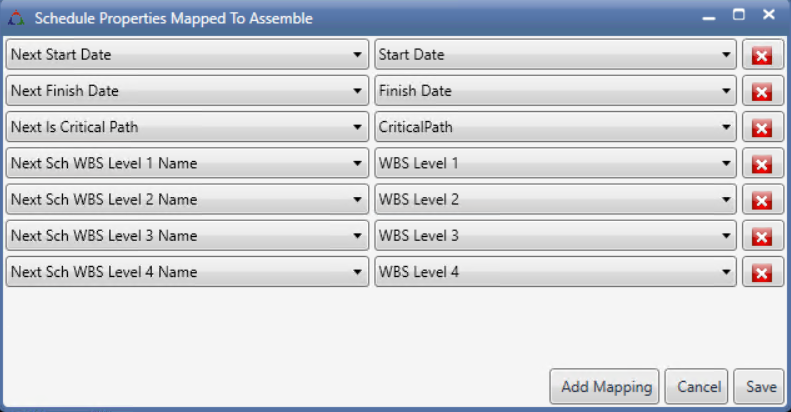
Other Functions (Updating an EPPM schedule from Assemble):
The Schedule Integrator will now read and write to P6 EPPM Web Services.
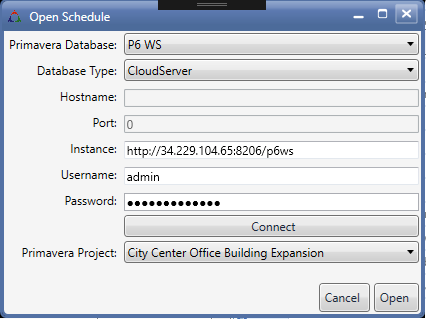
To enable capture of progress (e.g. percent complete, start date, finish date) when an Assemble Instance is mapped to more than one activity the Schedule Integrator the introduces the concept of Next Schedule properties.
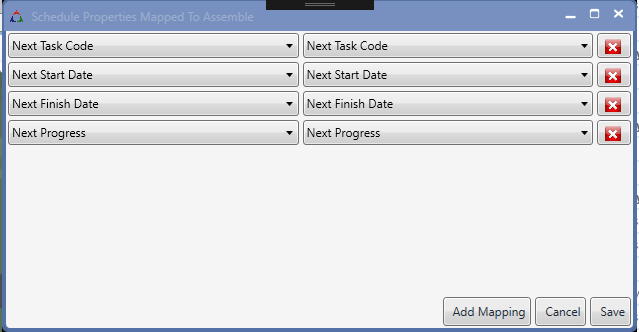
A Next activity property is a property related to the next uncompleted schedule activity (i.e. percent complete < 100). The Next activity could also be the current activity (i.e. start date before the current time.) The logic being that the Next activity is probably the activity a user will want to status.
The instances highlighted below are mapped to 3 schedule activities.
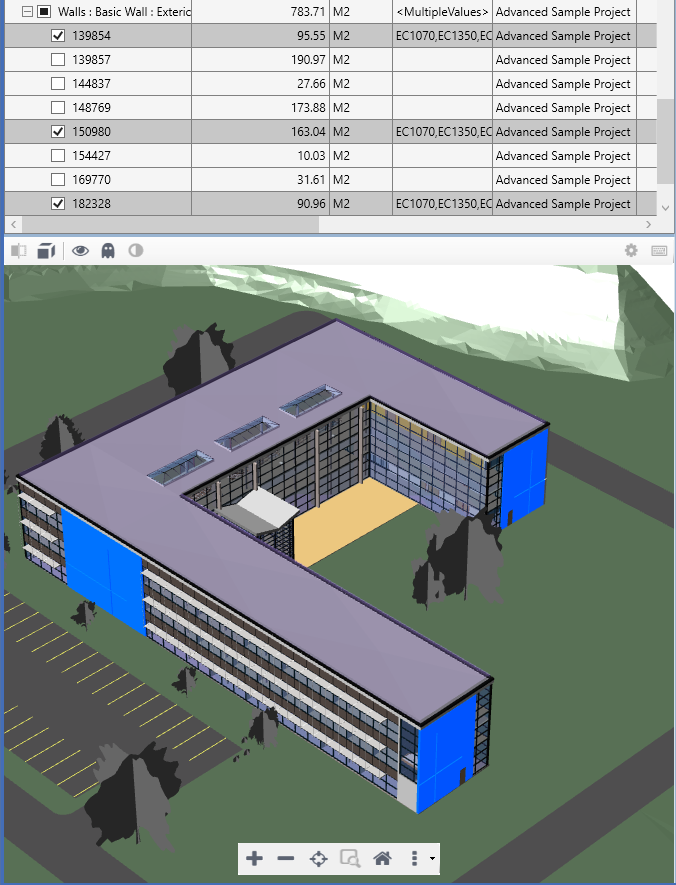
Schedule Integrator now orders the Activity Ids by start date when they are Linked or Published to Assemble. Activity EC1070 is the earliest unfinished activity.
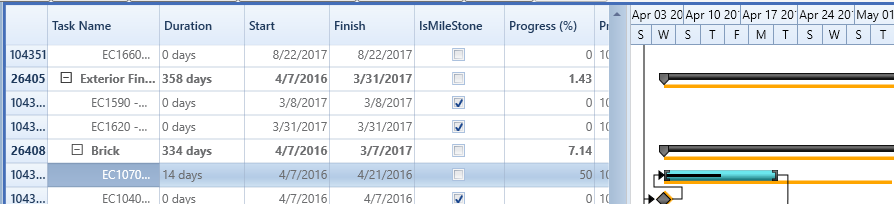
When schedule information is Published to Assemble, Next Task Code, Next Start Date, Next Finish Date, Next Progress are populated with data from EC1070.

Status updates for tasks can now be captured in Assemble web or the Mobile app. Note: A user could capture status for a Task Code other than EC1070 by changing the task code.
Updating status as follows:
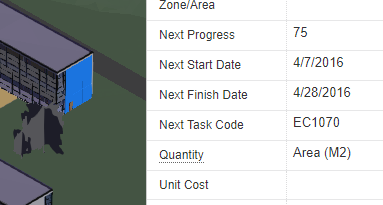
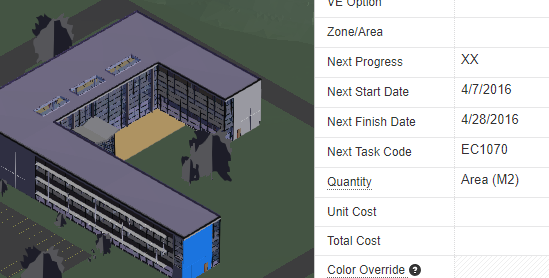
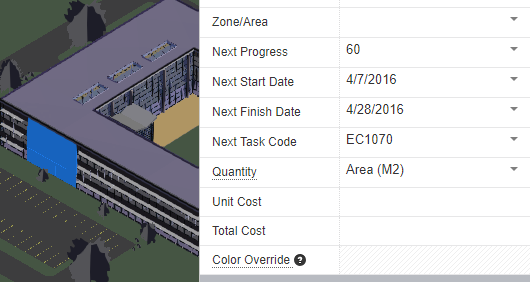
The facilitate updating the schedule with Assemble status the Schedule Integrator introduces the Update Tab.
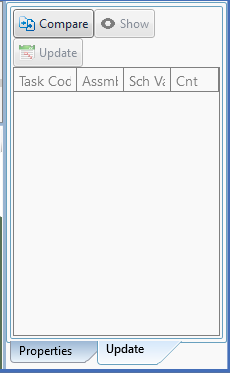 |
Considering that data can be entered inconsistently in Assemble for the same Task Code as exampled above. Also, it’s unlikely a scheduler will just accept bulk updates to a whole model. The Update Tab facilitates filtering, review, and approval for schedule updates. |
|---|---|
If we Compare the schedule with Assemble for the selected components,
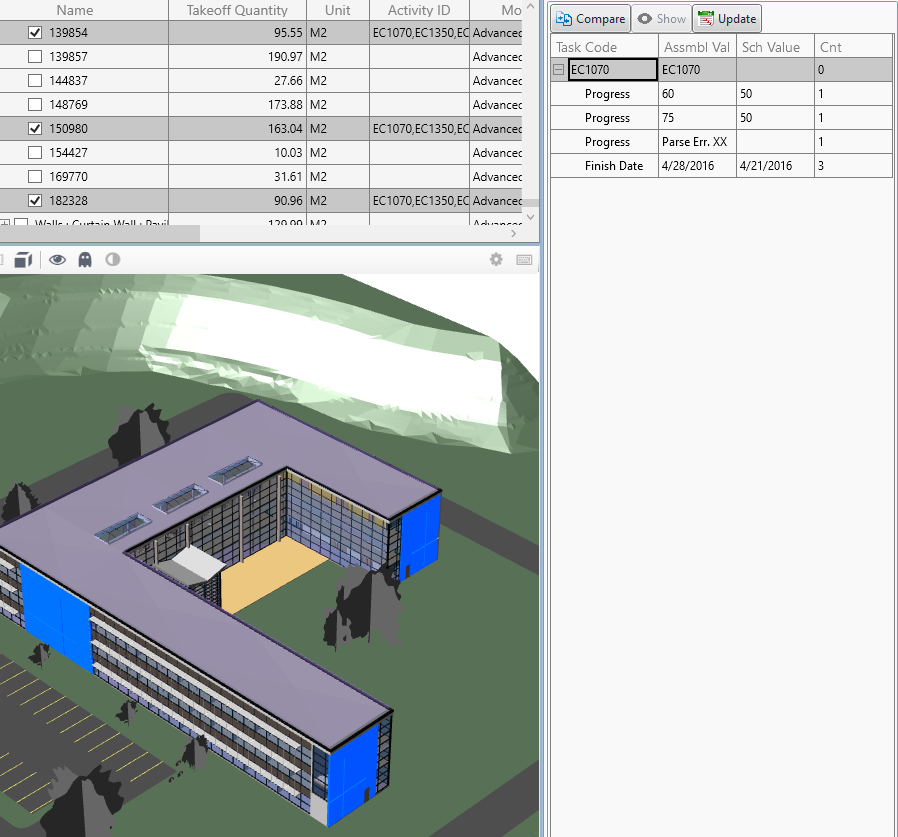
we see that the Compare function has picked up the inconsistent values for Progress entered for Activity EC1070 and identified that XX is not a number.
Selecting a line item will show which Assemble instance is producing the inconsistency.
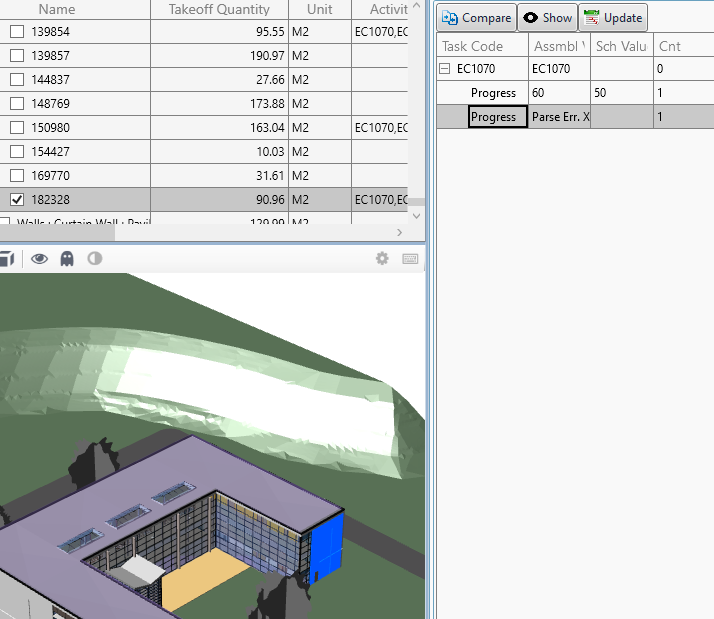
Updates to the schedule can be bulk updated. Hitting the Update button produces the following change to the schedule.
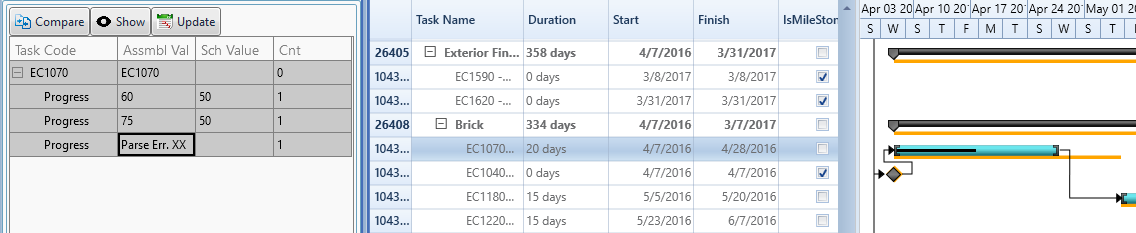
The Finish Date was updated to 4/28/2016 because there were no conflicting updates selected. Progress was not updated because conflicting entries were selected (i.e. 60 and 75). Selecting one of conflicts and hitting the Update button will update the progress in the schedule.
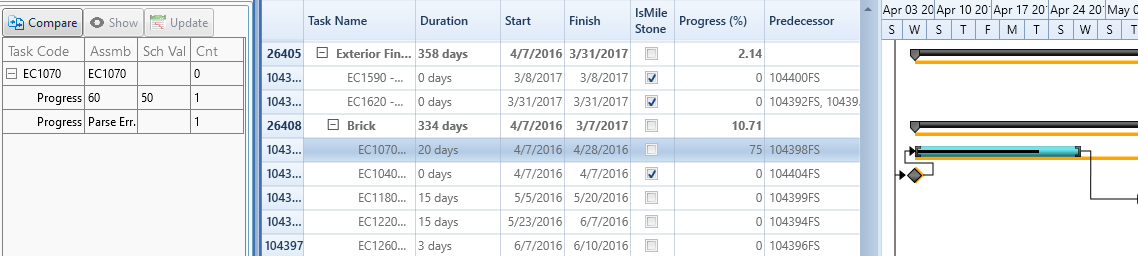
The Update tab allows unconflicted updates to be published very quickly while allowing the user to visualize, resolve, and publish conflicts easily.
The Schedule can also now be updated in Schedule Integrator by direct entry into the Grid or by dragging the activity bars around in the Cantt control.
 The Commit button is only enabled for a P6 EPPM Web Services schedule. It will write changes back to the Primavera schedule.
The Commit button is only enabled for a P6 EPPM Web Services schedule. It will write changes back to the Primavera schedule.
To go development.
The Syncfusion Gantt control has an Export to Microsoft Project XML format. Importing this XML file into non-P6 EPPM Web Services will facilitate merging schedule status updates captured through Assemble into a Primavera schedule and will allow Assemble to provide some measure of Microsoft Project support.
Drag and Drop capability between the Properties Panel and the Gantt Schedule grid.