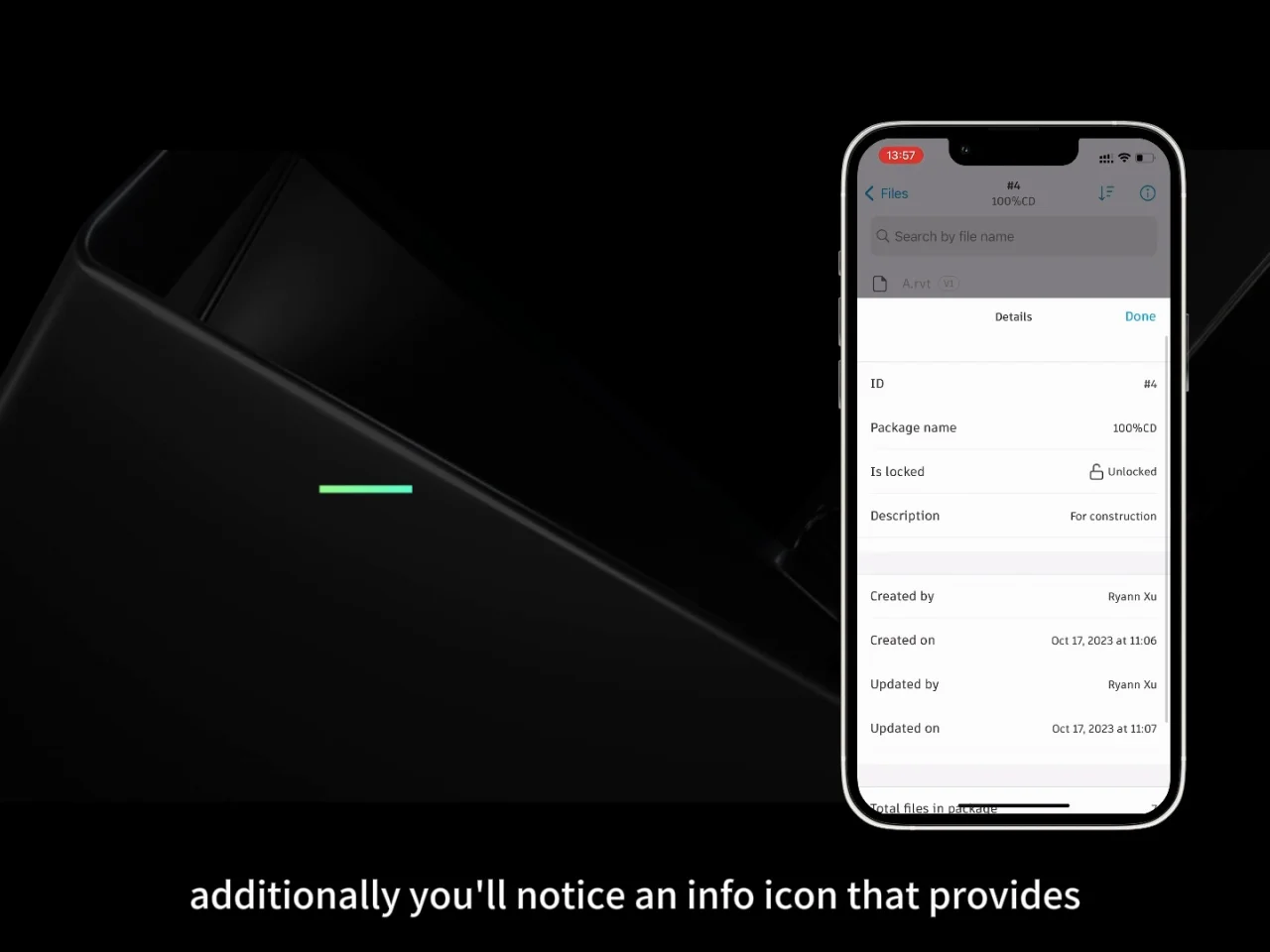Packages on Mobile
Once packages are created on web, you can view them on mobile and download the current file versions in a package.
- Video Overview
- Access Packages on Mobile
- Open Packages and View Details on Mobile
- Download and View Files in Packages
Video Overview
Access Packages on Mobile
The Packages tab is located next to the Folders tab in the Files tool on mobile.

Tap the Packages tab to display a list of all available packages. You can search for packages by name.
Open Packages and View Details on Mobile
Tap a package to open it. You will see all the files contained in the package. If no files are added to the package, a message informs you that files can be added to packages on web.
Tap the information icon to view package details.
![]()
The package details information includes:
- ID
- Package name
- Is locked
- Description
- Created by
- Created on
- Updated by
- Updated on
- Total files in package

Download and View Files in Packages
Tap a file in a package to download and view the file. Downloaded files have a green check icon.
![]()
You can only download the current versions of files. This means if a previous version is added to a package, you can't download and view the file. An orange icon on the version number indicates that the file version added to the package is not the current version and therefore can't be downloaded.

If you don't have permission to view some files in the package, or the files are deleted, this information is displayed at the top of the package file list.