Markup References
You can add references to photos, issues, and other project items to create a two-way relationship between a markup and other relevant project information.
For example, you can click a reference to an RFI in a markup. It will direct you to that RFI within the RFIs tool. Click the markup reference within the RFI to direct you back to document where the markup is located.
In this topic, you'll learn how to:
Add References to Markups
Open a sheet in the Sheets tool.
Create a markup or select an existing markup.
Click
 in the markup menu.
in the markup menu.In the right panel, click the References tab.
Click Add references and choose a reference type. Options include:
- Sheets
- Files
- RFIs
- Forms
- Submittals
- Assets
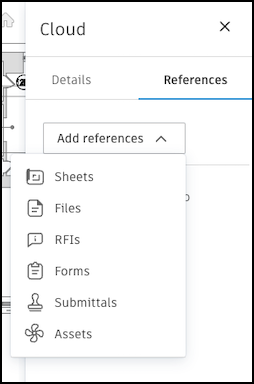
- Add your chosen references. They will be listed in the References tab. Also when you click a markup, in the menu, you can quickly see the references and if applicable, use the arrows to navigate between multiple references.
References will be listed in the References tab. Also when you click a markup, in the menu, you can quickly see the references and if applicable, use the arrows to navigate between multiple.
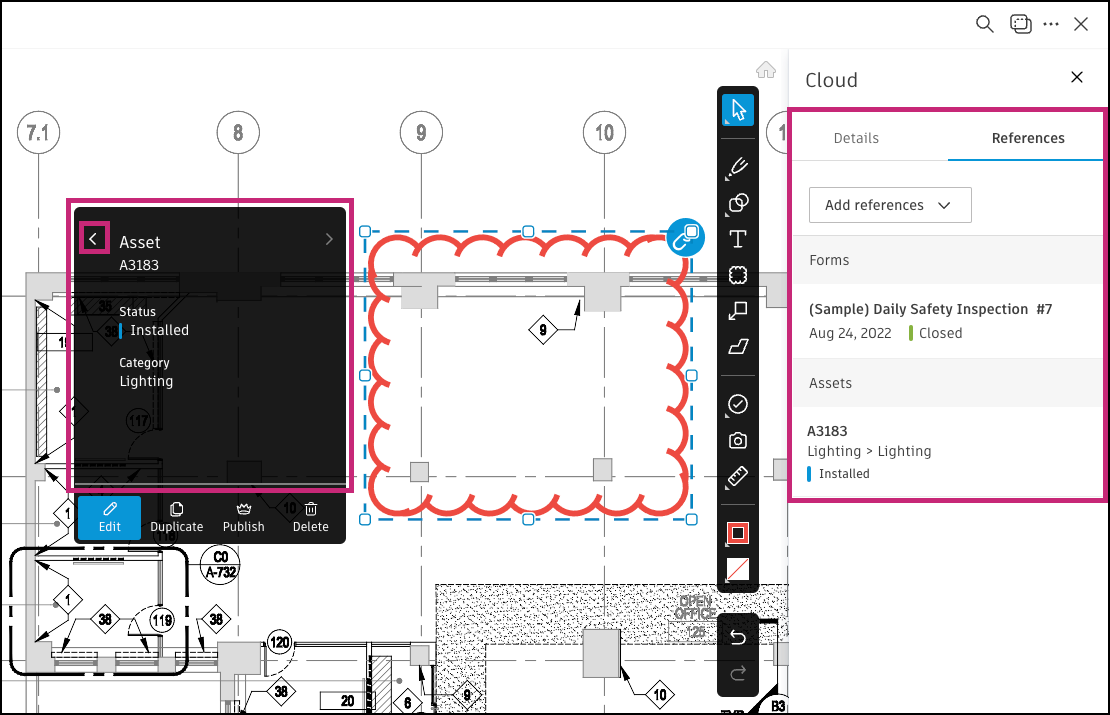

Move Reference Badges
With a markup selected, you can drag a reference badge to move it anywhere in the viewer. This won't affect anyone else's view of the badge and the move only lasts as long as your current file viewing session.

Hide Reference Badges
In the left navigation menu, click the markups icon
 .
.Click the badge icon.
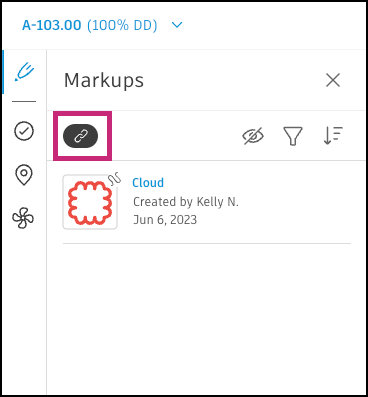
Hiding reference badges won't affect anyone else's view and only lasts as long as your current file viewing session.
Remove References on Markups
- Open a sheet in the Sheets tool.
- Click a markup.
- Click
 in the markup menu.
in the markup menu. - In the right panel, click the References tab.
- Hover over the reference and click
 to remove.
to remove. - In the pop-up, click Remove.
