Version Sets
Version sets are used by project managers to group certain versions of specifications together. When you add specifications, you can choose to add them to an existing version set or to a new set.
Version sets can be created during the specification publishing process, so they don't need to be created in advance. However, document managers with Edit permissions or above may want to configure version sets ahead of time for other project members in the specifications settings, as described below.
Create a Version Set in Settings
Version sets can be created either during the specification upload workflow, or before your specification is added. To create a version set before adding specifications:
Click the Specifications tool.
On the right side of the screen, click Settings > Version sets.
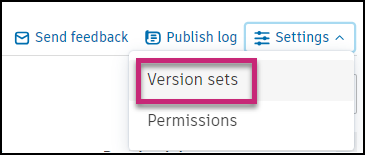
Click Create version set.
Enter a Version set name in the flyout panel on the right.
Click the issuance date field and select a date from the calendar. This represents the dates that the specification is issued to other project members. It can be a date in the past or in the future.
Optionally, click the received date field and select a date from the calendar. This represents the date that the revisions were received by other project members.
Click Save.

After the version set is created, you can edit the version set name or issuance date as needed:
Select the checkbox next to the version set name and click Edit
 .
.Adjust the version set name, issuance date, or received date.
Click Save.
Edit a Version Set
You can select a version set and edit its details.
- Click Specifications from the left navigation to open the Specifications tool.
- Click Settings > Version sets.
- Click Edit
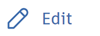
You can now edit the:
- Name
- Issuance date
- Received date
- Click Save.
Delete a Version Set
Click Specifications from the left navigation to open the Specifications tool.
Click Settings > Version sets.
Click Delete
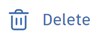 .
.When prompted, confirm your choice by clicking Delete.
View Specifications in a Version Set
You can quickly find the specifications associated with a certain version set from the settings or by using a filter.
View specifications in a version set from the Settings
Click Specifications from the left navigation to open the Specifications tool.
Click Settings > Version sets on the right side of the screen.
Browse through the list to find your version set.
Click View specifications.
View specifications in a version set using a filter
Click Specifications from the left navigation to open the Specifications tool.
Click the Filter icon
 .
.Choose a version set from the flyout panel on the right to view only the specifications in that version set. If needed, search for the version set name to quickly locate the desired version set.
