Working with Specifications in the Viewer
When you open a specification from the specifications list, you can use various tools and options to easily navigate the document to find the relevant information.
Open a Specification
To open a specification:
On the Specifications home page, use the expand icons to find the specification that you want to open.
Tip: You can click Expand all at the top of the specifications list to open all specifications at once. Click Collapse all to close the previously opened specifications.
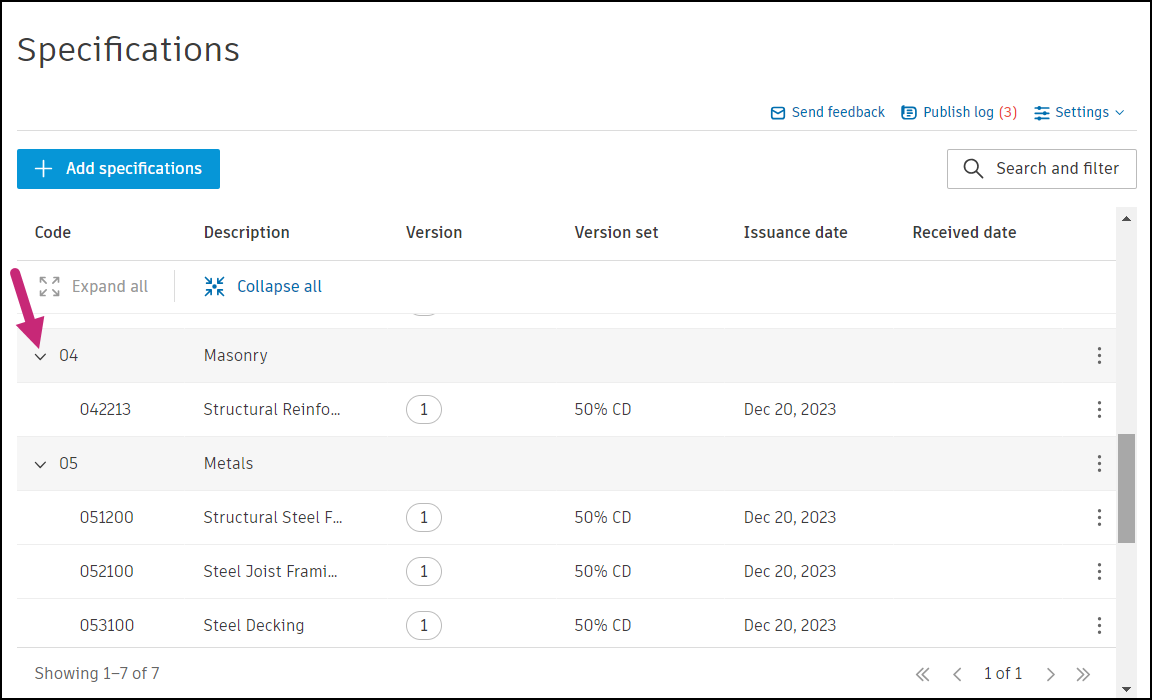
Click the desired specification.
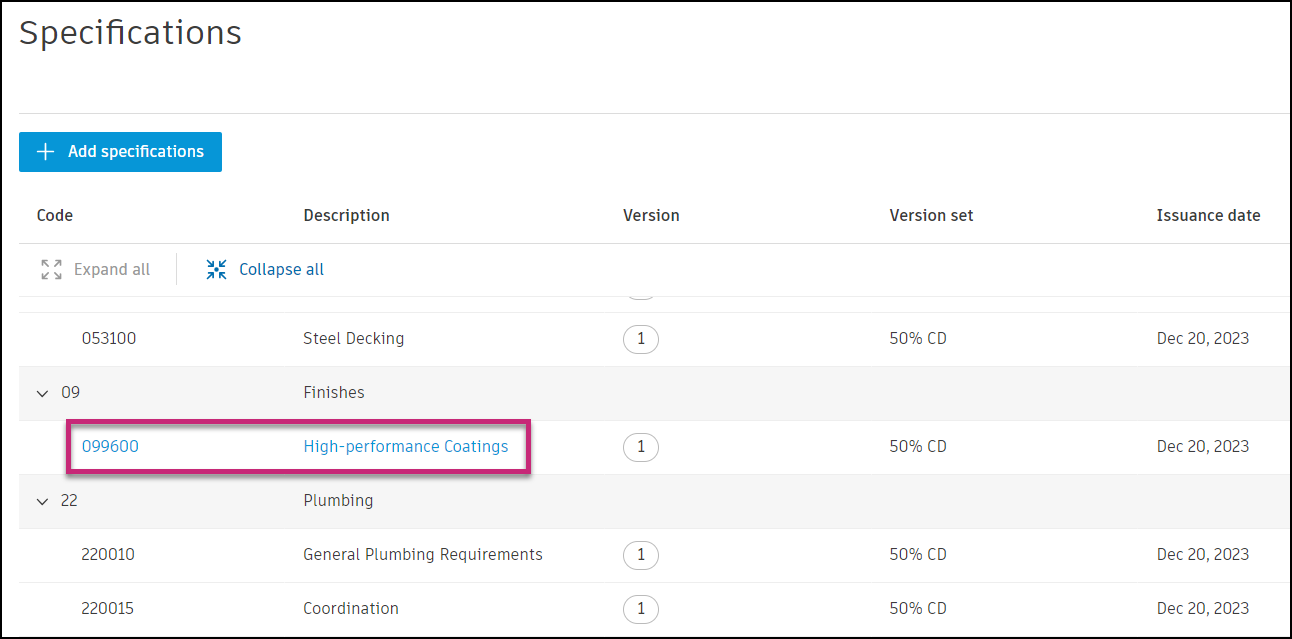
This action opens the specification in the viewer.
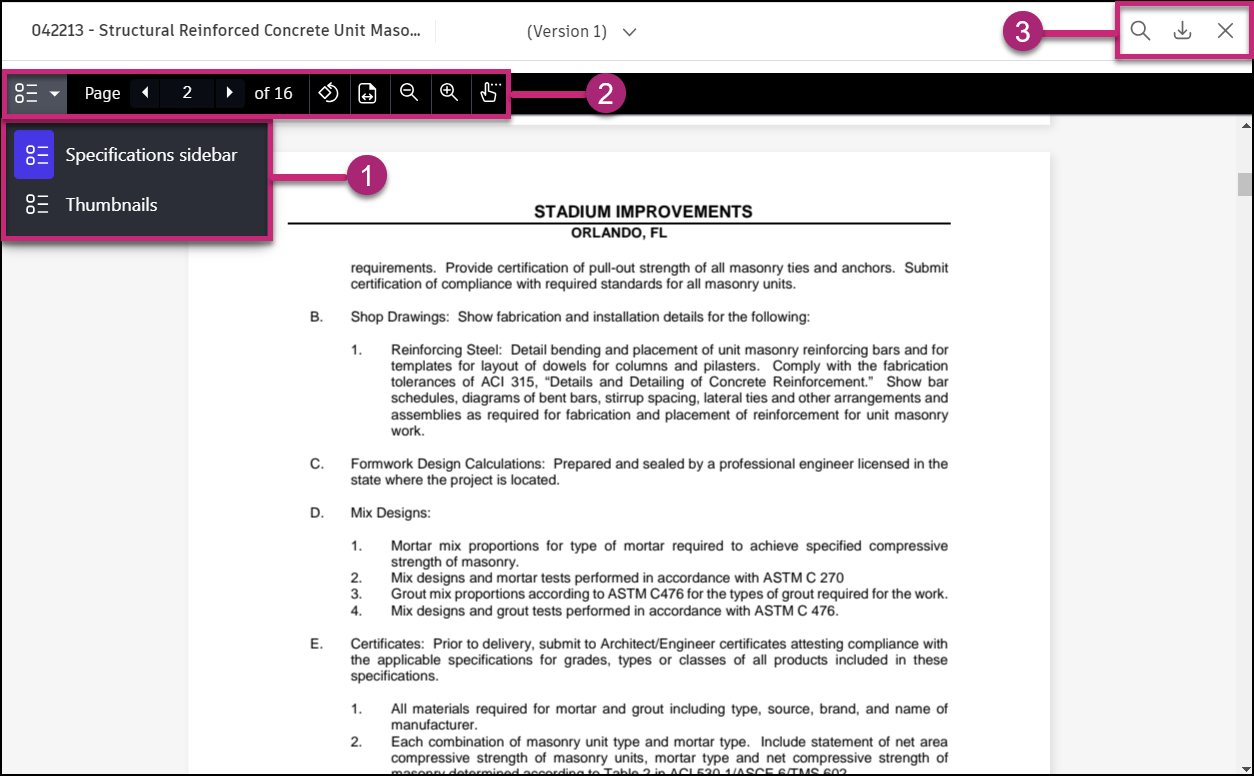
The following sections correspond with the numbered areas in the previous image.
1. Sidebar View/Thumbnail View
Switch between the sidebar view and thumbnail view.
Sidebar View:
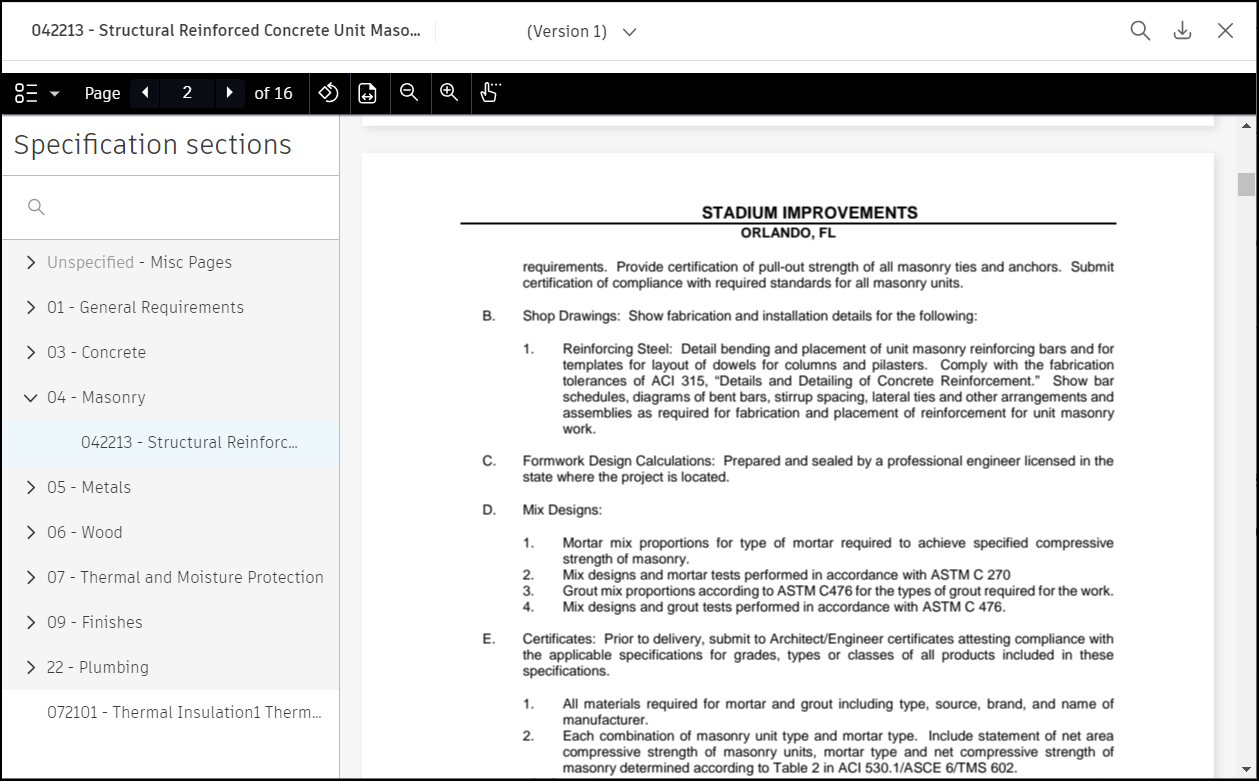

Thumbnail View:
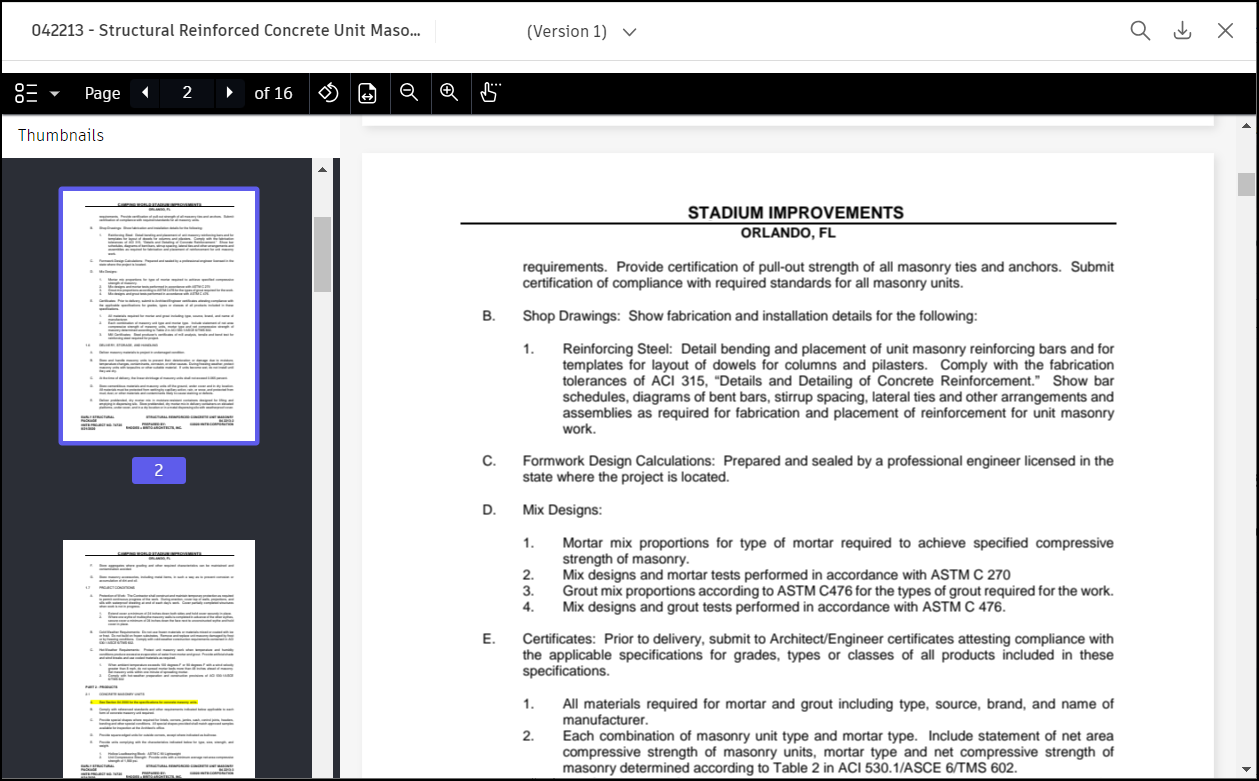
2. Viewing and Navigation Toolbar
 Page navigation: Navigate to the previous or next page in your current specification without leaving the specification viewer.
Page navigation: Navigate to the previous or next page in your current specification without leaving the specification viewer.- Right Arrow: Next page.
- Left Arrow: Previous page.
- Center number: Indicates the page that you're currently viewing.
- Number on the right indicates the total number of pages in your specification.
 Rotate page: Click to rotate the file 90 degrees counterclockwise.
Rotate page: Click to rotate the file 90 degrees counterclockwise. Fit page: Click to switch between fit page and fit width view.
Fit page: Click to switch between fit page and fit width view. Zoom in/out: Click to zoom in or out on a specification.
Zoom in/out: Click to zoom in or out on a specification. Pan: Moves the view parallel to the screen.
Pan: Moves the view parallel to the screen.
3. Search, Download, Close
Search: You can search content within a specification. Click
 and enter the search keyword into the search box.
and enter the search keyword into the search box.
The search results are displayed in the left panel, with a page indicator and in-context preview. Results are also highlighted in blue in the content of the specification.
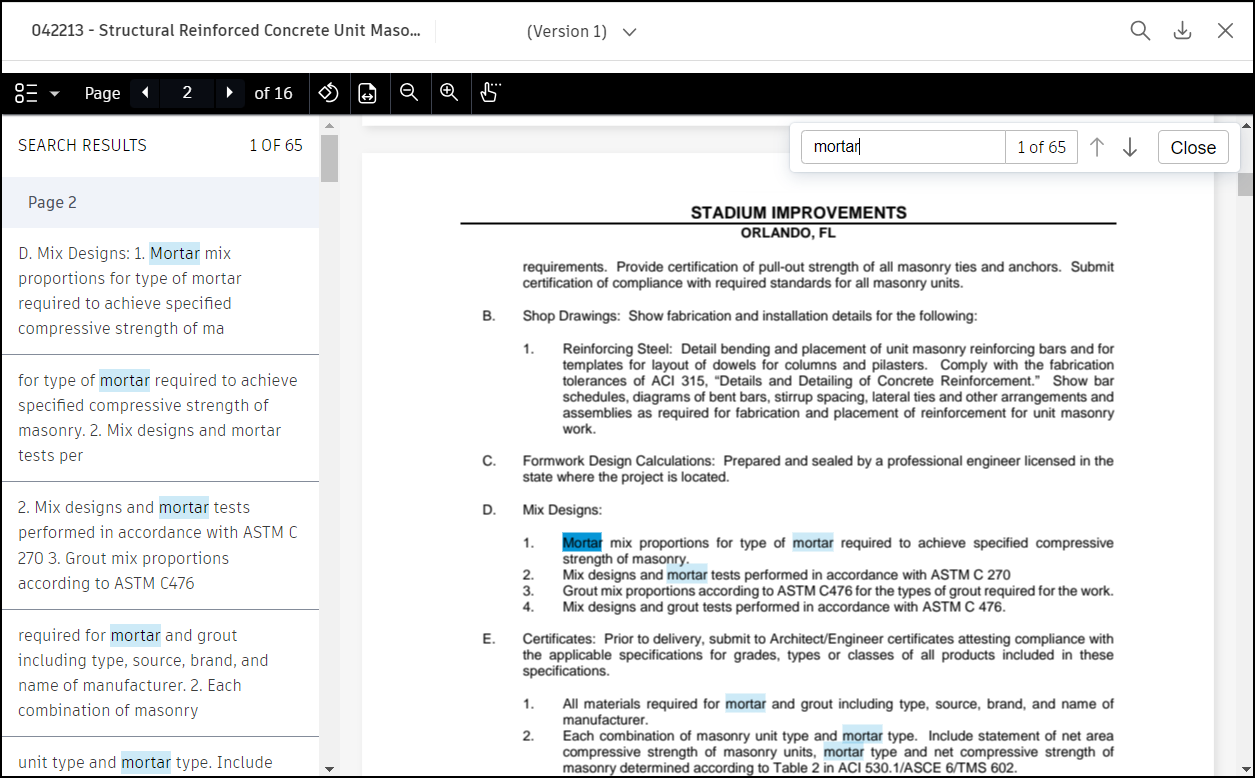
The number of results is displayed to the right of the search field.

Use the down and up arrows to move to the next result.
Download: Click
 to download the specification to your device.
to download the specification to your device.Close: Click
 to close the viewer and go back to the Specifications home page.
to close the viewer and go back to the Specifications home page.
See Search and Filter Specifications to learn how to refine your specifications list to easily locate the specifications you need.
