Manage Team Members
When teams have been set up in Design Collaboration, project administrators can add members to each team, and manage their permission levels. Permissions for individual members in a team are used to control who can view, edit, and share work with other teams.
Note: To collaborate on Revit models in the cloud using Revit Cloud Worksharing, each member must also be given access to Revit Cloud Worksharing. For example, access is required to Publish latest or Schedule publish for Cloud Workshared Revit models.
Click the Settings tool > Team Setup tab.
Select the checkbox for the relevant team.
Click Manage team members.
Tip: You can also click the number displayed in the Members column for a team.Start typing the name of a role, company, or individual, and then select the relevant search result.
Note: The role, company, or individual must already be a member of the project to be added to a team.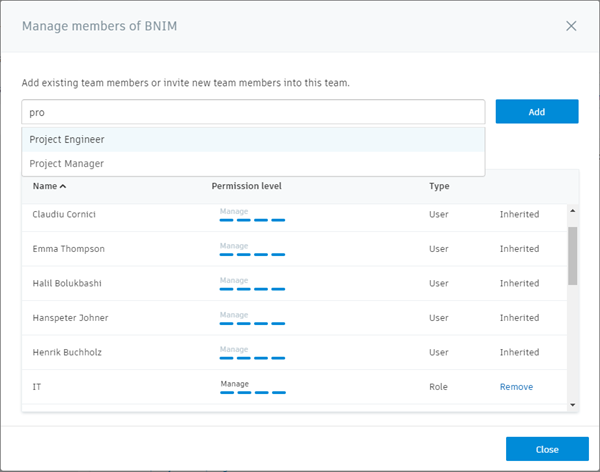
Adjust the permission level for the role, company, or individual. Available permissions are:
- View: View the relevant team's WIP folders. The view permissions are added to the global shared folder and the team folder in Document Management.
- Create: Publish from Revit Cloud Worksharing or Document Management into the relevant team's WIP folder, create and update WIP packages, and consume packages from other teams. This is in addition to the view only permissions. The view permissions are added to the global shared folder and the create permissions are added to the team folder in Document Management.
- Edit: Share packages with other teams in addition to the create permissions. The view permissions are added to the global shared folder and the edit permissions are added to the team folder and the team's shared folder in Document Management.
- Manage: Add the contents of a package to a document set in Document Management and schedule the regular publishing of a package. The view permissions are added to the global shared folder and the manage permissions are added to the team folder and the team's shared folder in Document Management.
Click Add.
Repeat for additional roles, companies, or individuals.
Click Close.
