Best Practices: Manage Folders and Permissions
For information on specifying roles and permissions for Model Coordination, see Manage Project Members.
Folders
Each coordination space includes models from a selected folder and its subfolders. The folder structure is not replicated in the coordination space. All the models are listed alphabetically in a single, flat repository structure.
Keep in mind the following best practices when setting up folders in Autodesk Docs:
- When you’re setting up folders in Autodesk Docs, consider how your Model Coordination workflow will fit in. Create and organize folders based on the size and scope of the project. One approach is to structure the folders by floor and then by discipline or vice versa. For large models, it is useful to structure more granularly, such as by area or project phase, providing greater flexibility when creating views of aggregated models.
- Folder organization is by alphabetical and numerical order only. You cannot customize the sort order.
- Keep folder names short and descriptive so it’s easy for project members to locate them. Establish a file naming convention, such as ISO 19650. For details, see Docs - File Naming Standard.
- Each coordination space can only be configured against a maximum of 150 unique folders.
Project members need at least View permission for the root folder that a coordination space is configured against in Docs, to ensure they can access the coordination space in Model Coordination.
In the following example, folders were created for each discipline:

Based on the folder structure above, you might create a coordination space for each discipline (folder).
For details, see Organize Files with Folders.
Folder Permissions
Folder permissions control access to files and actions on the files. Members with Manage permission can increase members' permissions to allow for actions such as downloading, uploading, or editing files, and publishing markups. Project administrators have Manage permissions to all folders.
Subfolders automatically inherit the permission level of the parent folder but can be changed later. If changed, subfolder permissions must either match or have a greater permission level of the parent folder.
Refer to the following table when defining or editing folder permissions.
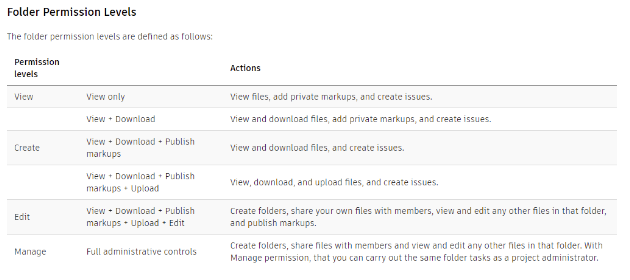
- As a best practice, you may want to consider setting up companies or roles. Then you can add users and assign folder access by company or role. This will allow you to control access to coordination spaces based on folder permissions.
- For project members to see a coordination space, they must have at least View permissions for the root folder of that coordination space. Otherwise, a user may not see all coordination spaces on a project, only those for which they have permission to view the folder content.
For details, see Folder Permissions.
