Dynamo Connector for Dynamo - Install and Update
This topic includes the system requirements, prerequisites, install, uninstall, and update procedures.
System Requirements
Software
- Operating System: 64-bit Microsoft® Windows® 11 or Windows 10
- Microsoft .Net Framework 4.8 or higher
Prerequisites
Download and install relevant Dynamo Sandbox 2.19 series or Revit 2024.3 series software to integrate and use Autodesk Data Connector for Dynamo 2024.
Download and install relevant Dynamo Sandbox 3.3 series or Revit 2025.4 series software to integrate and use Autodesk Data Connector for Dynamo 2025.
Download the Data Connector for Dynamo installer from Feedback Portal.
Make sure that you have an Autodesk Construction Cloud (ACC) or trial License to access the Autodesk Docs projects on ACC.
Your Account Administrator must add you to at least one of the projects on ACC.
Make sure that you have the required permissions to the folder where you perform the following actions:
- Loading Data Exchange properties: “View+Download” or higher. For more information, see Folder Permissions.
- Loading AEC Designs Properties: “View+Download” or higher. For more information, see Folder Permissions.
Uninstall the previous version of the Autodesk Data Connector for Dynamo before installing the latest build.
Important: Data exchanges are supported in both US and EMEA-based hubs. However, AEC designs from the EMEA region are currently not compatible with the AEC data model.
Install
This section explains how to install the Autodesk Data Connector for Dynamo. Make sure that you read the System Requirements and Prerequisites sections and complete the required actions before installing the Connector.
Third-Party Notice:
If you are authorizing a third-party application to access your Autodesk account, the application you are connecting to is provided by a third party and not provided by Autodesk, Inc. By clicking install, you are allowing the third-party app to access and use your data in accordance with the third party’s legal terms and privacy policy, and you assume all responsibility for such access and use via the third-party application.
Double-click the downloaded Autodesk Data Connector for Dynamo XXXX_X.X.X-BETA.exe (for example, Autodesk Data Connector for Dynamo 2024_1.2.2-BETA.exe) installer package from the Feedback Portal.
The installation setup wizard appears, click Next.
Accept the License Agreement.
Click Install to confirm the installation.
After successful installation, click Finish to exit.
Once you have completed the preceding steps, the Data Connector for Dynamo will be available for use in the Revit software. You can find detailed instructions on how to access the connector in the Accessing the Connector in Revit topic.
Additionally, you have the option to add the Data Connector as a plug-in within the Dynamo Sandbox software. Instructions for this can be found in the Dynamo Sandbox Software topic.
Accessing the Connector in Revit
After following the previous steps, the Connector will be added to the Revit software as a plug-in. The following steps explain how you can access the Connector from Revit.
In the Revit software, click Manage and then click Dynamo.
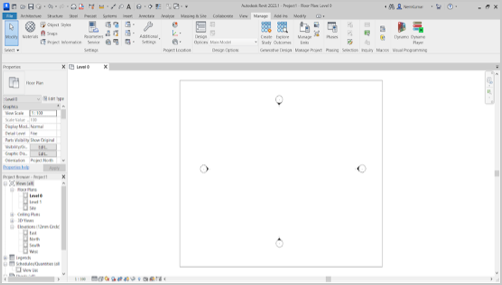
The Connector opens and the Data Exchange library containing all the nodes will be listed under the Add-ons section.
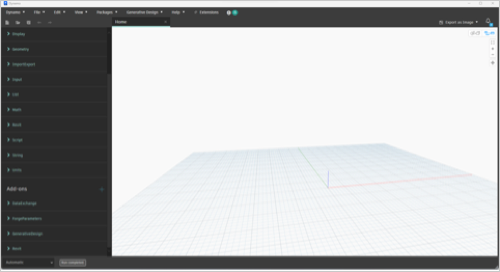
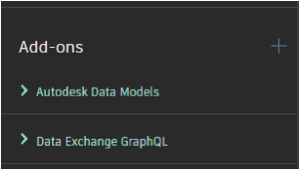
Installing Dynamo Sandbox Software
This topic explains how to install the Dynamo Sandbox software and then add the Connector as a plug-in. Make sure that you read the Prerequisites section before installing the Connector.
Download and unzip the relevant Dynamo Sandbox software.
- Dynamo Sandbox 2.19 series to use Autodesk Data Connector for Dynamo 2024.
- Dynamo Sandbox 3.3 series to use Autodesk Data Connector for Dynamo 2025.
Double-click the DynamoSandbox.exe file.
This will open the Dynamo Sandbox software.
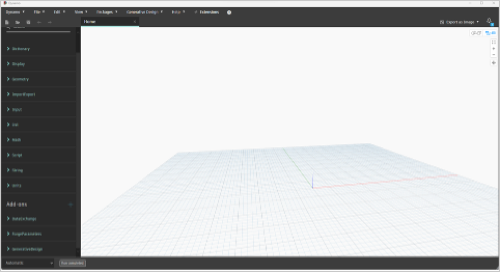
The Data Exchange library containing all the nodes will be listed under the Add-ons section.
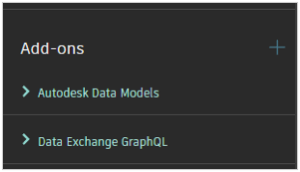
Uninstall
This topic contains instructions on how to uninstall the Data Connector for Dynamo.
In the Windows search bar, search and select Control Panel.
Select Programs > Programs and Features.
Select Autodesk Data Connector for Dynamo from the list of programs.
Click Uninstall.
A dialog box appears requesting your confirmation, click Yes.
After successful uninstallation, click OK.
Update
Download and install the required version by following the steps from the Install section.
