Export Reports to Excel
Take your data further by analyzing, organizing, and sharing key insights by exporting Reports to Excel directly from the Digital Workplace portal.
Before You Begin
If this is your first time onboarding an Enterprise Admin, reports may not be available yet. This is expected, usage data appears only after users start launching sessions.
You’ll see a blank report screen like this:
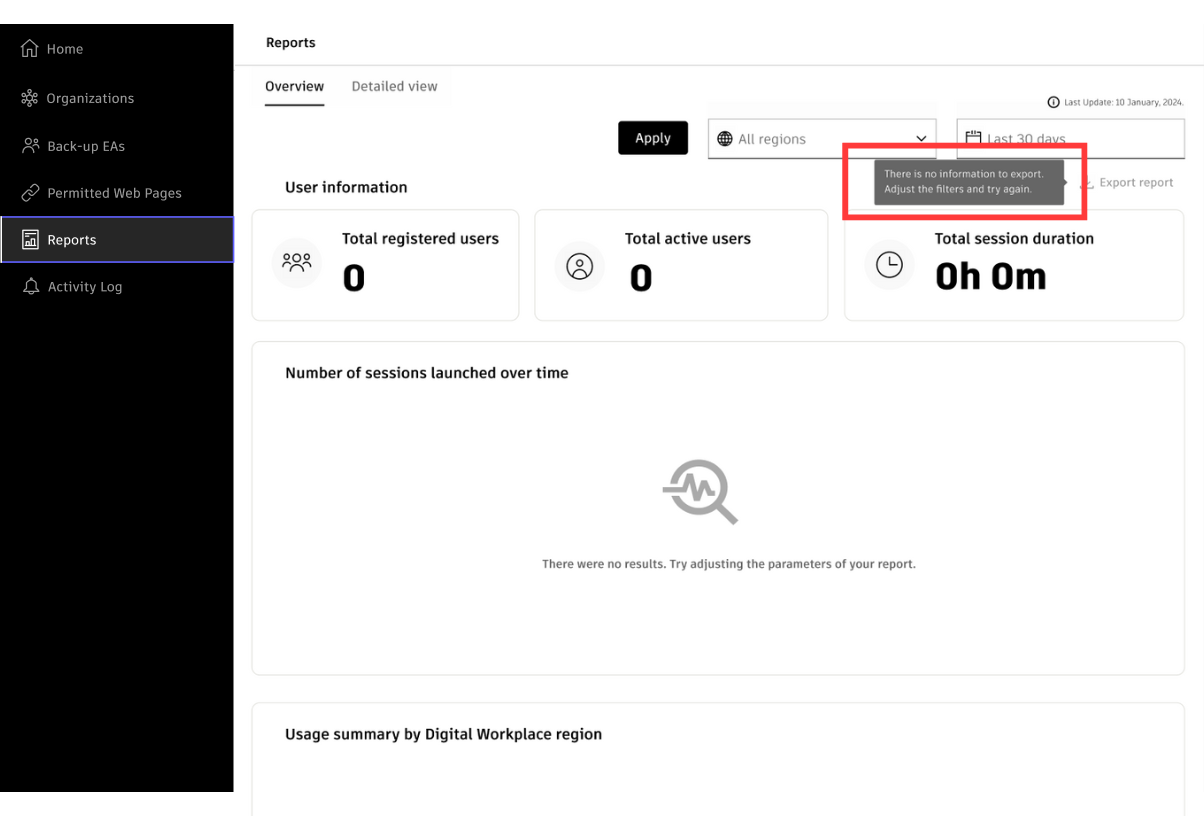
Once activity is captured, you’ll be able to export data from this page.
Export a Report
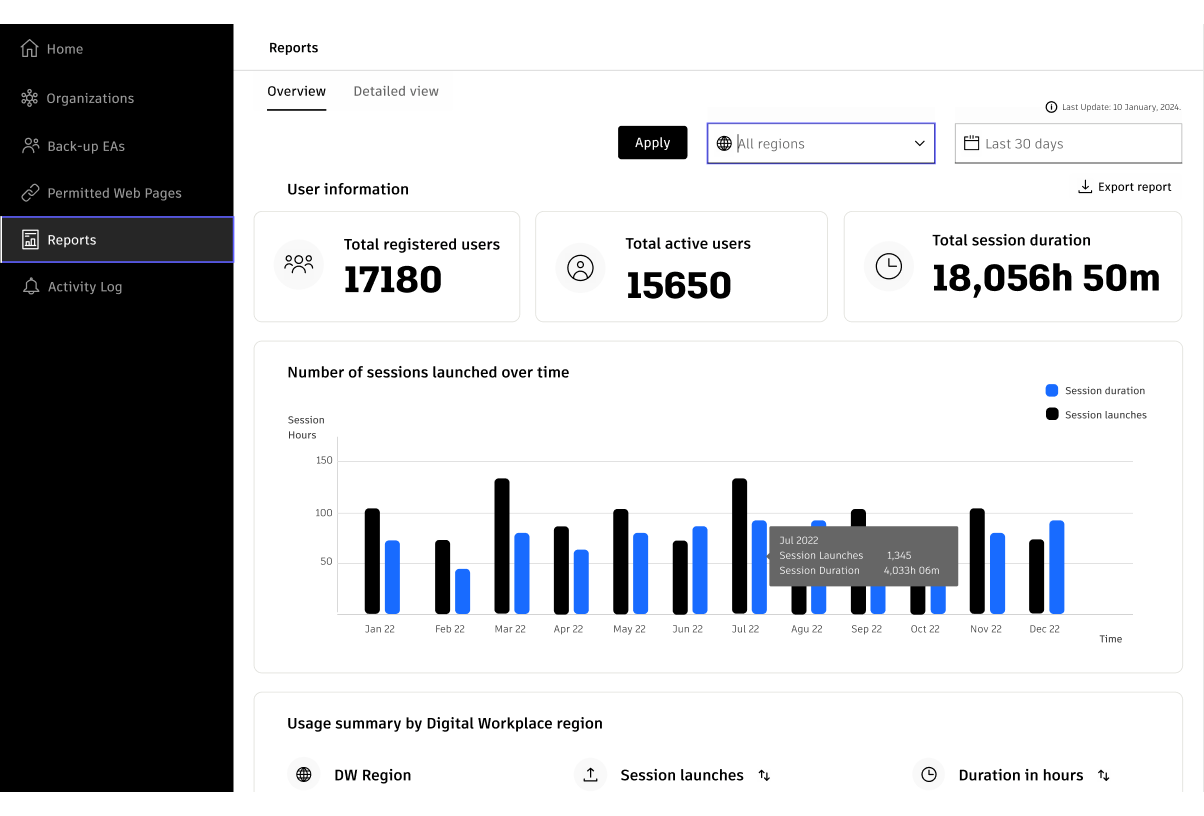
Navigate to the Reports tab from the left navigation menu.
Choose your region and time frame using the dropdown filters.
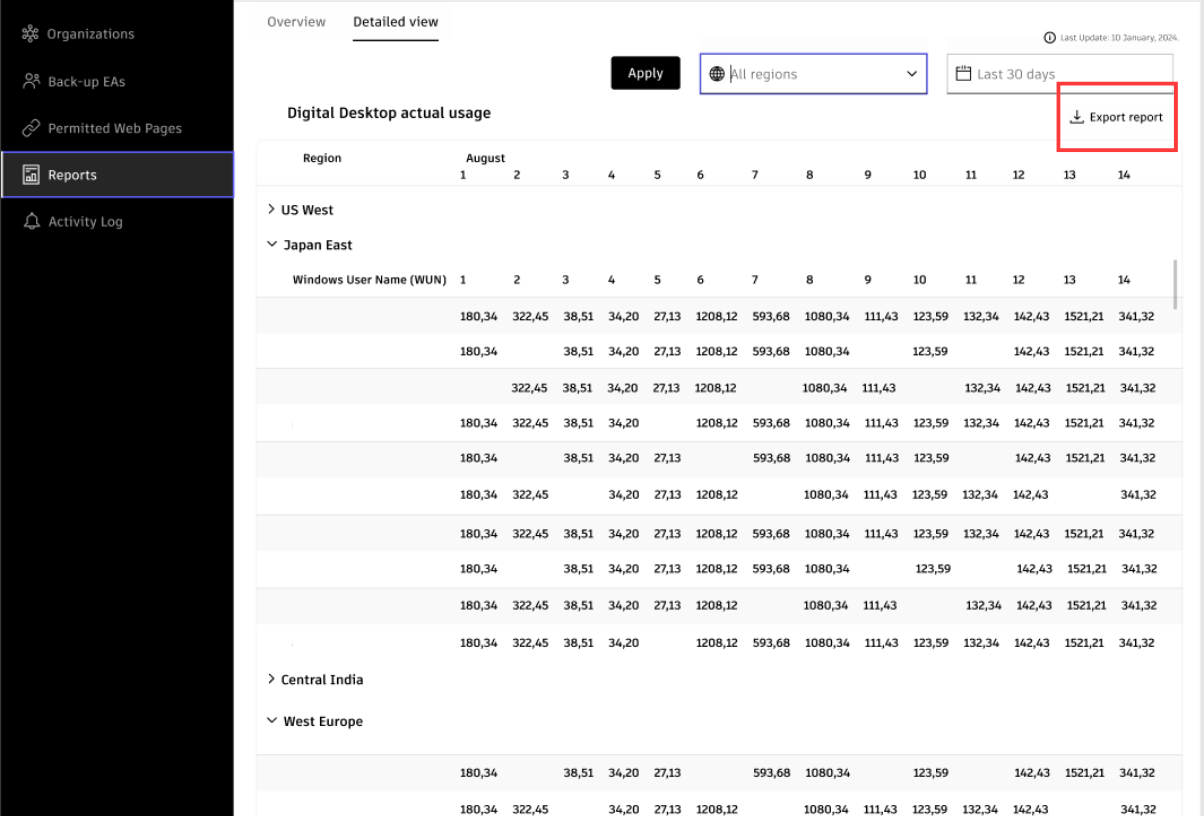
- Click “Export Report” in the upper-right corner of the report window.
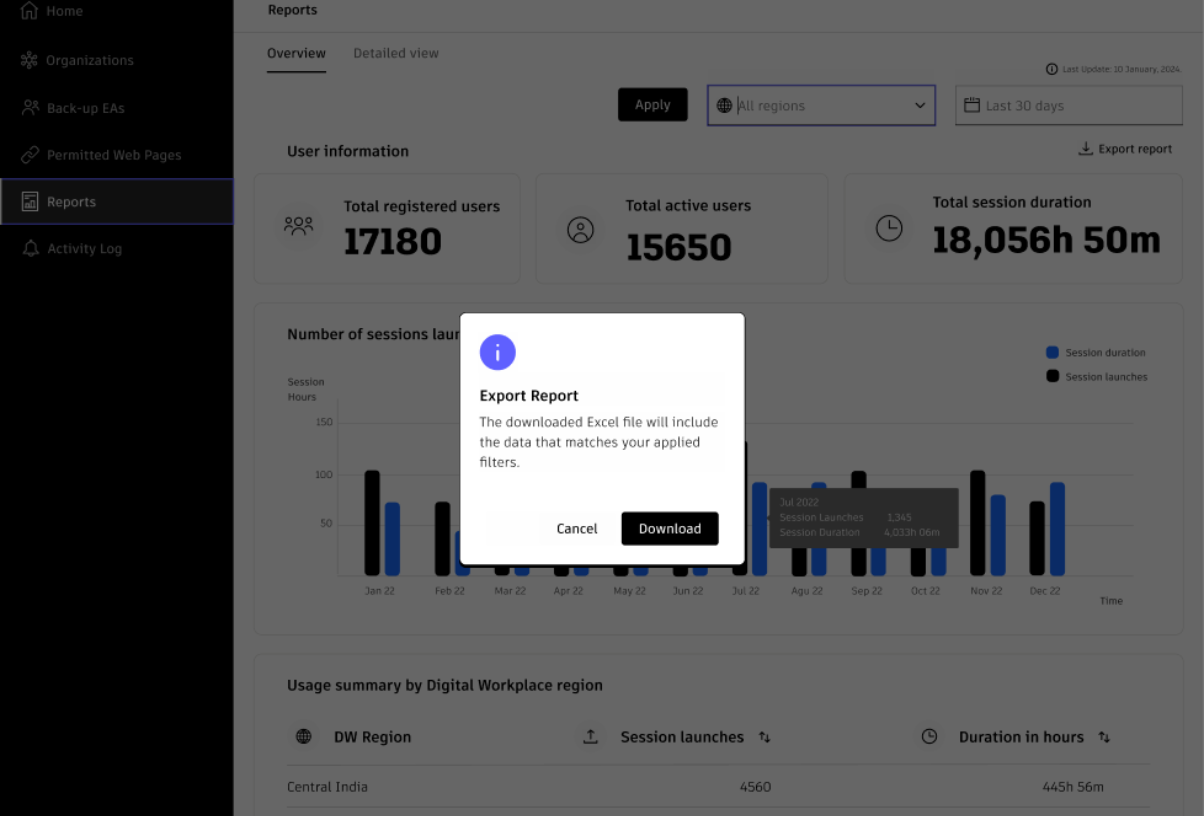
- When the confirmation banner appears, click “Download” to save the .xlsx file to your device.
