Working with Report Templates
You can create report templates by saving changes to an out-of-the-box template directly or as a new template. You can also create a report template when creating a new report.
In this topic, you can learn how to:
- View Report Templates
- Create a Report Template from an Existing Template
- Create a Report Template from an Existing Report
- Edit a Report Template
- Copy a Report Template
- Search for Report Templates
View Report Templates
To view available report templates:
- Click Reports from the left navigation to open the Reports tool.
- Click the Templates tab
The table details the following for each template:
- Title
- Type
- Created by
- Last updated
- Updated by
- Schedule
See View, Filter, and Search Reports for more information.
Create a Report Template From an Existing Template
Click Reports from the left navigation to open the Reports tool.
Switch to the Templates tab.
Click the More menu
 on the right side of the template.
on the right side of the template.Click Edit template.
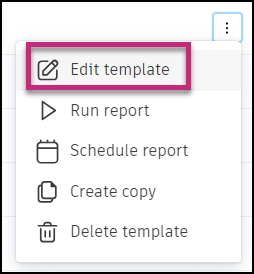
Edit the information as needed.
In the top right corner of the screen, click Save as new template to create a new template or click Save template to save the changes to the existing template.
Note: When saving a modified template as a new template, be sure to adjust the template title.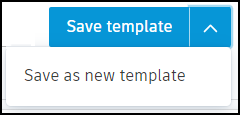
Create a Report Template From an Existing Report
Click Reports from the left navigation to open the Reports tool.
Switch to the Reports log tab.
Click the More menu
 on the right side of the report that you want to save as a template, and choose Save as template
on the right side of the report that you want to save as a template, and choose Save as template  .
.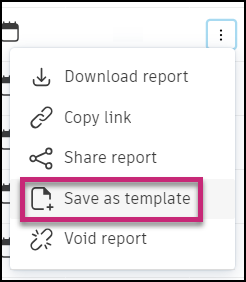
You are automatically redirected to the Templates tab, and the report is saved as a template.
Edit a Report Template
On the Templates tab, click the More menu
 to the right of the template that you want to edit.
to the right of the template that you want to edit.Click Edit template.
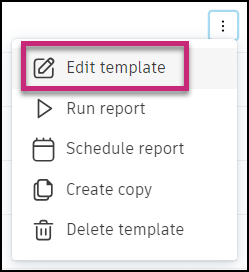 Tip: You can edit any information that was saved when creating a report. This includes the report title, file format, Save to Files option, filters, sorting, and other configuration options.
Tip: You can edit any information that was saved when creating a report. This includes the report title, file format, Save to Files option, filters, sorting, and other configuration options.
Copy a Report Template
On the Templates tab, click the More menu
 to the right of the template that you want to copy.
to the right of the template that you want to copy. Click Create copy
 .
.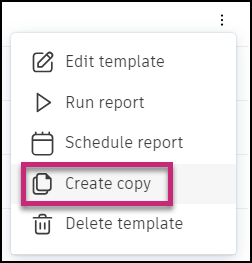
The copy of the template is added to your templates.

Search for Report Templates
Use the search box in the upper right of the Templates page to find templates by title.
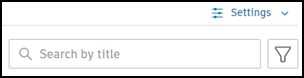
See Create and Schedule Reports to learn how to create and schedule customized reports containing data relevant to your project needs.
