Change Visualization Interface
The Change visualization interface helps multi-firm teams efficiently understand design changes in 3D models. Project managers and design leads working on multi-firm projects no longer need to perform time-consuming manual procedures or use PDF markups to understand design changes.
The Change visualization interface provides an automated, visual approach, allowing teams to understand recent changes efficiently and respond as early as possible.
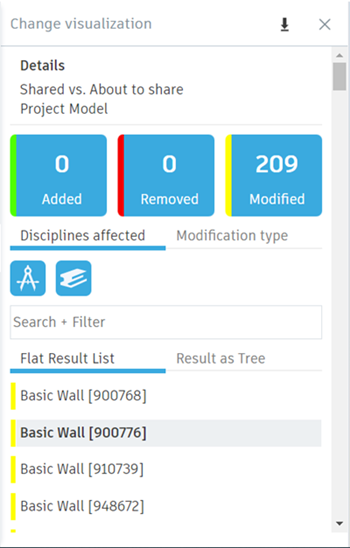
Refer to the Work with Changes topic for more information about accessing the Change visualization interface.
The Change visualization interface is composed of the following features:
Details - identifies the dates of the two packages being compared, the content within that package, and the package creator.
Summary - provides a quick understanding of the number of changes contained within the new revision. The blue Added, Removed, and Modified boxes act as toggles to hide or show the results from the change lists (Flat Result List and Result as Tree):
Added: Items that were added since the last revision are represented in the list with a green strip. Removed: Items that were removed since the last revision are represented in the list with a red strip. Modified: Items that were modified since the last revision are represented in the list with a yellow strip.
Disciplines affected and Modification type tabs - feature icons that help teams quickly identify and filter the list of changes.
Search + Filter field - used to progressively disclose categories generated by the model data. The category filters adjust the change list, showing results for that category. Many categories can be enabled and disabled at any time.
Flat Result List tab - shows all changes in a list view format.
Result as Tree tab - shows the changes in the hierarchy of the sheet.
Information dialog - shows important details about each change.
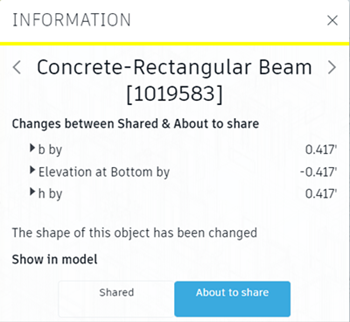
- Click an item from one of the change lists.
- At the bottom of the Information dialog, toggle the version to visualize the change in the sheet.
- Click the left or right arrows to scroll through more changes in the list.
- Click the close icon to return to the change list.
