To display the
Edit Toolpath Segment dialog, select a toolpath segment in the
Toolpaths tab of the
Milling Feature Properties dialog and click
Edit segment
 .
.
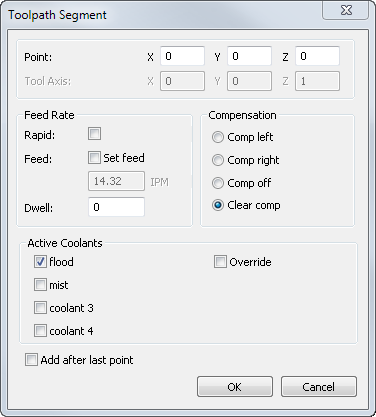
Point — Enter the new coordinates of the point, or click
Pick point
 and pick the location in the graphics window.
and pick the location in the graphics window.
Feed Rate — Specify the feed rate:
- Rapid — Select this option to set this segment as a rapid move.
- Feed — Enter the feedrate.
- Dwell — Enter a dwell time in seconds.
Compensation — Specify the type of cutter compensation:
- Comp left — Include a left compensation code for this toolpath segment.
- Comp right — Include a right compensation code for this toolpath segment.
- Comp off — Include a compensation off code for this toolpath segment.
- Clear comp — Remove the cutter compensation setting for this toolpath segment.
Active Coolants — Select the coolant types you want to enable for the toolpath segment. The available coolant types are specified in the CNC file using the Coolant dialog in XBUILD. Deselect Override to use the default coolant types set in the Coolant page in the Tool Properties dialog and the Machining Attributes dialog.