To display the
Add Toolpath Curve dialog, click
Add curve
 on the
Toolpaths tab of the
Milling Feature Properties dialog.
on the
Toolpaths tab of the
Milling Feature Properties dialog.
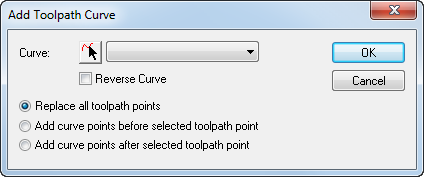
In this dialog, you can add a new curve to the toolpath. Select the
Curve from the list or use the
Pick curve
 button to select it graphically. Select
Reverse curve to change the direction of the curve. A curve is added to a toolpath in one of three ways:
button to select it graphically. Select
Reverse curve to change the direction of the curve. A curve is added to a toolpath in one of three ways:
- Replace all toolpath points — The curve is added as a replacement for the entire path.
- Add curve points before selected toolpath point — The curve is added before the curve that you selected in the table on the Toolpaths tab.
- Add curve points after selected toolpath point — The curve is added after the curve that you selected in the table on the Toolpaths tab.