Projector Node Improvements (What's New in 2022)
Freeze frame without MUX, line up a projector with a camera, and other improvements.
 Freeze Frame
Freeze Frame
You no longer have to create a freeze frame with a MUX node. You can do this directly in the Projector node, using the controls in the new Media section of the Projector node.
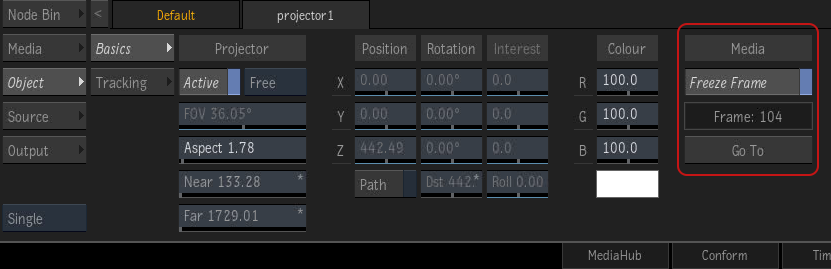
Freeze Frame freezes the following Projector settings at the current frame:
- Position
- Field of view
- Media frame
Go To moves the positioner to the frozen frame.
Tip: You froze the wrong frame? At any time you can disable Freeze Frame, scrub to the right frame in the shot, and enable Freeze Frame again.
 Lining Up a Projector with a Camera
Lining Up a Projector with a Camera
Sometimes you need to line a up a what a Projector node projects with what a camera is looking at. You can now do just that by linking the Projector node to the camera.
To propagate Camera information to the Projector node:
- Create a Mimic link from the Camera to the Projector node.
The following information is passed from the Camera to the Projector:
- Position
- Rotation
- Interest
- Roll
- Near-Far
- Field of view
Other Improvements
The user interface of the Projector has been slightly modified:
- The layout for the Single panel mode has been improved.
- The Order setting has been renamed Priority.
- In Dual panel mode, the Rendering menu now contains the Priority and Motion Blur options. These options used to reside in the Basic menu, under the Rendering heading.
- You can now project on a Surface that has a Z-Depth Map without having to enable the 3D Displace option first. Since the 3D Displace option relies on the resolution of the surface, low resolution would create aliasing issues. Disabling 3D Displace and relying only on Displace Vertices, you can position the Projector and benefit from Z-Depth map without being impacted by the resolution of the map.
