Project Management Improvements (What's New in 2022)
You now create your media storage volume from within the application instead of using Flame Setup.
In previous versions of Flame, Flare, and Flame Assist, you had to create the media storage volume in Flame Setup, before using the Flame Family application.
Starting with version 2022, you now create storage volumes directly in Flame, from the Project Management creation window.
To create a new Storage Volume:
Create a new project by doing on of the following.
- On the Startup screen, click Project
 New.
New. - In the application, open Flame menu
 Project and User Settings
Project and User Settings  Project
Project  New.
New.
- On the Startup screen, click Project
In the Volume section, click Add.
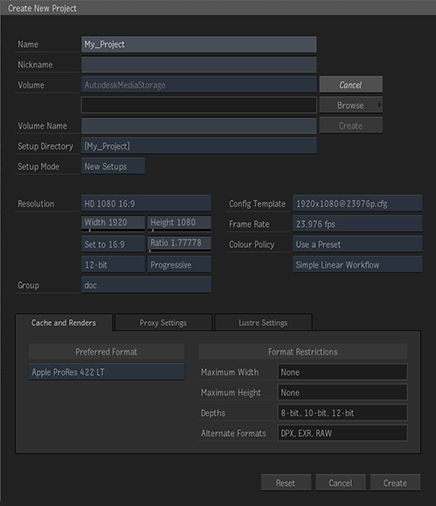
Click Browse.
Select the location of the storage volume, and click Set Path.
Note: Do not select the root of a drive as the media storage folder. Always create a folder to hold all media files in one place.Name your volume using Volume Name.
Volume Name is the name that appears in the Volume menu whenever you create a new project.
Click Create.
You can now finish setting up the parameters of your new project. Click Create when you are done.
Considerations
The storage volume is where the Media Cache and rendered frames are stored. Place the storage volume on a fast drive with plenty of space. Avoid using the system drive if possible.
You can create up to 8 different volumes. But more than one project can use the same storage volume: you are not limited to 8 projects.
On Linux, make sure the folder for your storage has all open permission (rwxrwxrwx) to avoid issues. Sub-folders will be created based on the umask of the Linux user creating the media.
On Linux, XFS is the default filesystem for CentOS and is the recommended filesystem for your storage volume. On macOS, the Apple File System (APFS) is the recommended filesystem.
Once a project is assigned a storage volume, you cannot change its storage volume.
