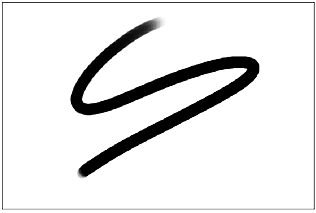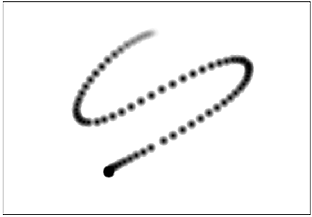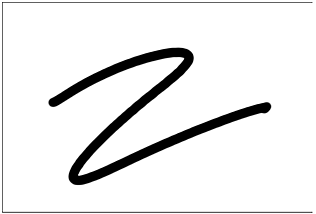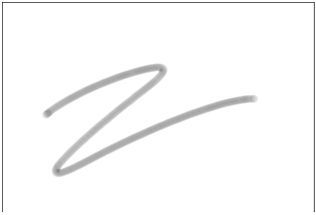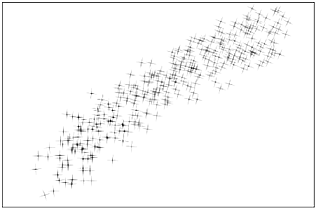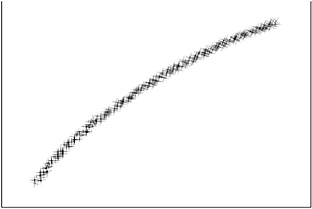Setting Brush Attributes
The Brush Attribute fields set the size of the brush, the distribution of the paint, and the rate and direction of the paint application.
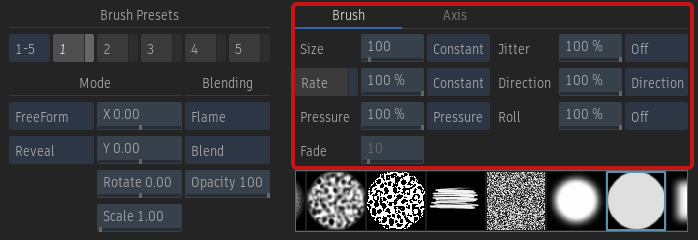
Brush Attribute fields
Opacity
Affects the transparency of the brush. A value of 100% applies a fully opaque colour. Use a lower value to apply a more transparent colour.
Size
Determines the size of the brush, which is indicated by the diameter of the green dashed circle surrounding the cursor brush. To increase the brush size, press S and drag the brush to the right on the canvas. To decrease it, press S and drag to the left.
Rate
Determines the rate at which brush strokes are applied to the canvas. Use a high value to produce a smooth continuous stroke, or a low value to produce a less continuous stroke with larger gaps between brush images. The Fixed Rate button determines whether the consistency of the stroke is dependent on the speed at which you move the pen or mouse. For example, to create a stroke of evenly spaced dots, set the Rate field to 20 percent and enable Fixed Rate.
Pressure
Affects the transparency of the paint applied to the image. To apply opaque paint, use a high percentage value. For more transparent paint, use a low value. The Pressure attribute differs from the Opacity attribute in that you can set the Pressure attribute mode so that the paint transparency varies according to the pressure applied to the pen or the direction of the brush.
Jitter
Randomizes the brush strokes applied to the image. A high value produces a greater dispersion of paint, while a low value produces a greater concentration.
Direction
Causes the brush to rotate around the Z-axis and can be used to produce a calligraphy effect. The effect of the Direction attribute is most noticeable when used with one of the elliptical or star brushes. The value of the Direction attribute causes the brush strokes to rotate by 90 degrees for each increment of 25 percent.
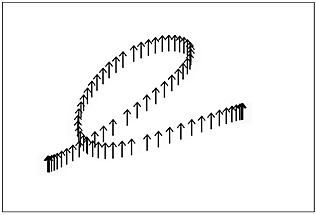 Direction attribute value at 100% | 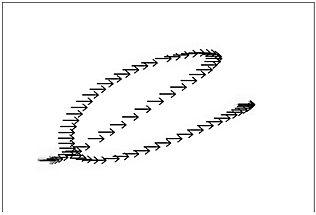 Direction attribute value at 75% |
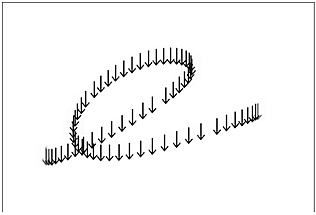 Direction attribute value at 50% | 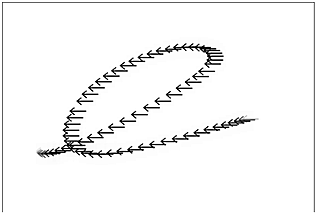 Direction attribute value at 25% |
Roll
Rolls the brush around the X-axis. The effect of the roll is most noticeable when used with one of the non-symmetrical brushes. For each increment of 25 percent, the Roll attribute value creates a rolled brush stroke of 90 degrees.
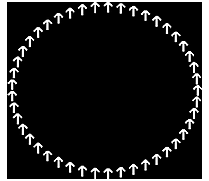 Roll attribute value at 100% | 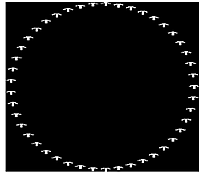 Roll attribute value at 75% |
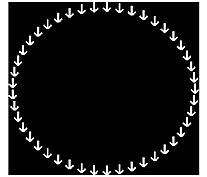 Roll attribute value at 50% | 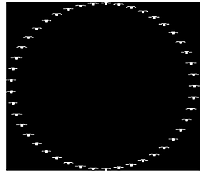 Roll attribute value at 25% |
Brush Attribute Modes
The value of a brush attribute depends on the selected attribute.
Off
Disables the brush attribute.
Constant
Keeps the brush attribute values constant.
Pressure
Uses the pressure exerted on the pen as the reference value. The harder you press on the pen, the greater the brush attribute value. The softer you press, the lower the brush attribute value.
Direction
Uses the direction of the brush stroke as the reference. When used with the Direction mode, the Direction attribute causes the brush strokes to follow the trajectory of the brush. Increase the value to enhance the effect on brush direction. Drag right to use 100% of the brush attribute value, left to use 0%, up to use 25%, or down to use 75%.
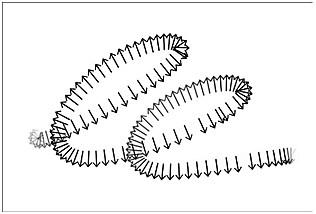 Direction attribute value at 100%, Direction attribute mode | 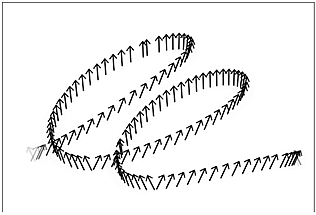 Direction attribute value at 15%, Direction attribute mode |
Fade
Uses the percentage value entered in the Fade field to determine the length of time that elapses before the brush stroke fades. The greater the percentage, the faster the stroke fades. A value of 100 in the Fade field causes the stroke to fade quickly, whereas a value of 1 causes the stroke to last longer. Also, strokes applied quickly will be longer than those applied more slowly.
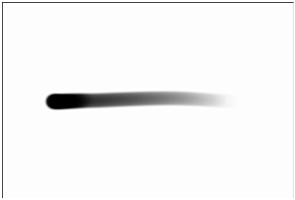 Pressure attribute value at 100%, Fade attribute mode at 35% | 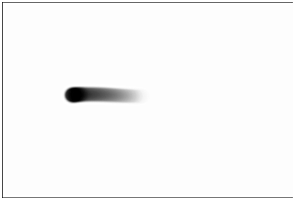 Pressure attribute value at 100%, Fade attribute mode at 85% |
Front, Matte, Source Front and Source Matte
Allows you to use the red channel in a reference image to set brush attributes. Source Front and Source Matte mode use the red channel of the selected source in the Sources list.