Working with FBX and Alembic Scene Nodes
While you can import FBX and Alembic geometries as Action objects, this may lead to Action interactivity or disk space issues. You can instead use the Read File option to import FBX and Alembic geometries, giving you the benefit of soft-imported files, while still maintaining the option of caching the files, if needed (for archiving, for example).
When importing an FBX or Alembic file as an Action read file node, an FBX or Alembic Scene node is created in the schematic.
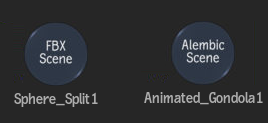
Scene nodes are similar to Action Group nodes, in that the Scene node is a collapsed collection of nodes in the schematic. The result is a cleaner schematic, but you can also quickly expand the contents of the Scene node, or even parent other nodes to or from the Scene node.
Expanding and Working With Scene Nodes
You can easily see and interact with individual nodes within a Scene node, using the Group Schematic view.
You can access the Group Schematic view using one of these three methods:
- Right-click on a Scene node and select Edit Group from the context menu.
- Double-click a Scene node.
- With the Scene node selected, press F8 or select Action Object
 Group Schematic from the View box.
Group Schematic from the View box.
The Group Schematic view displays the contents of the Scene node framed in the image window, with all other nodes dimmed.

You cannot edit nodes that are part of the Scene node, since they are soft-imported and live outside of Action (you can see their menu settings, but they are dimmed). You can however, hide nodes that are part of a Scene node Group Schematic.
Once in Group Schematic view, you can move any node (even the dimmed nodes). You can add and connect nodes to the Group Schematic, but they remain dimmed in the Group Schematic view. You can also add nodes into the regular Action schematic, and see them "live" as dimmed nodes in the Group Schematic.
You can perform certain connections to a Group node which are automatically done on all compatible nodes found inside of it. Supported connection are:
- Parent Axis (including Look At and Mimic links): Connects to all top Axis.
- Lighting link: Connects to all Geometry objects.
- GMask link: Connects to all Geometry objects.
- Child Material: Connects to all Geometry objects.
- Child Texture map: Connects to all Geometry objects.
- Child Substance: On initial creation, does a lighting link and a Material connection to all Geometry objects.
If the linked FBX or Alembic file is updated, click Refresh in the Scene menu to update the Scene node in Action.
Converting a Scene Node to Action Objects
You can copy nodes (or the complete structure) from within the Group Schematic and paste them outside of the Group. In this case, the nodes become hard-imported (that is, local Action managed objects). If the copied nodes include a texture, you can also create the media for the texture in Action. From the Texture menu's Read File tab, click Create Media:
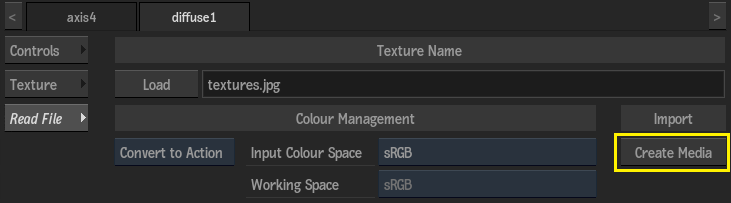
The Texture Name is removed from this menu, and the texture appears in the Action Media list instead, assigned as a proper layer to the texture in the schematic.
