VTR Output Menu Options
You can view the VTR Output menu in large or small format depending on which tab is selected.
When one of the Output, Audio, or Engineering tabs is selected, both the large and small formats are available. To toggle between the large and small formats, Ctrl-swipe the bottom of the screen.
When the Logo tab is selected, only the large format is available, but additional Pan and Zoom controls are available.
If you are using the large Output menu with an HD clip, the menu automatically switches to the smaller format during clip output, and then switches back when output is complete. This gives you an unobstructed view of the clip during output.
Small VTR Output module (left portion):

Large VTR Output module (broken into three parts):
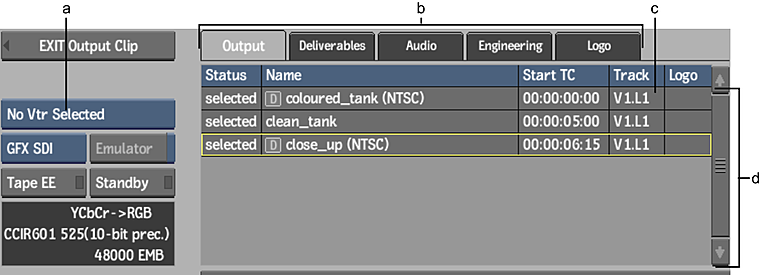
(a) Device Name box (b) Navigation tabs (c) Video Layer field (d) Output list
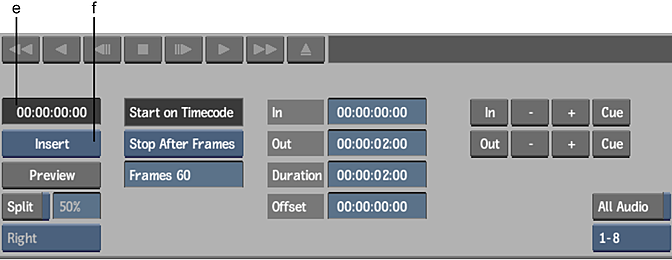
(e) Current Timecode field (f) Output box
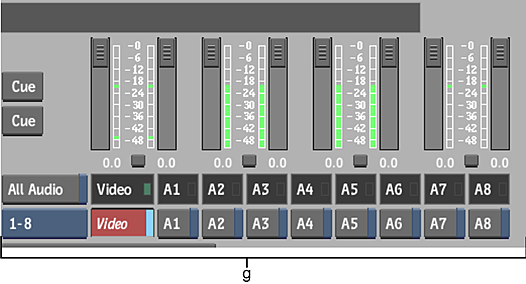
(g) Audio controls
In this documentation, the large menu is described. Differences present in the small menu are noted where applicable.
Device Name box
Displays the options for each uncommented VTR keyword line in the software initialisation configuration file. Select the option corresponding to the VTR to which you want to output clips.
Navigation tabs
Switch between different VTR Output tabs.
| Select: | To: |
|---|---|
| Output | Configure the output settings described in this section. This is the default menu. |
| Audio | Set Audio preferences. Changes are reflected in the Audio section of the Preferences menu, and vice versa. |
| Engineering | View the VTR Output module Engineering menu. |
| Logo | Set up a logo on output. |
Output list
Displays information about the clip selected for output. If there are multiple clips, you can sort them by clicking the column headings. This changes the output sequence order. You can also edit the Timecode field in this list.
Video Layer field
Indicates the track to output in a multi-track clip. Drag the field to browse through the video tracks and versions. This field is red when the selected track is not the top track of the selected video version; this does not prevent output.
Graphics Card box
Switch between graphics cards.
Tape EE button
When lit, indicates that the VTR is in E-to-E mode (electronic to electronic). This means that the VTR output is showing its input signal. When E-to-E is off, the VTR shows the contents of the tape it contains. Click this button to toggle E-to-E on and off.
Standby button
When lit, indicates that the VTR is in standby mode. Click this button to toggle between on and off.
VTR Status display
Indicates the current status of the VTR.
Current Timecode field
Indicates the current timecode of the tape in the VTR.
Output box
Switch between insert or assemble mode. Click to perform the selected action.
Preview button
Triggers a simulation of the output process. The VTR behaves as if it is inserting material, however no material is recorded to tape.
Split View button
Enable to simultaneously monitor the clip selected for output and the contents of the tape.
Start On Timecode field
A locked field indicating that clip output begins at the timecode entered in the In Timecode field.
Stop Mode box
Determines the stop mode for clip output.
| Select: | To output the current clip until: |
|---|---|
| Stop On Timecode | A timecode on the tape is reached (indicated in the Out Timecode field). |
| Stop After Frames | A specified number of frames is output. When you select this option, a field appears in which you enter the number of frames to output. |
In Timecode field
Indicates the timecode on the tape at which point the clip output process begins.
Out Timecode field
Indicates the timecode on the tape at which point the clip output process ends.
Duration field
Indicates the duration, in timecode, between the clip output in and out points.
Offset field
Indicates the offset, in timecode, by which the selected clip is output. For example, an offset of 00:00:00:05 indicates that the first five frames of the clip to be output are skipped. The first frame to be output is frame 5 of the clip (counting frames from 0).
In/Out Point controls
Use to enter, adjust, and cue the in and out points.
All Audio button
Enable to output all audio channels for monitoring, even if only some audio channels are enabled for recording to tape.
Audio Channel buttons
Enable and control audio output signals.
