Using the Cutout Commands
Four commands are used to create cutouts: FrameCut, RectCut, PolyCut, and GeoCut. FrameCut, RectCut, and PolyCut create cutouts using shapes you define in the CutOut menu. Geocut creates cutouts using objects you select in the Graphics menu.
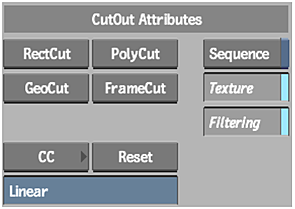
The FrameCut Command
Use the FrameCut command to make a cutout of the entire frame.
- Click Add in the CutOut menu.
- Click FrameCut. The entire frame is cut out and pasted onto the image.
The RectCut Command
Use the RectCut command to cut and paste a single rectangular area of the image.
- Click Add in the CutOut menu.
- Click RectCut.
- Draw a rectangle over the area of the image that you want to cut out. The image area defined by the rectangle is copied and pasted onto the image.
The PolyCut Command
Use the PolyCut command to cut and paste a single polygonal area of the image.
- Click Add in the CutOut menu.
- Click PolyCut.
- Draw a polygon over the area of the image that you want to cut out. The image area defined by the polygon is copied and pasted onto the image.
The GeoCut Command
Use the GeoCut command to create a cutout with objects you selected in the Graphics menu.
- Click Graphics in the Paint menu.
- Create any number of objects.
- Select all the objects you want to use to make the cutout.
- Set the opacity of the object(s) using the Brush Opacity field. The opacity of the object(s) used in the cutout determines the transparency of the cutout. Use objects with a low opacity value to create an opaque cutout. Use objects with a high opacity value to create a transparent cutout.
- Click CutOut in the Paint menu.
- Click GeoCut. The image area defined by the selected objects is copied and pasted onto the image.
Displaying Graphics and Cutouts
To display both the cutouts and the graphics objects in the CutOut menu, enable Show Both in the Setup menu. Although the graphics objects appear, they cannot be edited. Enabling Show Both also displays both the graphics objects and the cutouts in the Graphics menu. Although the cutouts appear, they cannot be edited.
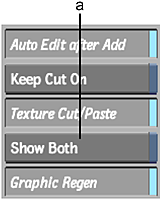
(a) Show Both button
