Scrubbing Clips, Sequences and Reels
Scrubbing a Clip or Sequence
You can scrub a clip or sequence by using the transport section under the reel or by dragging left or right on the lower third of a clip's thumbnail.
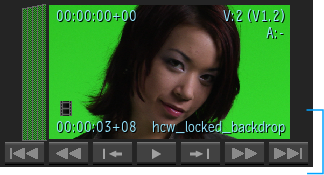
When scrubbing a clip, the selected clip outline disappears, giving you a cleaner interface. All clip information is hidden, except for the current Frame / Timecode / Keycode and the File Format icon. This also applies to clips in the Media Panel (Tiles), the Freeform view, and the MediaHub (Tiles and Preview Panel).
Scrubbing a Reel
| Click: | To: |
|---|---|
 |
Go to the previous clip or sequence on the reel. |
 |
Go to the first frame of the clip or sequence currently over the reel's playback controls. |
 |
Scrub the reel backward. |
 |
Load the clip currently above the playback controls into the Player for full-resolution playback. |
 |
Scrub the reel forward. |
 |
Go to the last frame of the clip or sequence currently over the reel's playback controls. |
 |
Go to the next clip or sequence on the reel. |
To scrub a reel using the cursor:
Click the grey area on top of the reel to be scrubbed.
Place the cursor in the top third of the reel.
The cursor displays two white arrows on each side.
While holding the left mouse button, drag the cursor left or right.
Note: The closer you are to the edges of the screen, the faster the scrubbing speed. The closer you are to the centre of the screen, the slower the scrubbing speed.
