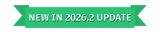Customizing the Batch or Batch FX Tools Bins
Node Bins and their contents can be customized to optimize your workfow.
Custom Bins
Create custom bins and populate them with your most commonly used nodes to have them accessible all in one place. As well, change the order of the bins and rename them to identify their contents.
To create a bin:
Click the plus sign.
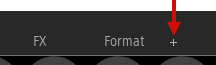
Name the bin using the on-screen keyboard.
Note: You can create a maximum of 6 new bins.
To rename a bin:
- Select the tab to rename.
- Click Rename in the Bin section located below the bin.
To copy a node to another bin:
Drag the node on top of the destination bin.
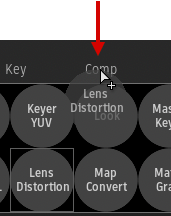
Release the cursor.
Click the destination bin.
The copied node appears in the bin. Nodes are added to the end of a bin in the order they were copied.
Note: Nodes cannot be duplicated within the same bin.
To reorder a custom bin:
- Click and hold a tab, then drag it to the left or right.
- As the tab follows the cursor, a blue line will indicate where the bin will be inserted when you release it.
If the bin is dragged on top of an existing bin, the existing bin shifts to the right and the moved bin is inserted in its place.
To delete a bin:
Use one of the following methods to delete a bin:
Click and hold a tab, then drag it to the bottom of the screen.
Select the bin and click Delete in the Bin section located below the bin.
Warning: There is no undo capability when deleting a bin.The entire contents of the bin, including the bin, are deleted.
Saving and Loading Custom Bins
Click Save and Load to save and load custom bins. These operations save or load all custom bins simultaneously, not individually.
Customizing Nodes Inside a Bin
To reorder a node:
Click and hold a node, drag it down to detach it from the bin and then drag it to the left or right.
As the node follows the cursor, a blue line will indicate where the node will be inserted when you release it.
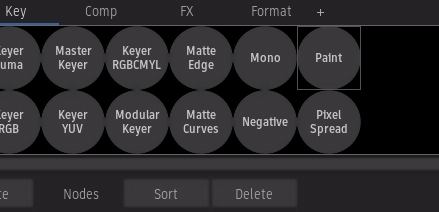 Tip: Don't move the node to the viewport or won't be able to drop it back into a bin.
Tip: Don't move the node to the viewport or won't be able to drop it back into a bin.
To sort nodes in alphabetical order:
- Select the tab in which the nodes must be sorted.
- Click Sort in the Nodes section located below the bin.
To delete a node from a bin:
Press Alt+Win and drag the node to the bottom of the screen.
Release the cursor when it changes to a delete cursor.
Warning: There is no undo capability when deleting a node.
In the All Nodes bin, you cannot delete nodes. But you can hide nodes you don't need.
To hide a node in a bin:
- Select the node.
- Click Hide in the Nodes section located below the bin.
When Show Hidden Nodes is selected inside the Gear menu  , hidden nodes are red. If you unselect Show Hidden Nodes, then the hidden nodes no longer appear in the node bin.
, hidden nodes are red. If you unselect Show Hidden Nodes, then the hidden nodes no longer appear in the node bin.
Matchbox Node Bin
To help you quickly access Matchbox effects, a dynamic node bin is available that behaves slightly differently from the other node bins. Keep in mind the following:
- The content of the Matchbox node bin is dynamically generated to display all Matchbox shaders located in a folder of your choice. You can set the folder location in the sysconfig.cfg file associated with the version you are using. This file can be found at
/opt/Autodesk/cfg/.<product_version>/. - If new shaders are added to the selected file location, click Refresh under the node bin to refresh the dynamic display.
- Similar to the All Nodes bin, the Matchbox bin cannot be customized or deleted. Also, you cannot move a node from the Matchbox bin to a custom bin.