Blurring with Source Nodes
Motion blur and anti-aliasing can be set for either the front or matte clip of the media. Motion blur simulates the blur created by fast-moving objects by blurring the motion of the front or matte media.
Similar settings for anti-aliasing and motion blur can be found in the Action Setup menu. You have the option of using the same settings from the Setup menu for source nodes, or you can create specific source node settings.
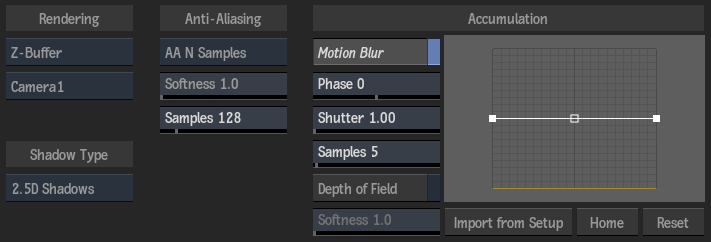
Rendering Settings
Z-Buffer Mode option
Select an option to determine whether the distance from the camera eye is considered.
| Select: | To: |
|---|---|
| Z-Buffer | Arrange sources according to their distance from the camera eye. |
| Z-Buffer Off | Not consider the distance from the camera eye when arranging sources. |
| Shadow Mix | To render each shadow in the correct Z order with its corresponding source. |
Camera Selector option
Select the child camera under a parent source node.
Shadow Type Settings
Source Shadow Type option
Select the type of shadow cast for the source node. This setting is available in the Shadow Cast menu only if the shadow cast node is a child of a source node, and is repeated in the Source menu.
Anti-Aliasing Settings
Anti-Aliasing Sample option
Select a software anti-aliasing sampling level. To set an arbitrary amount of animatable samples, select AA N Samples, then choose the number of samples in the Samples field that appears.
Softness field
Displays the softness of the anti-aliasing sample.
Samples field
Available when AA N Samples is selected as the Anti-Aliasing Sample option. Displays the number of anti-aliasing samples to consider.
Accumulation Settings
Motion Blur
Enable to use a motion blur effect for the selected source node (can only be used if the global Motion Blur is enabled in the Action Setup menu).
Phase field
Displays the frame that motion blur is based on (before or after the current frame).
Shutter field
Displays the duration of motion blur at each frame.
Samples field
Displays the quality level of motion blur and the depth of field produced by the number of samples taken at each frame.
Increasing the number of samples causes the processing time to increase linearly. The number of motion blur samples is multiplied by the number of anti-aliasing samples. To reduce the total number of passes made for each frame, reduce the level of anti-aliasing when Motion Blur is enabled.
Depth of Field
Enable to use the camera's depth of field.
Softness field
Displays the softness of the depth of field. A low value yields a sharp falloff between focused and unfocused regions.
Motion Blur Curve
Displays the sample weight over the scope of the motion blur.
Import from Setup
Click to use the anti-aliasing and motion blur values from the Setup menu.
Home
Resets the curve viewer to show the whole curve.
Reset
Resets the anti-aliasing and motion blur settings to their default values.
