Selective (What's New in 2026.2 Update)
![]() Indicates a feature suggested and voted up by users on the Flame Feedback portal.
Indicates a feature suggested and voted up by users on the Flame Feedback portal.
Matte Pipeline
![]() Select Matte to use the Selective toolset to extract a matte to be used externally.
Select Matte to use the Selective toolset to extract a matte to be used externally.
This mode does not require Matchbox to be used, but it can be used; in which case, the colour portion of the pipeline behaves like the Serial Pipeline, and the matte portion of the pipeline allows to process the Matte output.
This pipeline mode is the only option available in GMask Tracer since the goal of the node is to create a Matte output. In Image, using this pipeline mode allows outputting the resulting Matte in the OutMatte of the node while still allowing the Selective to be used for colour processing like the Serial Pipeline. In Action, additionally to the Image behaviour, the Selective toolset allows the Surface to be composited with the Background or other objects.
ML
![]() The ML section of the Selective node allows for the addition of any number of Machine Learning models and blending them to achieve image segmentation.
The ML section of the Selective node allows for the addition of any number of Machine Learning models and blending them to achieve image segmentation.
In terms of processing, the section is located in between the Input Matte, which acts as a background for the Machine Learning models and the GMasks, which can be added on top to supplement the result of the ML models. Similar to GMasks, each Machine Learning model is associated with a blending mode value.
At the core of the ML section, there is a layer list in which models are loaded and blended together. Selecting each layer allows access to the layer's processing parameters to modify their individual results.
Selective Matte Compositing Pipeline
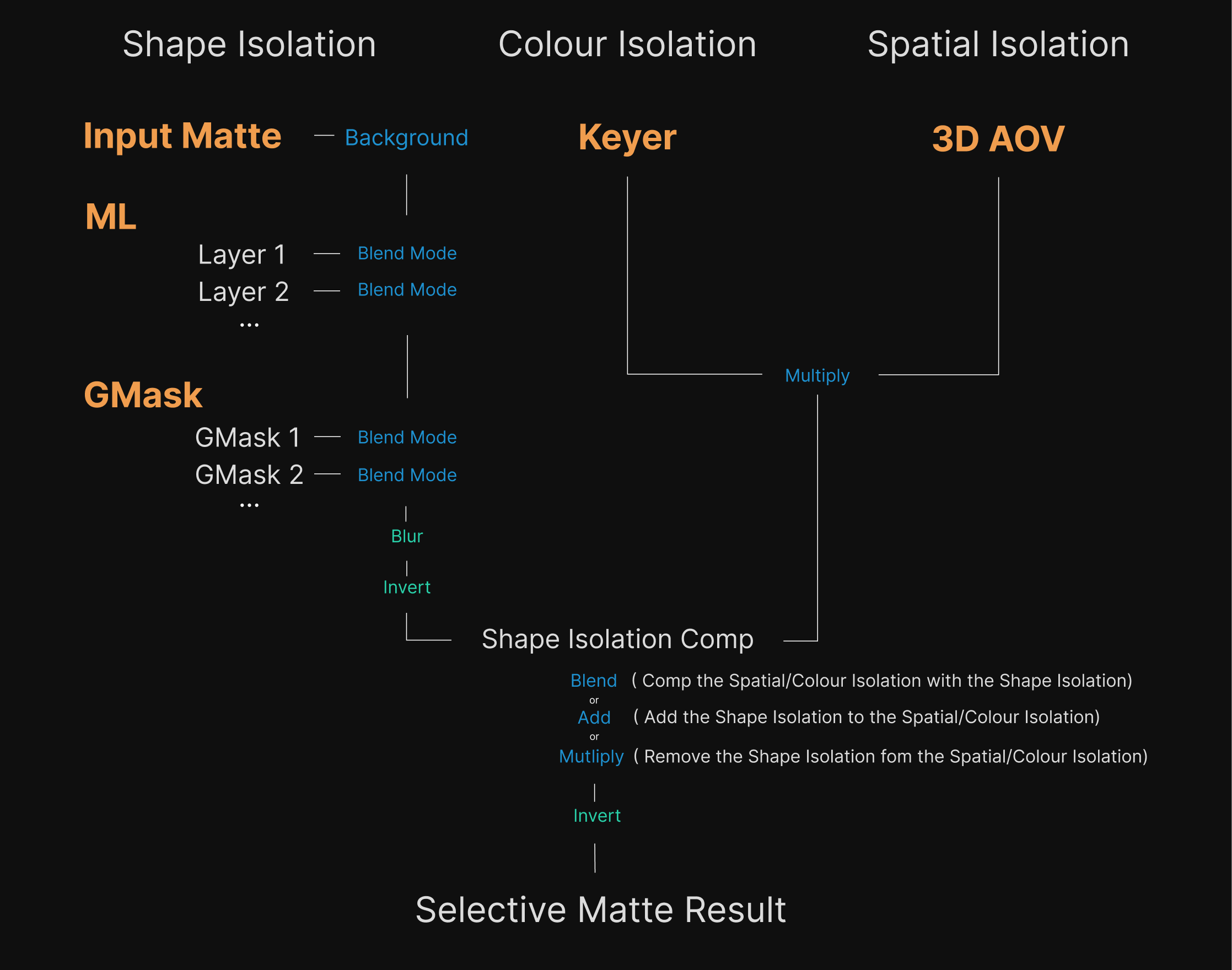
Adding a Layer
There are six types of layers that can be added to a setup, which represent the available Machine Learning models: AutoMatte, Sky, Human Body, Human Head, Human Face, and Salient. A layer's type is displayed in the Layers list, under the Model column, but the default name can be changed once created to reflect the layer's actual result.
| Type: | Description: |
|---|---|
| Extract a Matte for a wide variety of defined objects. | |
| Sky | Extract a Matte for sky found on the image horizon. |
| Human Body | Extract a Matte for all humans found on the image. |
| Human Head | Extract a Matte for all human heads found on the image. |
| Human Face | Extract a Matte for all human faces found in the image according to the face coverage value selected in the model's parameter. |
| Load Model | Extract a Matte using any ONNX matte extraction model. |
Click Add to add a new layer. The last-used model always becomes the default option for the Add button. To add any other model, use the drop-down attached to the Add button.
Each layer can be hidden, deleted, or reset using options in the Gear Menu or the contextual menu.
Reordering is done by dragging and dropping layers in the list.
In the Layers list are the controls for visibility, model name and blend mode.
ML AutoMatte
The Sensitivity parameter increases or decreases the normalization that is part of the object detection and isolation process.
The AutoMatte model consists of two processes: detecting the hero object, and extracting the matte for the object. For this reason, using the ROI might be required to get good results, depending on the object's coverage in relation to the overall image composition.
Support on Rocky Linux and macOS
On Rocky Linux, the AutoMatte model is cached on first use. This process can take several minutes but happens only once after installing the application.
On macOS Sequoia 15.4 or later, when running on computers equipped with Apple silicon, the model runs on the GPU and neural engine to offer better performance.
ML Human Face
The face feature to detect.
Range
The Range controls allow the layer processing to be limited to a specific range, outside of which the resulting matte is bypassed. The default option, Sequence, makes the layer active across the whole frame range, while choosing the other available options allows you to restrict the range. Each option will display the corresponding range in the Timebar.
| Range Type | Description |
|---|---|
| Sequence | Layer rendering is applied to the whole timebar. |
| Range | Layer rendering is applied between the From and To frame values. |
| From Frame | Layer rendering is applied from the From value to the end of the timebar. |
| To Frame | Layer rendering is applied from the start of the timebar to the To value. |
| Frame | Layer rendering happens only for a single frame. |
ROI
The region of interest allows restricting the model to a smaller portion of the image to increase its precision. It can be animated in size and position and can be reset to its default position using the reset button, removing all keyframes.
![]() The Front view can be used to edit the ROI without triggering a model refresh at each operation.
The Front view can be used to edit the ROI without triggering a model refresh at each operation.
When using more than one layer, you can take into account the ROI coverage when performing the blending operation. By default, it is activated, but you can deactivate Use ROI to blend the whole image instead of just the portion inside the ROI. Additionally, the associated Falloff control allows blending adjacent ROIs together without exposing their seams.
The Tracking section allows the usage of the Planar tracking algorithm to automatically track the ROI in Position and Scaling.
Analyse
Allow the tracking to start on all subsequent frames from the current frame position towards higher frame numbers if in Forward mode, or lower frame numbers if in Backward mode. The first Analyse operation automatically sets the original Reference frame. Clicking anywhere in the UI will stop the operation.
Fwd/Bckwd
Performs the Analysis or Step function to either move towards higher frame values or lower frame values.
GoTo
Navigates back to the last defined Reference frame.
Step
Performs the analysis frame by frame.
Set
Performs the analysis on the current frame. Ctrl-click allows the creation of a keyframe without performing any analysis.
Skip
Skips the analysis on the current frame and moves to the next frame based on the Forward or Backward value.
Delete
Deletes the keyframe on the current frame.
Auto Update Ref
Performs the analysis by automatically updating the Reference frame on the last analyzed frame.
Snap
Updates the Reference frame on the current frame.
Smoothing
![]() The Smoothing section allows for temporal smoothing when the result of a ML layer exhibits temporal stability issues.
The Smoothing section allows for temporal smoothing when the result of a ML layer exhibits temporal stability issues.
By activating it, a Motion Vector map is added to the associated Surface, since motion vectors are required for the processing. The window size value defines how many frames are going to be used to process the current frame. For example, 5 frames mean that 2 frames on each side of the current frame are used for the selected filter to do the processing. The filters define how the temporal smoothing is going to be done, and their usage depends on the type of temporal instabilities encountered.
| Filter Type | Description | Minimum Window Size |
|---|---|---|
| Average | The current frame is processed using an average of the previous and next frames' values. | 3 |
| Weighted Average | The current frame is processed using an average of the previous and next frames' values for which some values are given more importance than others. | 3 |
| SGolay 2nd (Quadratic) | The current frame is processed using values from previous and next frames through a smoothing filter of polynomial order 2 that aims to increase the precision of the image without adding distortion. | 5 |
| SGolay 4th (Quartic) | The current frame is processed using values from previous and next frames through a smoothing filter of polynomial order 4 that aims to increase the precision of the image without adding distortion. | 7 |
Post Process
Invert
Enable to invert the result of the key.
Threshold
The default value (0.5) has no effect. Move toward 0.0 to fill semi-transparent regions with black. Move toward 1.0 to fill with white.
Shrink field
Use to reduce the spatial extent of the keyer's result.
Dilate field
Use to increase the spatial extent of the keyer's result.
Blur field
Sets the blur amount applied to the keyer's result.
Keyers
The Semantic keyer type of the Keyers section has been removed since it is redundant with the ML section. In the case of a previous version setup using it, the option will appear and the setup will render the same way it used to.
