This dialog is used to choose:
- The computer or group of computers that
jobs such as:
will run on.
- Whether to store results locally or share them on the server (applicable for runs for on-premise databases).
- Whether to start jobs now or at a later time.
The dialog is displayed when you click the:
- Simulate run hyperlink on the Run window.
- Verification run hyperlink on the Run window.
- OK button in the Update Time Series Data dialog.
Examples of the dialog are shown below.
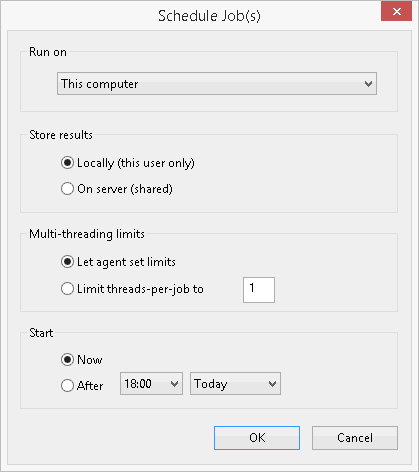
Scheduling a simulation job for a run in an on-premise database
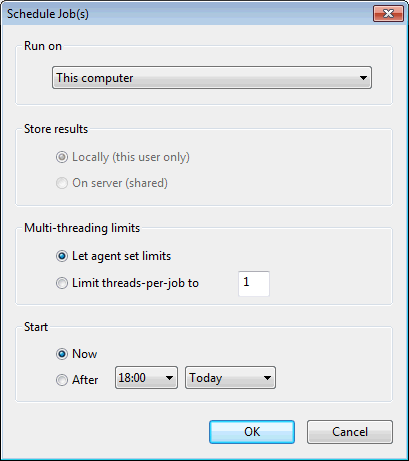
Scheduling a TSD update job
Run on
This dropdown allows the selection of a computer or group of computers on which the relevant job will be run. For a single licence or a standalone computer, the only item in the list is This computer. If the local agent is connected to a Coordinator, the list will include agent groups defined by the Coordinator, plus the option Any computer.
An agent group may comprise one or many computers. For each group, the list shows the total number of free slots in that group or, if all slots are busy, the number of jobs on the Coordinator that are ready to run and could be assigned to an agent in that group. The latter is only a rough guide to how busy the agent group is, as it includes jobs assigned to Any computer which might actually get assigned to a different group. It also ignores the fact that an agent might belong to more than one group.
An agent group will only be listed if at least one computer in the group is currently connected to the Coordinator.
It is possible to configure agent groups so that they will accept jobs only from a specified database(s). If the currently open database is not one of these, the agent group will not be listed and jobs submitted to Any computer will not run on that group.
Store results
This section is not available when scheduling a manifest run or a TSD update.
Multi-threading limits
Options for setting the limit on the number of threads used by an individual job.
- Let agent set limits - allow the agent to set the limit on the number of threads that the job uses
- Limit threads-per-job to - set the limit on the number of threads that the job uses
The limit applies to every simulation job created for the run, but may be changed if the job is rescheduled (using the Reschedule button in the Job Control Window).
The limit on the number of threads to be used by all active jobs running is set in the Agent Options accessed via the Manage Job Agents dialog.
Start
The options for when to start the job are:
- Now - start the job as soon as possible.
- After - start the job as soon as possible after a specified time today or tomorrow.
The job will only actually start at the specified time if there are no jobs ahead of it in the queue that are ready to run when the specified time is reached.