This dialog shows the history of changes to a single network object, that have been committed to the database in InfoWorks ICM Ultimate or ICMLive Configuration Manager.
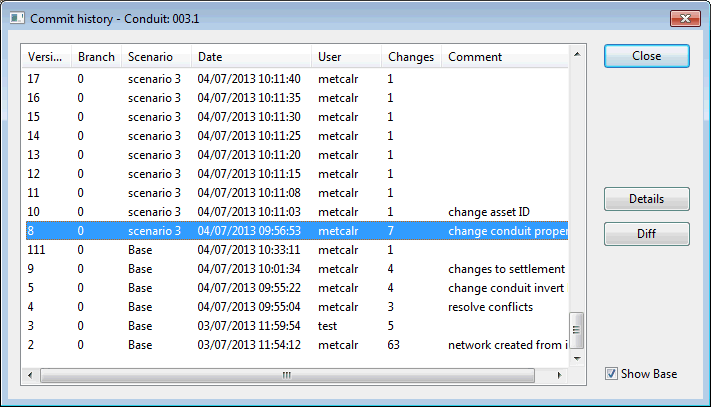
Example of Commit History dialog
The dialog is displayed when you click
 (Commit History) in the object's
Object Properties Window toolbar.
(Commit History) in the object's
Object Properties Window toolbar.
- In the dialog you can:
- View details of any previous commit, such as number of changed objects and any comments made at the time. To do this, select one of the rows in the list and click Details. This displays the
Object commit details dialog where you can:
- Find details about what changes were made to a network object in the database during a single commit operation.
- View the full commit history for the network object by using the Full history option.
- View the differences between two versions. Select two rows to view the differences between those two versions. Select one row to view the differences between that version and your current version, including any uncommitted changes. Then click Diff. This displays the Object version comparison grid where the values are displayed side by side for both versions.
- View all the commits (scenario and base commits) for the selected network object if is in a scenario and has been modified from the base. To do this, enable the Show Base option. This option is disabled by default (only scenario commits are displayed by default).
Note: All base commits are displayed after scenario commits. The order in which commits are listed in the dialog is based on the order of precedence for scenario objects rather than chronological order. Scenario commits always override base object commits.
- Copy history to the clipboard. Select one or more rows, right click and choose Copy selected items to the clipboard from the context menu.
- View details of any previous commit, such as number of changed objects and any comments made at the time. To do this, select one of the rows in the list and click Details. This displays the
Object commit details dialog where you can:
Click Close when you have finished using the dialog.
For further information, see Viewing the Commit History.