You can change the title, colour, line thickness, and line symbol for a graph trace on the Trace Style dialog.
You can set different properties for on-screen viewing and printing if required.
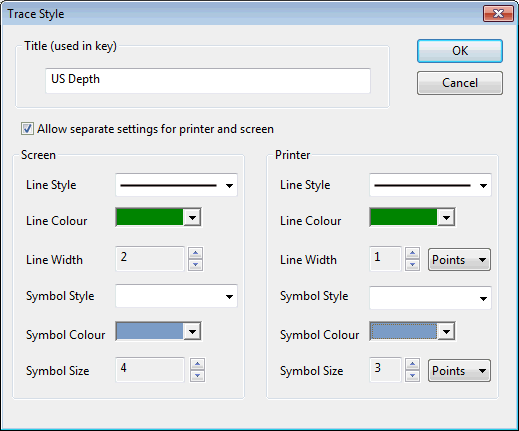
To access this dialog:
- Double-click on any trace on the Results Graph Window .
- In the Graph Properties Dialog, double-click on any trace on the Traces Page.
The options on the dialog are self-explanatory.