Simulation results are viewed in the Network page of ICMLive Operator Client.
The simulation to be viewed is selected from the Run Window.
Results on the GeoPlan Window can be displayed graphically as Themes. The following tools for the display of results are also available from the toolbars:
- Generate Graph for network object
 , Generate Grid for network object
, Generate Grid for network object
 , Generate Custom Graph
, Generate Custom Graph
 - all available from the
Results toolbar.
- all available from the
Results toolbar.
- Upstream Trace
 and Downstream Trace
and Downstream Trace
 tools available from the
Selection toolbar.
tools available from the
Selection toolbar.
Generating graph data for a network object
To display a graph of time varying data for a single network object:
- Select the run to view from the Run Window.
- Click
 (Generate Graph) in the
Results toolbar. Click a network object on the GeoPlan Window.
(Generate Graph) in the
Results toolbar. Click a network object on the GeoPlan Window.
- If more than one network object is under the cursor, the Multiple Selection dialog is displayed.
- Select the object required and click OK.
- Alternatively, select the desired network object on the GeoPlan, right-click it and select Graph from the object type context menu.
- The Graph Pick Selection dialog will be displayed offering a choice of time varying data to graph. The list will be appropriate to the type of network object selected. Select one or more properties to graph and click OK.
 tool, this indicates that the layer associated with this object may have been marked as unselectable. Please refer to the
Layers and Themes page of the GeoPlan Properties dialog for details on how to make layers selectable.
tool, this indicates that the layer associated with this object may have been marked as unselectable. Please refer to the
Layers and Themes page of the GeoPlan Properties dialog for details on how to make layers selectable.
A time varying graph will be displayed in a Graph / Grid Window in the middle of the Network Page.
Graph results can be displayed for a selected time period by adjusting replay start and finish times on the Replay Options dialog and checking the Apply to Grid and Graph Tools option.
The red time line display on the graph shows the current time of the simulation, mirroring the current time of the simulation on the GeoPlan Window. To jump to a different simulation time, drag and drop the red line to the desired simulation time directly on the graph. The simulation date and time will be updated accordingly on the GeoPlan Window.
If an alert is associated with the object and attribute being graphed, a trace of the alert will be also be displayed on the graph.
When comparing simulations, traces for comparison simulations will be included on the graph. (Note that alerts will not be shown on graphs when display results for more than one simulation.)
A grid of time varying data can be displayed by carrying out the same procedure, but pressing the CTRL key and clicking the network object. Alternatively use the generate grid tool button
 .
.
A context menu allows users to:
- Change the properties of the graph (Graph Properties option), which displays the Graph Properties dialog).
- Export traces to CSV (Export Traces to CSV option).
- Generate scatter graph (Create a scatter graph option). This option is only available for data which contains more than one set of attributes.
- Display auto-labels showing trace values at the current time of simulation (Auto-label traces option).
Generating grid data for a network object
To display a grid of time varying data for a single network object:
- Select the run to view from the Run Window.
- Click
 (Generate Grid) in the
Results toolbar. Click a network object on the GeoPlan Window.
(Generate Grid) in the
Results toolbar. Click a network object on the GeoPlan Window.
- If more than one network object is under the cursor, the Multiple Selection dialog is displayed.
- Select the object required and click OK.
- A grid of time varying results will be displayed in a Graph / Grid Window in the middle of the Network Page.
 tool, this indicates that the layer associated with this object may have been marked as unselectable. Please refer to the
Layers and Themes page of the GeoPlan Properties dialog for details on how to make layers selectable.
tool, this indicates that the layer associated with this object may have been marked as unselectable. Please refer to the
Layers and Themes page of the GeoPlan Properties dialog for details on how to make layers selectable.
Grid results can be displayed for a selected time period by adjusting replay start and finish times on the Replay Options dialog and checking the Apply to Grid and Graph Tools option.
 .
.
Generating custom graph data
Custom graphs are configured in the InfoWorks ICM Ultimate or ICMLive Configuration Manager.
To display a custom graph:
- Select the run to view from the Run Window.
- Select the custom graph to be displayed from the custom graph dropdown in the Results toolbar.
- Click
 (Generate Custom Graph) in the
Results toolbar.
(Generate Custom Graph) in the
Results toolbar.
The graph will be displayed in the Custom Graph Window to the right of the Network Page.
When comparing simulations, traces for the base simulation and all comparison simulations will be included on the graph.
 (Scatter graph) button in the toolbar in the
Custom Graph Window.
(Scatter graph) button in the toolbar in the
Custom Graph Window.
Upstream / downstream trace
The Upstream Trace and Downstream Trace tools can be used on a GeoPlan Window displaying simulation results to analyse direction of flow through the network.
The trace selects all objects in the upstream / downstream direction of flow from a selected link at the currently displayed simulation time.
To carry out a trace:
- Select the run to view from the Run Window.
- Click
 (for upstream trace) or
(for upstream trace) or
 (for downstream trace) in the
Selection toolbar.
(for downstream trace) in the
Selection toolbar.
- Click any link in the GeoPlan Window.
The tool will trace all routes in the upstream / downstream direction of flow from the selected starting link. The trace will stop at:
- Links with flow < 0.01 l/s
- Links with flow in the wrong direction
- Reservoir, Well, Fixed Head and Transfer nodes