The Info360 Plant Data Connector supports GE Proficy (formerly iHistorian) databases, but drivers must be installed.
- Run the GE Proficy installer and select Install Client Tools.
- Make sure the OLE DB drivers are selected and continue with the installation.
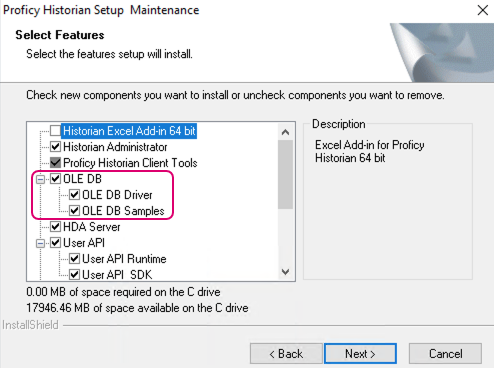
Next step: Verify GE Proficy Connection.
