About Intersections
Autodesk InfraWorks adds intersections automatically wherever two or more component roads intersect. You can use in-canvas tools or the Stack to adjust and refine intersections, widening zones, turning zones, and lane groups, or convert intersections to roundabouts. You can also inspect superelevated intersection areas when two or more component roads intersect.
Superelevated Intersections
You can display cross-section views of superelevated intersection regions when two or more component roads intersect. See To inspect superelevation through intersection areas for more info.
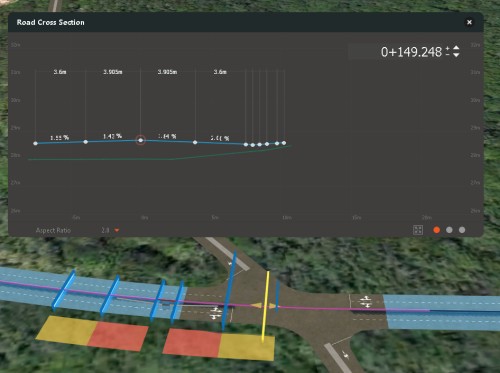
Intersections
You can modify attributes for a selected intersection in the Stack, such as converting the intersection to a roundabout. You can also specify different Design Vehicle types to modify intersection layout and sizing.

Turning Zone
Select a Turning Zone to view and modify its attributes in the stack, or use in-canvas editing grips. You can choose different Curb Return types and configure associated offset and taper fields display when you choose curves with tapers. Note: Turn Angle reports the current turn angle, computed from the current turn Radius.

Lane Group
Select a Lane Group and use the in-canvas editing grip to modify the yield line. You can also choose different lane markings for the selected Lane Group in the Stack.
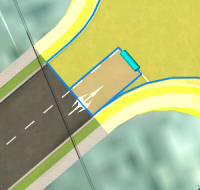
Widening Zone
In-canvas, use sliders to adjust the start and end points of the transition lane.
When widening more than one lane, using the third slider to set the number of lanes affected.
In the Stack, choose the lane transition type. Click the thumbnail to see your options:
- Linear
- Curve-Tangent-Curve
- Curve-Curve-Reverse-Curve
- Curve-Reverse-Curve
In the Stack, enter a Transition Length field. Additional fields display depending on the type of transition lane specified. If you enter a value outside the range of standard parameters for the type of transition lane chosen, the change is not made. Hover over the Widening Zone to see the tool tip about this condition.

