The Simulation Options dialog box is used to adjust some facets of a model prior to running it. Simulation options are usually associated with specific scenarios.
For example, suppose you would like to specify a global bulk chlorine decay of -0.5 for one simulation and have another simulation with a decay of -0.7. This can be accomplished through the Simulation Options, where one option can be tied to one scenario while another set of options is specified for a different scenario.
The Simulation Options dialog box, used to modify sets or instances of simulation options, can be accessed from the Operation tab of the Model Explorer or from the Simulation Options' Browse button in the Run Manager.
General Options
ID and Description
The Simulation Options ID and Description area shows the name and description of the defined options. The green tic on the ID folder indicates which set of options is currently active.

General Tab
-
Hydraulics - The options in this group are related to physical variables and units used in the governing hydraulic equations.
- Flow Unit - Units of flow measurement (gpm, cfs, mdg, imgd, afd, lps, lpm, mld, cmh, or cmd). The selection of flow units will determine if this model is to use US (imperial) units of SI (international) units. If required, it is possible to mix US and SI.
- Pressure Unit - Unit to be used for pressure measurements (psi, kPa, m, or bar).
-
Headloss Equation - Determines which headloss equation (Hazen-Williams, Darcy-Weizbach, Chezy-Manning) is used in pipes. The choice of equation also determines how the Roughness attribute of pipes is interpreted.
- Viscosity (ratio) - Ratio of the kinematic viscosity of the fluid being modeling to that of water at 20° C or 68° F (1.0 centistokes or 0.94 ft2 /day.
- Specific Gravity (ratio) - The specific gravity of the fluid being modeled (water has a specific gravity of 1.0).
-
Vapor Pressure - Vapor pressure of the fluid being modeled. The higher the temperature, the higher the vapor pressure. Water at 20° C or 68° F has a vapor pressure of 17.5 torr or 0.338 psi.
Vapor pressure may be used for the following output calculations:
- Computing the net positive suction head for pumps (see these equations)
- Computing the cavitation head for the Surge analysis
-
Convergence Criteria - The options in this group are related to the conditions under which the hydraulic solver is terminated.
-
Maximum Trials - The maximum number of iterations of the global gradient algorithm used to solve the nonlinear hydraulic equations for each time step of the simulation. The suggested value is 40. A more complex system may require more trials increase the simulation time. If the system to be modeled consistently results in an unbalanced solution, it may be useful to adjust the maximum trials or the convergence criteria. If sensible convergence criteria cannot be met in 100 or 200 iterations, the model may not be solvable. Check the simulation report for warning and error messages.
-
Relative Flow Error - Main convergence criterion used to determine whether the hydraulic solver has found a satisfactory solution to the governing nonlinear equations. The relative flow error is the ratio between the change in the estimates of flow between the last two iterations of the algorithm, and the total aggregated flow in the network. If this error is smaller than or equal to the selected value, the simulation ends for that time step. The suggested value is 0.001 (0.1%).
A smaller value will provide a more accurate solution, but it will usually require more trials thus increasing run time. A larger number will result in less accurate solutions and will likely require fewer iterations.
- Max. Unit Headloss Error - Optional convergence criterion. The headloss error is the absolute difference between the change in estimated head values at the beginning and end of a pipe, and the headloss estimated through the hydraulic equation. The maximum unit headless is the largest among all values of headloss error divided by length in each pipe. If this option is enabled, the simulation ends if the maximum unit headloss error is smaller than or equal to the selected value and if all other active criteria are satisfied.
- Max. Flow Change - Optional convergence criterion. The maximum flow change is the largest among all differences in the flow values of individual elements (links, pressure-dependent demands, or emitters) between the last two iterations of the algorithm. If this option is enabled, the simulation ends if the maximum flow change is smaller than or equal to the selected value and if all other active criteria are satisfied.
- After Max. Trials - Action to take if the hydraulic solver does not find a solution that satisfies the active convergence criteria within the specified maximum number of trials. Choices are STOP to stop the simulation at this point or CONTINUE to perform the number of additional trials entered in the Extended Run Trial drop-down box. During these additional trials, link status changes are not allowed which, in effect, may force the model to converge. Using the Continue option may provide inaccurate results that may or may not affect subsequent timestep simulations.
- Extended Run Trials - Used in conjunction with the After Max. Trials option. The value entered is the number of additional trials or iterations of the global gradient algorithm to be performed if the CONTINUE option is selected. During these additional trials, link status changes are not allowed.
-
-
Load/Save Hydraulic File - Used to indicate whether to save the hydraulic solution file for a posterior simulation, or to use previously saved hydraulic solution file in the upcoming simulation. If the Use or Save options are selected, the Hydraulic File (.hyd) path and name must be specified in the Hydraulic File field.
-
Hydraulic File - The external path and file name for the Hydraulic File (.hyd) file that is to be used for the Load/Save Hydraulic File option.
-
Working Folder - The working folder only applies when the Load/Save Hydraulic File option is set to None. It represents the network directory that is to be used for writing the model report. If an error occurs during a model run, useful information could be found in the output model report file in the directory specified here.
- Enable Rule Control - When this option is enabled (the box is checked) the current *active* logical control set will be enabled for the hydraulic simulation. When disabled (unchecked), the logical control set specified during a simulation run will be disabled. This option can be used to verify the impact of logic sets on the hydraulic model by enabling or disabling logic functions prior to a model run.
Demand Options

-
Global Demand Multiplier - The Global Demand Multiplier is used to assign a multiplier by which all demand is to be multiplied. For example, a MAXDAY model scenario may have a global demand multiplier of 2.5. All demands would be multiplied by a factor of 2.5.
-
Emitter Exponent - The value to be assigned as the pressure exponent (g gamma) for the emitter equation
 , where
q is the emitter flow and
C is the emitter coefficient at each junction. When modeling leaks, a value of 0.5 is common for rigid pipes, while a value of 0.7 can be used for flexible pipes (where the size of the orifices might change as pressure increases).
, where
q is the emitter flow and
C is the emitter coefficient at each junction. When modeling leaks, a value of 0.5 is common for rigid pipes, while a value of 0.7 can be used for flexible pipes (where the size of the orifices might change as pressure increases).
-
Demand Pattern Type - The type of pattern to be used for demand multipliers. Between time-steps, two options are available for representing usage factors between regular fixed periods in time:
-
Stepwise – A constant usage factor from one fixed period of time to the next is assumed.
-
Continuous – Multipliers are linearly interpolated between fixed time periods.
-
-
Default Demand Pattern - A default demand pattern that is to be applied to all junctions that do not have a specific pattern selected. Use the Browse
 button to enter the Pattern dialog box.
button to enter the Pattern dialog box.
- Enable Leakage – This setting is on by default and will cause the engine to check for leakage parameters on pipes and nodes and add the related pressure-driven leakage outflow from those objects. Additional outputs will be available in the Model Explorer, Report Manager, and Map Themes. If leakage is assigned to pipes, the following outputs become available: Leakage Flow, Leakage Area, and Leakage/1000 at pipes; and Adjacent Pipe Leakage and Adjacent Pipe Leakage Area at junctions. If leakage is assigned to junctions, the following outputs become available at junctions: Junction Leakage Flow and Junction Leakage Area. If no objects have leakage parameters assigned, then this setting will have no effect on the model results. If no objects have leakage parameters assigned, then this setting will have no effect on the model results.
- Pressure Dependent Demands - The options in this group are related to simulations in which demands are not fixed, but dependent on the availability of enough pressure. These types of simulations can be useful in cases of limited supply capacity, where traditional analyses would produce negative pressures (which are usually unrealistic).
- Enable Demand Pressure Dependency - If unchecked, fixed demand values are assumed, independently of the availability of pressure, even if pressure-dependent parameters have been defined for individual junctions. If checked, demands in junctions with pressure-dependent parameters enabled will change depending on the availability of pressure. The following additional outputs will be available in the Model Explorer, Report Manager, and Map Themes: Actual Demand, Required Demand, Unsatisfied Demand, and % Satisfied Demand.
-
General Curve - An optional demand percentage vs. pressure curve that can be assigned to a group of junctions in the model. The available options are:
- None - The general curve is not assigned to any junctions; only junctions with individual pressure-dependent curves will have pressure-dependent demands.
-
Exponential - An exponential percentage demand vs. pressure curve is assigned. The resulting demand flow (q) will be: A) Zero if the pressure (p) at the junction is below the minimum pressure (p
min); B) The same as the standard value (q
max) if the pressure (p) is above the required pressure (p
req); or C) Defined by equation
 if the pressure is anywhere between
p
min and
p
req.
x is the pressure function exponent.
if the pressure is anywhere between
p
min and
p
req.
x is the pressure function exponent.
-
User-defined - A user-defined piecewise percentage demand vs. pressure curve is assigned. Use the
Browse
 button to enter the Curve dialog.
button to enter the Curve dialog.
-
General Curve Applies To - Determines which junctions will the general curve be assigned to. Individually specified curves will override the general curve at junctions selected here. The available options are:
- All Junctions - The general curve is assigned to all junctions currently in the domain.
- Junctions in Domain - The general curve is assigned to all junctions currently in the domain.
- Selection Set - The general curve is assigned to all junctions in a user-defined selection set.
- Minimum Pressure - (p min) Only applies to Exponential general curves. Determines the pressure under which the demand is set to zero.
- Required Pressure - (p req) Only applies to Exponential general curves. Determines the pressure above which the demand is set to its standard value (q max).
-
Pressure Exponent - (x) Only applies to Exponential general curves. Determines the exponent in the demand vs. pressure function
 . The exponent is usually smaller than 1.0.
. The exponent is usually smaller than 1.0.
Quality Options
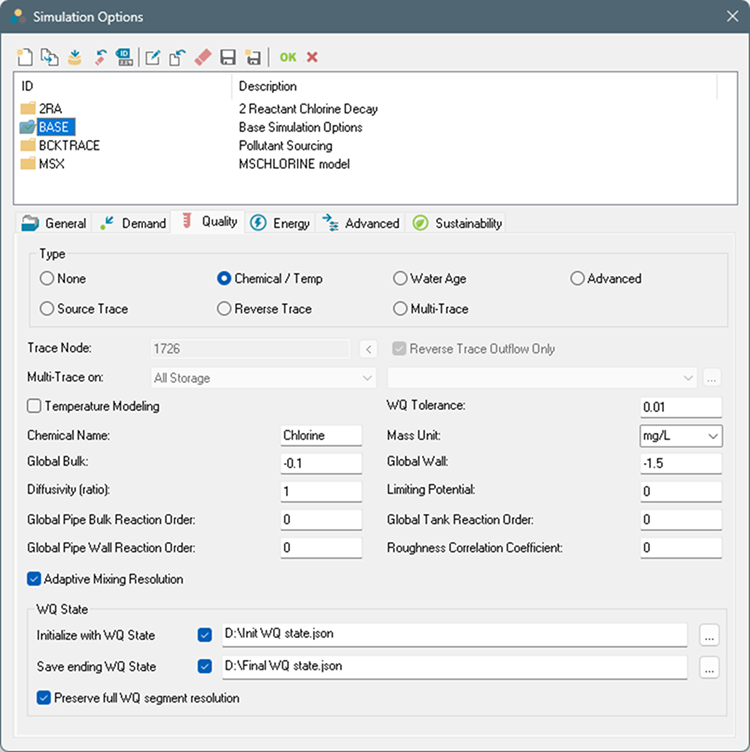
Option
- None - No water quality analysis will be performed. No parameters are displayed.
- Chemical/Temp - Trace the movement of a reactive or non-reactive substance or trace the water temperature. The temperature modeling capability can be effectively used if the temperature of the pipe wall can be considered at a constant value (defined by the Limiting Potential). If the heat transfer mechanism is more complex, then users should use the InfoWater Multi-Species Modeling (MSX) capability. See Multi-Species Water Quality Modeling Overview. Also note that the Quality Timestep also controls the temperature calculation timestep. See Simulation Time.
- Water Age - Calculates the average water age over time. Aside from the WQ Tolerance, no additional parameters are required. Water age is the time spent by a parcel of water in the network.
- Source Trace - Source tracing tracks over time what percent of water reaching any node in the network had its origin at a particular node. The source node can be any node in the network, including tanks or reservoirs. Internally, the program treats this node as a constant source of a non-reacting constituent that enters the network with a concentration of 100. Other explicitly defined sources are ignored.
- Reverse Trace - Similar to Source Trace, but instead of tracing the origin, it calculates what percentage of water will exit downstream by passing through or stopping at the selected Trace Node. This forward-looking analysis is calculated backward in time, enabling tasks such as evaluating capacity constraints for large flows or identifying the source of contaminants.
- Multi-Trace - Multiple source tracing tracks over time what percent of water reaching any node in the network had its origin at a particular set of nodes. The source nodes can be any node in the network, including tanks or reservoirs. Internally, the program treats the nodes as a constant source of a non-reacting constituent that enters the network with a concentration of 100. Other explicitly defined sources are ignored.
Note: The Multi-Trace function described above is a batch process that runs multiple and separate source trace analysis for each individual trace. It is not a simultaneous solution of multiple source traces. It is therefore possible that the combined traces do not fully satisfy continuity especially with tanks that experience both incoming and outgoing flows. The total percentage of water combined from each source may not total 100%.
- Advanced - The Advanced option is used to select a Multi-Species model (See Multi-Species Model ).
Parameters
- Trace Node - - Used for a Source Trace or Reverse Trace analyses. For any network node, the program will report the percentage of water that either previously flowed from the node or that will, in the future, flow downstream into the node. The user must specify one node that will act as the origin for the tracing procedure.
- Reverse Trace Outflow Only – Used for Reverse Trace analyses exclusively. If selected, only water leaving the network at the Trace Node (through demands, leakage, or emitters) will be traced upstream. Otherwise, water that simply flows through the node without exiting will also be traced.
- Multi-Trace on - Select All Sources, Domain or Selection Set from the pull down menu. The Selection Set option requires the Selection Set name or use the Browse Button to open the Domain Manager or Selection Set Manager as required. The Multi-Source tracing function tracks the percent of water over time that reaches any node in the network with its origin at a particular set of nodes. The source nodes can be any node in the network, including tanks or reservoirs. Internally, the program treats the source nodes as a constant source of a non-reacting constituent that enters the network with a concentration of 100. Please Note: the Multi-Trace function described above is a batch process that runs multiple and separate source traces for each individual source. It is not a simultaneous solution of multiple source traces. It is therefore possible that the combined traces do not fully satisfy continuity especially with tanks that experience both incoming and outgoing flows over time. The total percentage of water combined from each source may or may not total 100%.
- Temperature Modeling - Select this option for water temperature modeling.
- WQ Tolerance - Solution tolerance for the water quality calculation. The tolerance is in the same units as the quality values, and it should be scaled to match their variation range. It defines the smallest change in quality that will cause a new parcel of water to be created in a pipe. As a rule of thumb, it is safe to use a thousandth of the normal variation range of your quality value as the tolerance. For example, simulations with chlorine concentrations between 0 and 2 mg/L can use a tolerance of 0.002; water ages between 0 and 48 hours could use a value of 0.05; and tracer ranges between 0 and 100 can use a value of 0.1.
- Chemical Name - The name of the chemical being analyzed during a water quality analysis (used for reporting purposes).
- Mass/Temp Unit - The unit of mass or temperature for the chemical/temperature being analyzed (usually mg/L).
- Global Bulk - This reflects the rate at which a chemical will grow (positive) or decay (negative) due to reactions in the bulk flow of water over time. This rate is in units of days-1. Values for specific pipes or tanks can be entered in the in the Tools
 menu in the
Attribute Toolbar in the
Model Explorer.
menu in the
Attribute Toolbar in the
Model Explorer.
- Global Wall - This reflects the rate at which a chemical will grow (positive) or decay (negative) due to reactions with the pipe walls over time. This rate is in units of length (e.g., feet) per day. Values for specific pipes can be entered in the in the Tools
 menu in the
Attribute Toolbar in the Model Explorer.
menu in the
Attribute Toolbar in the Model Explorer.
- Diffusivity (ratio) - For chemical trace the diffusivity is the ratio of the diffusivity of that chemical to the default diffusivity value; for temperature modeling, the diffusivity ratio is the user water thermal diffusivity to the default water thermal diffusivity.
-
For Water Quality Diffusivity:
The default value is 1.3*10e-8 ft2/sec, if no value is given.
If the given Diffusivity term is > 1.0e-4, it is used as a 'relative ratio', i.e., a multiplication factor to the default value.
If the given Diffusivity term is < 1.0e-4, it is assumed as the user-supplied Diffusivity value.
- For Thermal Diffusivity:
The default value is 1.4*10e-6 ft2/sec, if no value is given.
If the given Diffusivity term is > 1.0e-3, it is used as a 'relative ratio', i.e., a multiplication factor to the default value.
If the given Diffusivity term is < 1.0e-3, it is assumed as the user-supplied Diffusivity value.
-
- Limiting Potential - Used to specify a limiting concentration that a chemical can either grow or decay. For temperature modeling, it represents the global environmental temperature (soil and pipes).
- Global Pipe Bulk Reaction Order - With a water quality analysis, the rate of growth or decay of a chemical may be zero-order, first-order, second-order, etc. (depending on the water quality and the chemical analyzed).
- Global Tank Reaction Order - Like the Global Pipe Reaction Order (either 0 or 1), specifies the order of growth or decay for a chemical in a tank only.
- Global Pipe Wall Reaction Order - Unlike global bulk, the order of global wall can only be zero-order or first-order (0 or 1).
- Roughness Correlation Coefficient - Enter a value that relates to the wall reaction rate constant that is dependent upon the headloss equation being used.
- MSX Model - Select the Multi-Species model from the list or use the Browse button to open the Multi-Species Model editor. See Multi-Species Model.
- Adaptive Mixing Resolution - This option increases the accuracy of water quality modeling by decoupling the temporal resolution of the mixing and release computations from the chemical reactions. It can also be set in conjunction with the WQ Tolerance and the Quality Timestep to reduce water quality run times. Refer to Adaptive Mixing Resolution.
WQ State
This option allows you to store the current water quality state within the network and use that stored state to initialize future quality simulations. This helps avoid running lengthy “warm-up” simulations multiple times, especially when quality values require significant time to stabilize due to an unknown initial state. It applies to most analysis types, except Reverse Trace, Multi-Trace, and Advanced/Multi-Species analyses.
- Initialize with WQ State - When checked on, the water quality model will initialize from the state file specified in the path field. This file should be generated as a JSON file from Saving a WQ state in the below option.
- Save ending WQ State - When check on, the final water quality results from the Run will be saved into the state file at the specified path field. Enter a new file path with JSON format or select an existing file to overwrite it.
- Preserve full WQ segment resolution - When this option is checked, the saved WQ sate file will contain information for all water quality segments throughout the model. This produces a larger file but will result in a complete state transfer capable of generating the same results as one continuous simulation without a state file. If left off, the state file will initialize each pipe and junction with a single initial value.
Energy Options
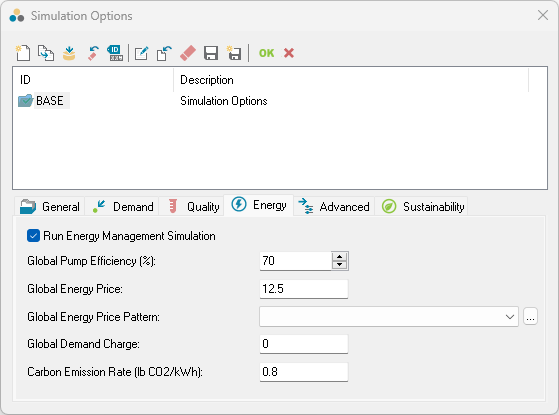
-
Run Energy Management Simulation - This box must be checked to run an energy management simulation.
-
Global Pump Efficiency - Use this value to assign a global efficiency to all pumps.
-
Global Energy Price - The energy rate is defined as the cost per unit of energy usage ($/kWh). Enter a $ value to represent the unit price of electricity.
-
Global Energy Price Pattern - The pattern defines the cost per unit of energy based on time of day. Specify the pattern for which energy is being purchased (electricity price schedule). Use the Browse
 button to select a pattern.
button to select a pattern.
-
Global Demand Charge - Demand (or capacity) charge is defined as the cost associated with the maximum power consumed within the charging (billing) period ($/max. kW). This is a one-time charge due to peak power used during each billing period. Specify a cost for which energy penalties are being levied during peak conditions.
- Carbon Emission Rate - The amount of carbon dioxide (CO2) or equivalent emissions produced per kilowatt-hour (kWh) of energy utilized.
Advanced Options

-
Status Check Frequency - The Status Check Frequency setting will check status of all control elements at every Check Frequency iterations (default value is 2).This sets the number of solution trials that pass during hydraulic balancing before the status of pumps, check valves, flow control valves and pipes connected to tanks are once again updated. The default value is 2, meaning that status checks are made every other trial. A value equal to the maximum number of trials would mean that status checks are made only after a system has converged. (Whenever a status change occurs the trials must continue since the current solution may not be balanced.) The frequency of status checks on pressure reducing and pressure sustaining valves (PRVs and PSVs) is determined by the Damping Limit option (see below).
-
Max. Status Check Iteration - The program will stop checking status of all control elements after Maximum Status Check Iterations setting is reached. The default value is 10. This is the number of solution trials after which periodic status checks on pumps, check valves flow control valves and pipes connected to tanks are discontinued. Instead, a status check is made only after convergence is achieved. The default value is 10, meaning that after 10 trials, instead of checking status every Status Check Frequency trials, status is checked only at convergence.
-
Relaxation Factor - This is a relaxation factor parameter for determining the new solution (flow rate) at each iteration as follows:
-
New Q = previous Q + Relaxation Factor * Delta Q
-
The default value is 1.
-
The new solution (flow rate) at each iteration of the solution engine is:
New Q = Previous Q + Relaxation Factor * Delta Q (Q increment).
Based on the Newton-Raphson (NR) solution method, this is exactly same idea with relaxation factor = 1. On comparison to the other numerical method, the main advantage of NR method is its speed and efficiency to converge upon a solution. However, it also has a disadvantage of a high level of divergence (where it can not find a solution). As a numerical aid to reduce the chance of divergence, we can add a relaxation factor (usually 0.6 to 1). This simply decreases the Delta Q (increment). By adding a small relaxation factor (decreasing Q increment), the model tends to provide a more stable solution, but, obviously, with a slower computational speed. Therefore, the relaxation factor is a trade off between computation speed and model stability. The reason we changed the default of relaxation factor as 1 is to provide faster computation times. However, it may increase the chance of reaching a simulation failure (in most cases, it should be fine). Currently, the EPANET engine uses 0.6 as a relaxation factor.
To summarize, if you have a simulation failure that used to run in a previous version, please consider changing the relaxation factor into 0.6. Also, consider doubling the Status Check Frequency to four and change the Maximum Status Check Iteration to a value between 4 and 20 to reach a solution.
-
Damping Limit - Must be equal to or greater than zero. This is the accuracy value at which solution damping and status checks on PRVs and PSVs should begin. Damping limits all flow changes to 60% of what they would otherwise be as future trials unfold. The default is 0 which indicates that no damping should be used and that status checks on control valves are made at every iteration. Damping might be needed on networks that have trouble converging, in which case a limit of 0.01 is suggested.
-
Remarks:
Frequent status checking; tends to produce solutions in the least number of iterations.
Example: Check Frequency = 2, Max Status Check = 10, Damping Limit = 0
Less frequent status checking; might be needed for networks that have difficulty in converging.
Example: Check Frequency = 10, Max Status Check = 100, Damping Limit = 0.01
Status checks made only after convergence is achieved; might produce convergence when other settings fail.
Example: Check Frequency = Max trials, Max Status Check = Max Trials, Damping Limit = Convergence Accuracy
-
Maximum Allocated Threads for WQ Simulation - This option controls the management of shared-memory and the synchronization of parallel computation processes (threads) for the water quality simulation. Multiple processing units (processors or cores) can now share the intensive computational demand often required by a water quality simulation. For computationally intensive simulations, the saving in computation time can be more than 30% for a dual-core processor machine. The Default setting allows the water quality simulation to utilize as many parallel threads as are currently available. You can limit the thread allocation by specifying the desired maximum number of the computational threads, from 1 to 8, in order to reserve the desired processing power for other applications.
-
Allow Disconnection Run - When this option is checked on, InfoWater Pro removes demands of disconnected junctions when disconnection occurs at certain hydraulic time step, therefore allowing the simulation run to continue. After a successful disconnection run InfoWater Pro will report the disconnection status on pipes and demand loss on junctions. By default this option is checked off.
-
Balance Model Element Continuity - This option allows you to perform comprehensive flow continuity check on individual model elements at the end of each hydraulic time step.
-
Continuity Check - Select this to enable the flow balance continuity check.
-
Flow Tolerance - Flow balance tolerance at individual model element.
Sustainability

Run Sustainability Analysis - Check this option to run the Sustainability analysis.
Carbon Footprint Factor (lb CO2/kWh)
- Diffuse (Pipe) Energy - Enter the diffused energy carbon footprint conversion factor associated with the network pipes.
- Discrete (Valve) Energy - Enter the discrete energy carbon footprint conversion factor associated with discrete components such as the network pressure reducing or sustaining valves.
- Tap Energy - Enter the energy carbon footprint conversion factor to be associated with the customer connection or demand losses.
- Global Pumping Energy - Enter the global pumping energy carbon footprint conversion factor associated with the network pumps. Pump factor patterns that override the global factors can be assigned to individual pumps. See Sustainability Modeling.
Minimum Level of Service Pressure (psi) - Enter the minimum service pressure required for normal system operation. This information is used for comparison purposes and is used to evaluate water efficiency.
Calculate Carbon Footprint - Check this option to calculate the carbon footprint.
Define Material Carbon Footprint Curves - Select and define Sustainability Material Curve. See Sustainability Modeling.
