Assign materials for simulation
Material properties define the structural characteristics of each part of a model for a simulation. Each simulation can have a different set of materials for any component.
In each simulation, you can override the assigned material for a given part or assembly. The override occurs only for the specific simulation and does not affect the assembly model unless you promote changes to the model. When modeling components, if you plan to use simulation, use materials that are appropriate and defined.
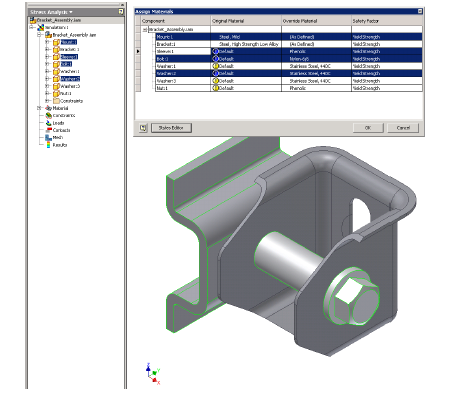
Override material assignment
On the Stress Analysis tab
 Material panel, click Assign
Material panel, click Assign  .
.In the Assign Materials dialog box, Override Material column, click the cell that matches the component with the material to change. In the drop-down list of that cell, click an override material.
All occurrences of the highlighted component receive the material override. Thus, if you have 16 occurrences of a bolt, and override material for one bolt, the action results in overriding material for all 16-bolt occurrences.
Note: You can copy and paste material overrides between Override Material cells. You can multi select rows using CTRL and SHIFT, and then select a material from the drop-down list in one of the selected rows.Override all necessary material and failure criteria choices (Yield or Ultimate Strength) used for Safety Factor calculations.
When changing Safety Factor from Yield Strength to Ultimate Tensile Strength, a warning displays that Inventor's Safety Factor calculations use different formulas, depending on the material type selected (brittle or ductile).
Repeat the override action for any number of components.
Click OK.
Modify material or define new material
If the material you want to use is not provided in the software, you can define new or modify existing materials. To define a new material or modify an existing one, see Add a New Material or To Edit Material Properties.
The material must meet simulation requirements, like non zero positive values for the Young modulus, Density, and Yield strength. For the Poisson ratio, the value is between 0.0 to 0.5.
When you define or modify a material, one of the dialog box options is Safety Factor.
Safety Factor
All objects have a stress limit depending on the material used, which are presented as material yield or ultimate strengths. If steel has a yield limit of 40,000 psi, any stresses above this limit result in some form of permanent deformation. If a design is not supposed to deform permanently by going beyond yield (most cases), then the maximum allowable stress in this case is 40,000 psi.
You can calculate a factor of safety as the ratio of the maximum allowable stress to the equivalent stress (von-Mises), when using Yield Strength. It must be over 1 for the design to be acceptable. (Less than 1 means there is some permanent deformation.) When using Ultimate Strength, Maximum Principal stress is used to determine safety factor ratios.
Safety Factor specifies whether to use Yield Strength or Ultimate Tensile Strength. The default setting is Yield Strength. The setting affects the component material for that simulation.
For ductile materials

For brittle materials

UTS = Ultimate Tensile Strength (as in the material properties)
For the max principal stress, we compare the σ1 and σ3 values to account for special combinations of tension, bending, torsion, or shear:
Max. principal stress = σ1 (if σ3 > 0),
= σ3 (if σ1 < 0 ),
= σ1- σ3 (in all other cases)
σ1 = 1st principle stress
σ3 = 3rd principle stress
Show all material assignments
On the Stress Analysis tab
 Material panel , click
Material panel , click  Assign
Assign  .
.or
In the browser, double-click the parent Material node
 , or right-click the node and select Assign Materials.
, or right-click the node and select Assign Materials.All materials that override other materials are listed. For example, if you have a Copper component, and override the Copper with Steel, there is a unique node for Steel. The Steel node contains nodes for each part using that material.
In the Assign Materials dialog box, expand the browser material nodes to view component material assignments at the Part model level
 , and component material overrides
, and component material overrides  . If all materials are defined materials, you can forego material overrides.
. If all materials are defined materials, you can forego material overrides.
Warning icon  display in the browser in the following situations:
display in the browser in the following situations:
Show All Materials is selected and your part has an undefined default material without an override in place.
Some material properties required for your simulation are missing. To eliminate the warning, update the default material at the Part model level or apply a material override.
Material properties are invalid.
A property is outside the limits for the simulation. For example, if you change the material density to zero, the icon displays for that material. To eliminate the warning, update the material properties, assign a different material, or apply a material override.
Material is missing.
The assigned material is missing from the Inventor material list. To eliminate the warning, update the material list, assign a different material, or apply a material override.
Delete a material override
When you use Delete Materials, the component reverts to the previous material.
- For a single component, expand the override material node, locate the component, and right-click the Component node and click Delete Materials.
- For a material, right-click the Material node and click Delete Materials. All overrides of that material are removed.
Remove redundant materials and promote materials
In the browser, right-click the appropriate node, and click an option:
Remove Redundant Overrides
Right-click a Material node or child node. Inspects the overrides of component nodes and deletes redundant material overrides. Use to update each simulation
Promote Materials
For each component, you can promote override materials to the component file as a CAD edit.
In the browser, right-click a component node, and click Promote Materials.
The override cell updates to display As Defined. Other simulations using the override do not update.
Each component with material that is promoted is removed from the Material browser folders. When no materials exist in a node, the node is removed.
Note: With Show All Materials active, the component is not removed from the Material browser folder. Only the icon changes to reflect that the material is no longer an override.
