The Themes window provides control over the display of warnings, results, labels and object parameters by the selection of themes and labels.
By default, the window is displayed on the left side of the Baseline page.
To display the window:
- Click the Themes tab on the left hand side of the Baseline Page, or
- Select Themes from the Window menu, or
- Click the
Themes button
 of the
Window toolbar.
of the
Window toolbar.
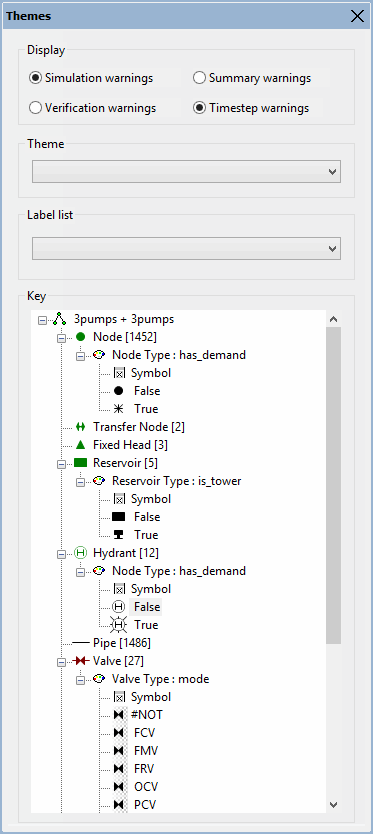
The Theme list contains all themes that have been added to the Display Options and the themes specified as baseline default themes in the GeoPlan Properties & Themes.
When a baseline is first opened, the default themes specified in the administrator Display Options window will be applied to the GeoPlan. Use the Themedropdown to select a different theme. Select the blank option to clear the theme from the GeoPlan.
Use the option buttons to select which warning values to apply the selected warning theme to:
- Summary Warnings - theme the network to display the priority of the worst warning as listed in the Summary window.
- Timestep Warnings - theme the network to display warning priorities as they occur as the simulation is replayed as listed in the Details window.
Use the option buttons to select which type of warnings to apply the selected warning theme to:
- Simulation Warnings - theme the network to display simulation warnings.
- Verification Warnings - theme the network to display verification warnings (as opposed to simulation warnings).
Selecting a label list from the Label List dropdown list will open the labels contained in that label list in the Map view. Label lists are set up in InfoWorks WS Pro and need to be associated to the baseline in order to be available for selection in this window.
Additionally, in the Operator mode, a little graphic may be displayed inside the label boundary for certain objects.
These objects are:
- Reservoirs
- Pumps
- Valves
See Graphical Feedback on Standard Long Labels for more information. Only the Object ID will be displayed for any other object.
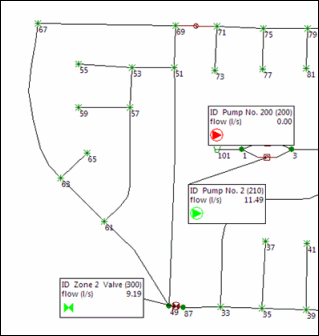
Example of labels displayed on the Map view
The Key displays the details of selected themes.
