It is possible to export network data in a format suitable for use elsewhere. You will learn to create a series of CSV files, one for each type of data. These files can be read directly into other networks. They can also be imported by Excel and other applications for further analysis. It is possible to export the entire network or just a selection.
- Open the 'Newtown Network' network.
- Make a selection in the network. You can, for example, use the
 (Polygon select) tool to select some nodes and links. Double-click to close the polygon. Alternatively, choose a different selection tool (see
Finding and Selecting Objects topic for more selection tools).
(Polygon select) tool to select some nodes and links. Double-click to close the polygon. Alternatively, choose a different selection tool (see
Finding and Selecting Objects topic for more selection tools).
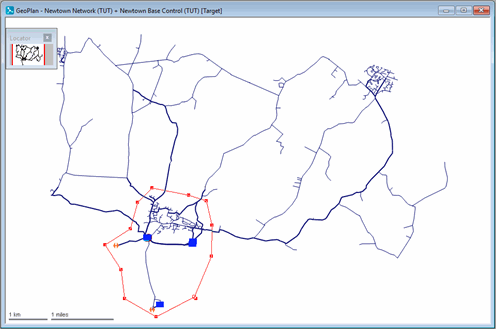
- Export the selection:
- Right-click the Newtown Network object in the Model Group window and select
Export | To CSV. The Select CSV Export Options dialog is displayed.
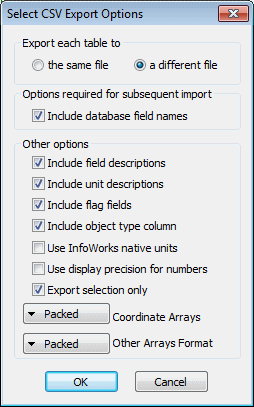
- If necessary, select a different file instead of the same file. The CSV files imported earlier contained all the data in one file. This time the export process will create a series of export files, one for each type of data.
- Check the Export selection only option. Leave the other options as they are and click OK. If you want to export the entire network do not check the Export selection only check box.
- In the Save As dialog, choose the Example Data Directory and, within this, Tutorial Files. If it does not already exist, create a new folder called Export Files. Open the Export Files directory. The default filename (Newtown Network_node.csv) is acceptable so click Save. You can choose any name you like, as long as it ends with '_node.csv'.
- Files are created for each object type, with the first part of the name the same in each case and the last part indicating the type of data.
- Right-click the Newtown Network object in the Model Group window and select
Export | To CSV. The Select CSV Export Options dialog is displayed.
- Open 'Newtown Network_pipe.csv' in Excel. The file contains the complete set of fields (including data flags if the Include flags fields option was chosen) for all the pipes that were part of the selection in the network. Close Excel.
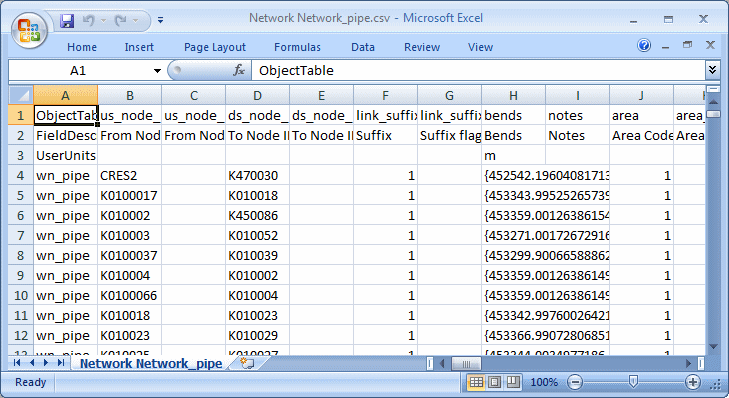
This topic shows how easy it is to export data from a network, in a format that can be used elsewhere.

