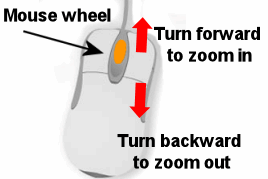This section contains tips and tricks that are valid across our product range and that represent in fact shortcuts to some actions.
Find network
To display rapidly the whole of the network on the GeoPlan view, press the F12 function key of your keyboard.
GeoPlan Magnifier
If your network is very busy and if you would like to magnify the display without repeatedly clicking the Zoom in button, simultaneously click the Shift and Ctrl keys of the keyboard. Move the mouse across the GeoPlan to hover over other areas of the network and magnify them. When done, press the Esc key of your keyboard to exit the Magnify mode.
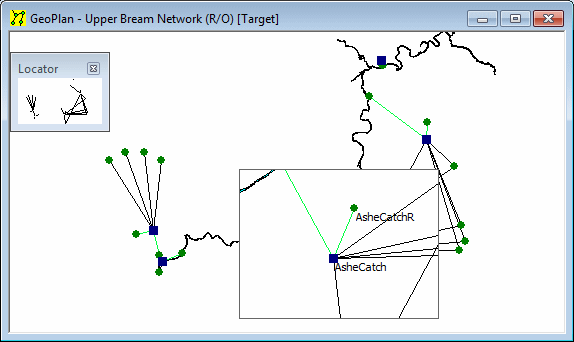
Display a selection of objects of the same type in a grid
If the GeoPlan has some objects selected (objects highlighted in red), it is possible to open the corresponding grid with only the selected objects in it (these objects have to be of the same type). For this, ensure that the objects are selected in the GeoPlan and keep the Ctrl key of the keyboard down while opening the relevant grid.
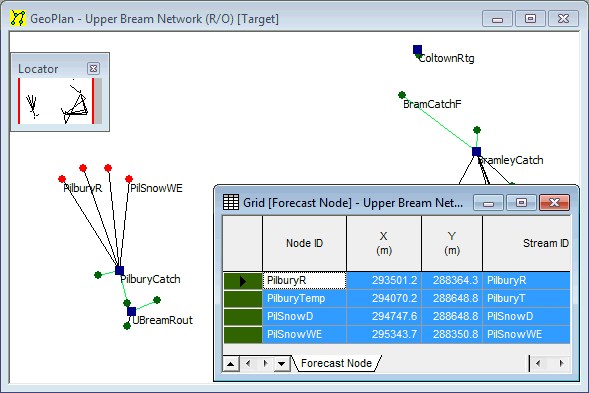
Panning, zooming in and out on the GeoPlan network using the mouse wheel
The mouse wheel can be used for zoom control in most of the InfoWorks WS Pro views. Turning the wheel forward allows you to zoom in, whereas turning it backwards allows you to zoom out. The current location of the cursor is the centre for zooming in or out, so in fact you will be panning and zooming at the same time. If you want to zoom in to an area, place your cursor over the spot and turn the wheel forward.