The model data and simulations are held in an on-premise or cloud database.
You will normally have just one active database, which will contain all your data. However, you may have other databases for specific purposes.
The database includes one or more model groups, each of which defines an area of work and contains the data needed to run a series of models on a particular network.
The InfoWorks WS Pro example database contains a number of sample model groups, demonstrating various aspects of the system.
To open the example database:
- Start InfoWorks WS Pro.
- Select the example database:
- From the
File menu, choose
Open, then
Open/Create database.
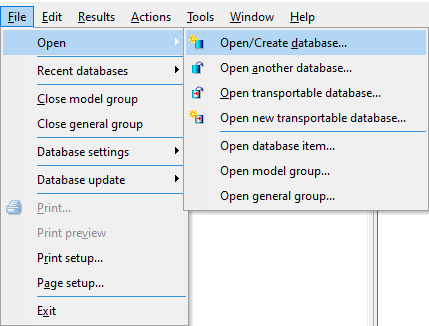
- The Open/Create dialog is displayed.
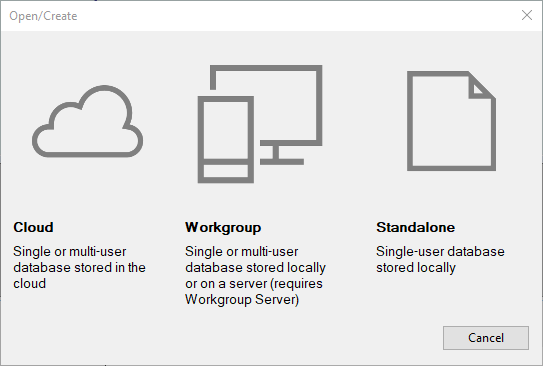
- Click Standalone and the Open Standalone Database dialog is displayed.
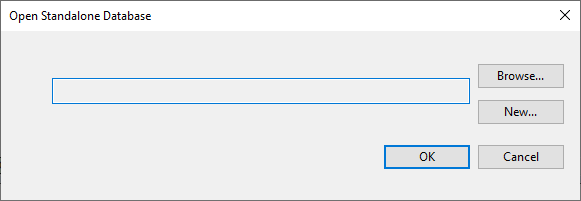
- Click the New button. A Windows Save As dialog is displayed.
- Select a folder for the database to be held, then click Save.
- Using
File | Open | Open transportable database navigate to the file WSProTutorial.wspt in the
Example Data directory, then click
Open.
Note: You can download the tutorial files here.
- The example database appears in the explorer window.
- Right-click the Tutorial model group and select Copy.
- Right-click in the database you created previously, then select Paste to copy the data from the transportable database into your new one.
- Close the transportable database.
Once the database has been set up, it is necessary to set up the model group.
For your own modelling, you will have to start from scratch and create your own database.
The local working folder contains local working copies of data from the database, such as networks that are being edited; it also contains results data.

