To access the Joint Tool settings
- (from the Rigging menu set)
This topic covers the options in the Joint Tool. For information on creating joints, see Create a joint or joint chain.
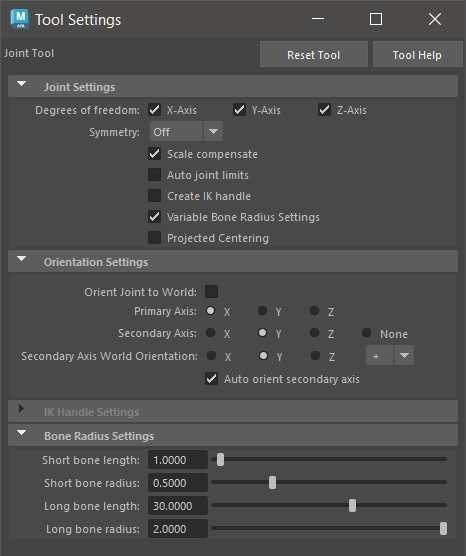
Joint Settings
- Degrees of Freedom
-
Specifies which of the joint’s local axes the joint can rotate about during inverse kinematics posing. Click X, Y, or Z. The default setting allows the joint to rotate about all three of its local axes during IK posing.
- Symmetry
- Lets you enable or disable symmetry on joint creation. The following options let you specify which axis the symmetry connection has when it's created:
- Off
- By default, symmetry is disabled and the Joint Tool is in normal joint creation mode.
- X-axis
- Mirrors the joint across the X-axis.
- Y-axis
- Mirrors the joint across the Y-axis.
- Z-axis
- Mirrors the joint across the Z-axis.
- Scale compensate
-
When this option is on, the joints you create are not scaled automatically when you scale joints above them in the skeleton’s hierarchy. Default is on.
Scale compensate can prevent undesirable shearing effects that can occur after you’ve skinned a character and then decide to scale a joint along one or two of its axes. Also, it can make it easier for you to change the length of individual bones.
- Auto joint limits
-
When this option is on, Maya automatically limits the extent a joint can rotate about its axes according to the angles at which you build the skeleton’s joints. Also, the smaller inner angle of a joint rounded off to 180 degrees is set as the allowable range of rotation.
For example, when you create a knee joint, if you create the joint slightly bent back, the joint will not be able to swing the lower leg bone forward of the upper leg bone, nor will it be able to wobble from side to side. The joint will not be able to rotate in any other way except through the inner angle rounded off to 180 degrees.
Note:- Auto joint limits does not change the joint’s Degrees of Freedom setting. See Degrees of Freedom.
- This setting does not apply to a joint chain’s start and end joints.
- Create IK handle
-
When this option is on, an IK handle is automatically created for any joint chain you draw and the IK Handle Settings section of the Joint Tool settings is available.
The IK handle that is automatically created will run from the joint chain’s start joint to its end joint.
Note:It is a more common practice to create a complete skeleton, and then add IK handles to the skeleton where needed.
- Variable Bone Radius Settings
- When this option is on, the
Bone Radius Settings section of the
Joint Tool settings is available. See the
Bone Radius settings entry, below.
See also Set display size of all joints.
- Projected Centering
-
When this option is on, Maya automatically snaps joints to the center of the selected mesh. See Snap to Projected Center.
Orientation Settings
- Orient Joint to World
- When on, all joints you create with the Joint Tool are set to align with the world frame. Each joint’s local axes have the orientation of the world axis, and the other Orient Joint settings are disabled. When off, you can specify the joint alignment using the other Orient Joint settings described below.
- Primary Axis
- Lets you specify the primary local axis for the joint. This is the axis that points down the bone that extends from this joint.
Tip: If you want a joint to rotate about a particular axis, that axis must not be the Primary Axis. For example, a joint cannot rotate about its local X-axis if its Primary Axis orientation is set to X.
- Secondary Axis
- Lets you specify which local axis to use as the secondary orientation for the joint. Select one of the two remaining axes. To have Maya determine the
Secondary Axis automatically, set to
None.
Note: You cannot set the same axis for both the Primary and Secondary orientation. If you set either option to use an axis already specified, Maya automatically switches the other option to use a different axis.
- Secondary Axis World Orientation
- Lets you set the direction (positive or negative) in which the secondary axis points.
- Auto orient secondary axis
- Orients the secondary axis using neighbouring joints.
- Activating Auto orient secondary axis also sets root joints to the plane defined by the child/grand-child joints and zeroes the joint orientation of terminal joints (that is, joints without children, so they match their parent's orientation).
IK Handle Settings
Specifies the creation options for the IK handle that is automatically created when Create Ik Handle is on. These options are available only when Create IK Handle is on. For more information on these options, see IK Handle Tool.
Bone Radius Settings
When you create joints, the radii of the joints are determined by the length of their bones. This means that when you draw a joint chain, the radius of all the joints in the chain automatically adjust to the length of their bones. For example, short bones like those in the human hand generate small joints and long bones like those in the human leg generate much larger joints than those in the hand.
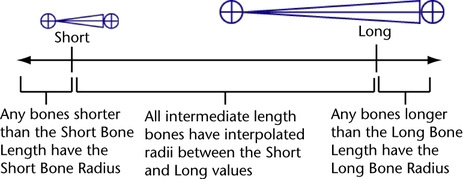
- Short bone length
-
Sets the bone length at which a bone is short.
- Short bone radius
-
Sets the bone radius of short bones. This is the minimum bone radius.
- Long bone length
-
Sets the bone length at which a bone is long.
- Long bone radius
-
Sets the bone radius of long bones. This is the maximum bone radius.