Service Templates
Service templates are collections of parts, typically organized according to project standards. We recommend that you group together parts for a particular project standard and include the necessary couplings and adapters to ensure interconnectability.
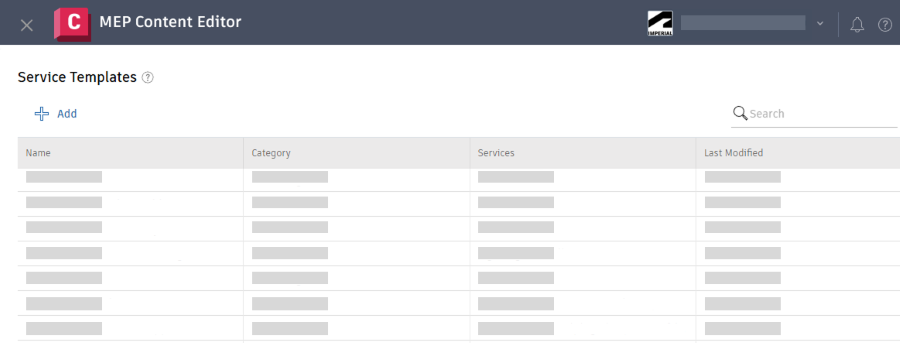
Service templates allow you to configure which parts are selected during modeling. These rules are configured under Size Restrictions. Size restrictions are used to define what parts are used within a given size range. For example, a project standard may require a particular collection of parts to be limited to 2” diameter, while another collection of parts could be greater than 2”.
Currently, parts are organized on a per palette basis in priority order from top left (highest) to bottom right (lowest).
When modeling in Revit, use the MEP Fabrication Parts palette to select services, palettes, and parts. See Place Fabrication Parts in a Revit Model in the Revit Help.
Search for a Service Template
You may want to search for a service template before adding or editing a service template.
- In MEP Content Editor, click Service Setup > Service Templates.
- In the search box, enter a search string to locate a service template.
View Relationships for a Service Template
Select a Service Template and click Relationships. See View and Manage Fabrication Data Relationships.
Add a Service Template
- Click Add to add a service template.
- Specify the following information as needed.
- Name: The name is combined with the Category field when displayed in the list of services in Revit.
- Details*
- Category: The category is used to organize the service templates.
- Size Restrictions*
- Size Restrictions: Enter a name for each size restriction range.
- Palettes*
- Palettes: Enter one or more palette names. The order of the palettes control the part selection for the Route and Fill and Quick Connect tools in Revit. To change the priority of the palettes, click or .
- Parts*
- Parts: Specify a palette and a size restriction to control part selection in Revit. Use the MEP Fabrication Parts palette in Revit to select services, palettes, and parts during modeling. See Place Fabrication Parts in a Revit Model.
- Note:* Valves consist of part collections that define a different part based on a size restriction, which are used by the autofill tools in Revit. See Exclude Parts from Auto Fill Tools in the Revit Help.
- Click Apply.
Duplicate a Service Template
You can duplicate an existing service, then rename and edit it to create a new service.
Select a service template and click Duplicate.
Modify or Delete a Service Template
Select a service template and click Edit, Delete.
