Services
Each service is associated with a service template and describes the type of MEP system that the service template represents. Settings are used to configure how insulation and hangers behave for each service.
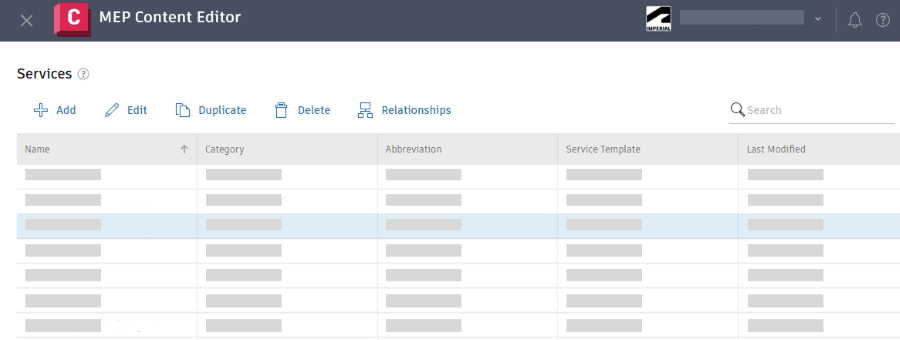
When modeling in Revit, use the MEP Fabrication Parts palette to select services, palettes, and parts. See Place Fabrication Parts in a Revit Model in the Revit Help.
Search for a Service
You may want to search for a service before adding or editing a service.
- In MEP Content Editor, click Service Setup > Services.
- In the search box, enter a search string to locate a service.
Tip: Click to customize the column display.
View Relationships for a Service
Select a service and click Relationships. See View and Manage Fabrication Data Relationships.
Add a Service
- Click Add to add a service.
- Specify the following information as needed.
Basic
- Name: The name is combined with the Category field when displayed in the list of services in Revit.
- Abbreviation: The abbreviation is used for annotations in Revit.
- Category: The category (also referred to as the group) is combined with the Name field when displayed in the list of services in Revit.
- Services Template: The service template defines the parts and conditions associated with using a particular service.
- Part Specification: The part specification is not used.
- Insulation Settings*
- Insulation Specification: The insulation specification defines insulation sizes for pipes and pipe fittings.
- Insulation Type: The insulation type defines whether insulation is inside (liner) or outside (lagging).
- Hanger Engagement: The hanger engagement defines whether hangers are positioned around the outside of the insulation or around the part.
- Model By: Model by is used by lined ductwork to determine whether size is specified by the outside diameter including the insulation or by the part size.
- Click Apply.
Duplicate a Service
You can duplicate an existing service, then rename and edit it to create a new service.
Select a service and click Duplicate.
Modify or Delete a Service
Select a service and click Edit or Delete.
Tip: You can double-click a service in the list to edit it.
Note: If you have Viewer access to the fabrication configuration and select a service, View appears in place of Edit.
