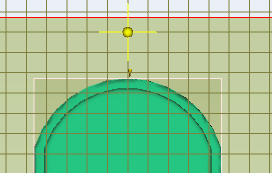User interface tutorial: Create a sprue
Click
 (Geometry tab > Properties panel > Defaults), and select
(Geometry tab > Properties panel > Defaults), and select  Sprue Properties from the drop-down menu.
Sprue Properties from the drop-down menu.Select Cold in the Sprue type drop-down menu and Circular Tapered in the Sprue shape drop-down menu.
Enter a Start Diameter (1) of 3 mm and an End Diameter (2) of 5 mm, then click OK.
Click Grid Size from the Defaults drop-down menu on the Properties panel of the Geometry tab.
Set the Grid size to 10 mm.
In the Origin section, select Center of part from the Position drop-down menu, then click OK.
Click
 (Geometry tab > Feed System panel > Sprue) to open the Create sprue dialog.
(Geometry tab > Feed System panel > Sprue) to open the Create sprue dialog.Ensure that the Display Grid and Snap to grid check-boxes are selected in the Grid settings box.
Click on a grid point that is in line with the injection location, then click OK to create the sprue.