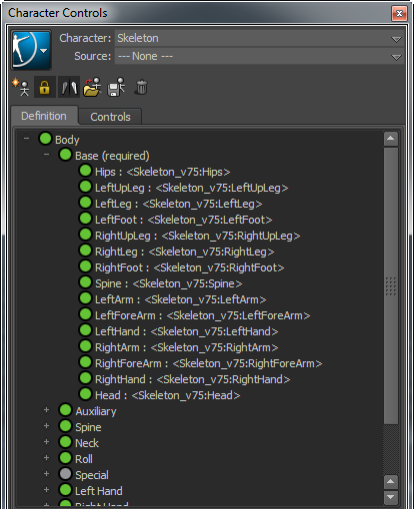Character and Name Match views
Lets you map the character bones to their corresponding HumanIK, and view information about current mappings. The Character and Name Match views offer the same controls for mapping nodes, but display the nodes using different layouts.
Toggle between the views by right-clicking anywhere in the view and selecting either the Character View or the Name Match View option from the context menu.
Character view
The main Character view lays out the HumanIK nodes in a schematic arrangement that indicates the placement of each bone in a biped. It provides a visual tool for mapping out the structure of your character, and provides feedback on the status of the skeleton definition.

Character view A. Validation status B. To Leaf Roll bones C. Required bones D. To other views E. Reference
Hand, Foot, Spine, Shoulder, and Neck views
You can switch to detailed views of the hands, feet, spine, shoulders, and neck to map additional bones for those body parts. Click  to switch views to a particular body part, or
to switch views to a particular body part, or  to return to the full Character view.
to return to the full Character view.

| A | Hands | J | To Knee roll bones |
| B | Feet | K | To Feet |
| C | To Hands | L | Shoulder |
| D | To Spine | M | Shoulder leaf roll bones |
| E | To Neck | N | Elbow leaf roll bones |
| F | To Shoulder | O | Spine |
| G | To Shoulder roll bones | P | Hip leaf roll bones |
| H | To Elbow roll bones | Q | Knee leaf roll bones |
| I | To Hip roll bones |
Validation status
Displays the validation status indicator at the top-right of the Character view.
Name Match view
Displays all bones in a list, grouped according to their related body part or IK effector. Use this view to get an overview of your skeleton definition, and to view the names of the bones assigned to multiple different nodes. You can map bones to the Name Match view using the same methods as in the Character view.