Saving and Loading a Voice device setup
You can save a Voice device setup as an .fbx file that you can use for other projects.
To save a Voice device setup:
Click the Export button (A) in the Voice device settings.
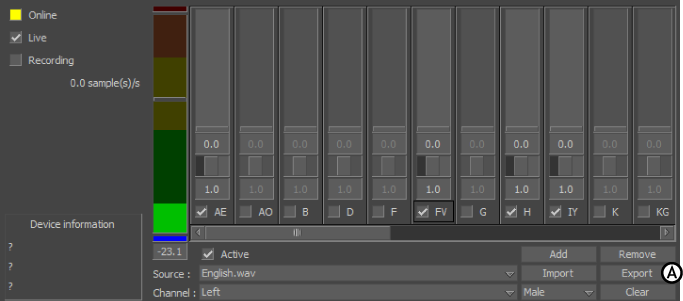
Voice device settings A. Export button
The Save directory dialog box appears.
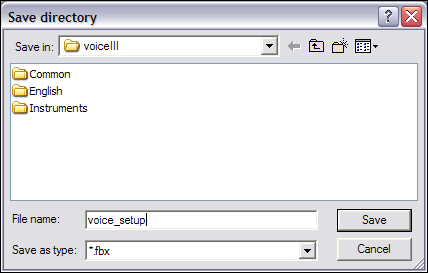
Save directory dialog box
Enter a file name, then click Save.
The Voice device setup is saved in the .fbx file format.
To load a Voice setup:
In the Voice device settings, click Import.
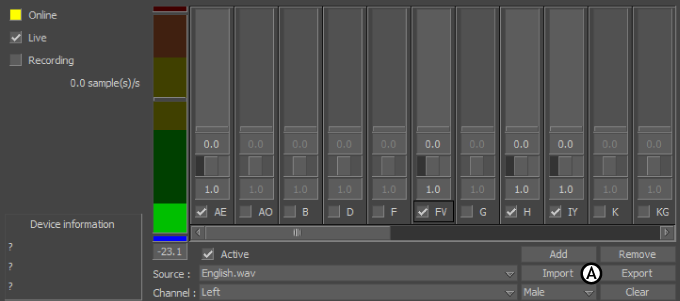
Voice device settings A. Import button
The Open Directory dialog box appears.
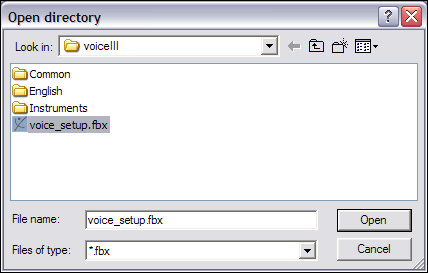
Open directory dialog box
Select the .fbx file containing the voice setup you want to load into the Voice device and click Open.
